正在加载图片...
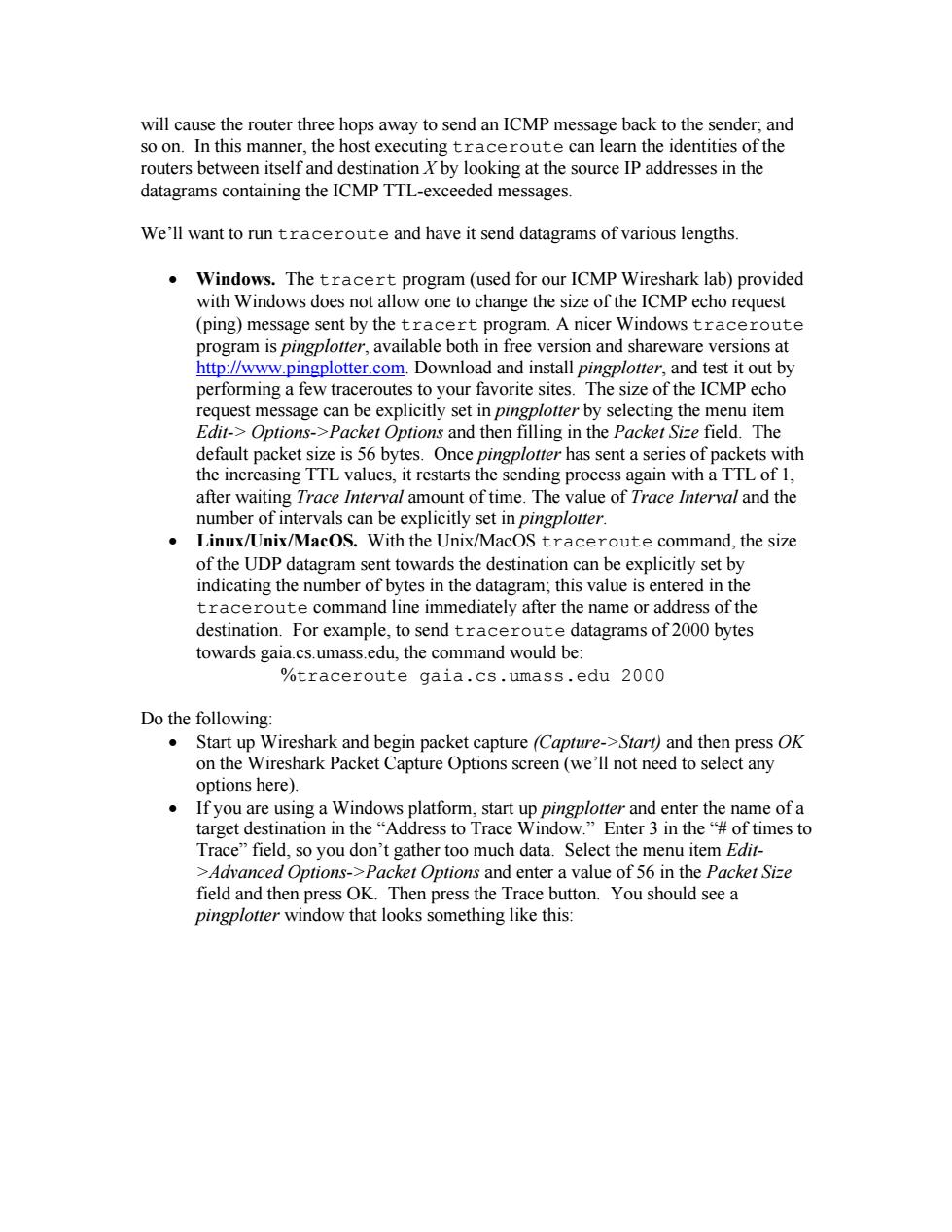
will cause the router three hops away to send an ICMP message back to the sender;and so on.In this manner,the host executing traceroute can learn the identities of the routers between itself and destination X by looking at the source IP addresses in the datagrams containing the ICMP TTL-exceeded messages We'll want to run traceroute and have it send datagrams of various lengths Windows.The tracert program(used for our ICMP Wireshark lab)provided with Windows does not allow one to change the size of the ICMP echo request (ping)message sent by the tracert program.A nicer Windows traceroute pro ram is pingplotter,available both in free version and shareware versions at http//www.pingplotter.com.Download and install pingplotter. peomngafwceotesoyouPfOiee and test it out by The of the ICMP echo e can he explicit et in lotter by en fiu onu item ng in the Packer g the me field.The et d t packe byte as sent a se P vith TTL t restart ng process gain TTL of val an of lue of Trace nterval and the number of intervals can be explicitly set in pingplotter. Linux/Unix/MacOS.With the Unix/MacOs traceroute command.the size of the UDP datagram sent towards the destination can be explicitly set by indicating the number of bytes in the datagram;this value is entered in the traceroute command line immediately after the name or address of the cs.umass.edu the co %traceroute gaia.cs.umass.edu 2000 Do the following: Start up Wireshark and begin packet capture (Capture->Start)and then press OK on the Wireshark Packet Capture Options screen(we'll not need to select any options here). If you are usi a Windows platform start and enter the na target destination in the"Address to Trace Wind w.”Enter3 in the#oft mes to Trace”field.so you don't gathe too m uch data Select the em Edit. et Opti f6 in the Packet Si then press 0 You should see a low tha n pres e T looks something like thiswill cause the router three hops away to send an ICMP message back to the sender; and so on. In this manner, the host executing traceroute can learn the identities of the routers between itself and destination X by looking at the source IP addresses in the datagrams containing the ICMP TTL-exceeded messages. We’ll want to run traceroute and have it send datagrams of various lengths. • Windows. The tracert program (used for our ICMP Wireshark lab) provided with Windows does not allow one to change the size of the ICMP echo request (ping) message sent by the tracert program. A nicer Windows traceroute program is pingplotter, available both in free version and shareware versions at http://www.pingplotter.com. Download and install pingplotter, and test it out by performing a few traceroutes to your favorite sites. The size of the ICMP echo request message can be explicitly set in pingplotter by selecting the menu item Edit-> Options->Packet Options and then filling in the Packet Size field. The default packet size is 56 bytes. Once pingplotter has sent a series of packets with the increasing TTL values, it restarts the sending process again with a TTL of 1, after waiting Trace Interval amount of time. The value of Trace Interval and the number of intervals can be explicitly set in pingplotter. • Linux/Unix/MacOS. With the Unix/MacOS traceroute command, the size of the UDP datagram sent towards the destination can be explicitly set by indicating the number of bytes in the datagram; this value is entered in the traceroute command line immediately after the name or address of the destination. For example, to send traceroute datagrams of 2000 bytes towards gaia.cs.umass.edu, the command would be: %traceroute gaia.cs.umass.edu 2000 Do the following: • Start up Wireshark and begin packet capture (Capture->Start) and then press OK on the Wireshark Packet Capture Options screen (we’ll not need to select any options here). • If you are using a Windows platform, start up pingplotter and enter the name of a target destination in the “Address to Trace Window.” Enter 3 in the “# of times to Trace” field, so you don’t gather too much data. Select the menu item Edit- >Advanced Options->Packet Options and enter a value of 56 in the Packet Size field and then press OK. Then press the Trace button. You should see a pingplotter window that looks something like this: