正在加载图片...
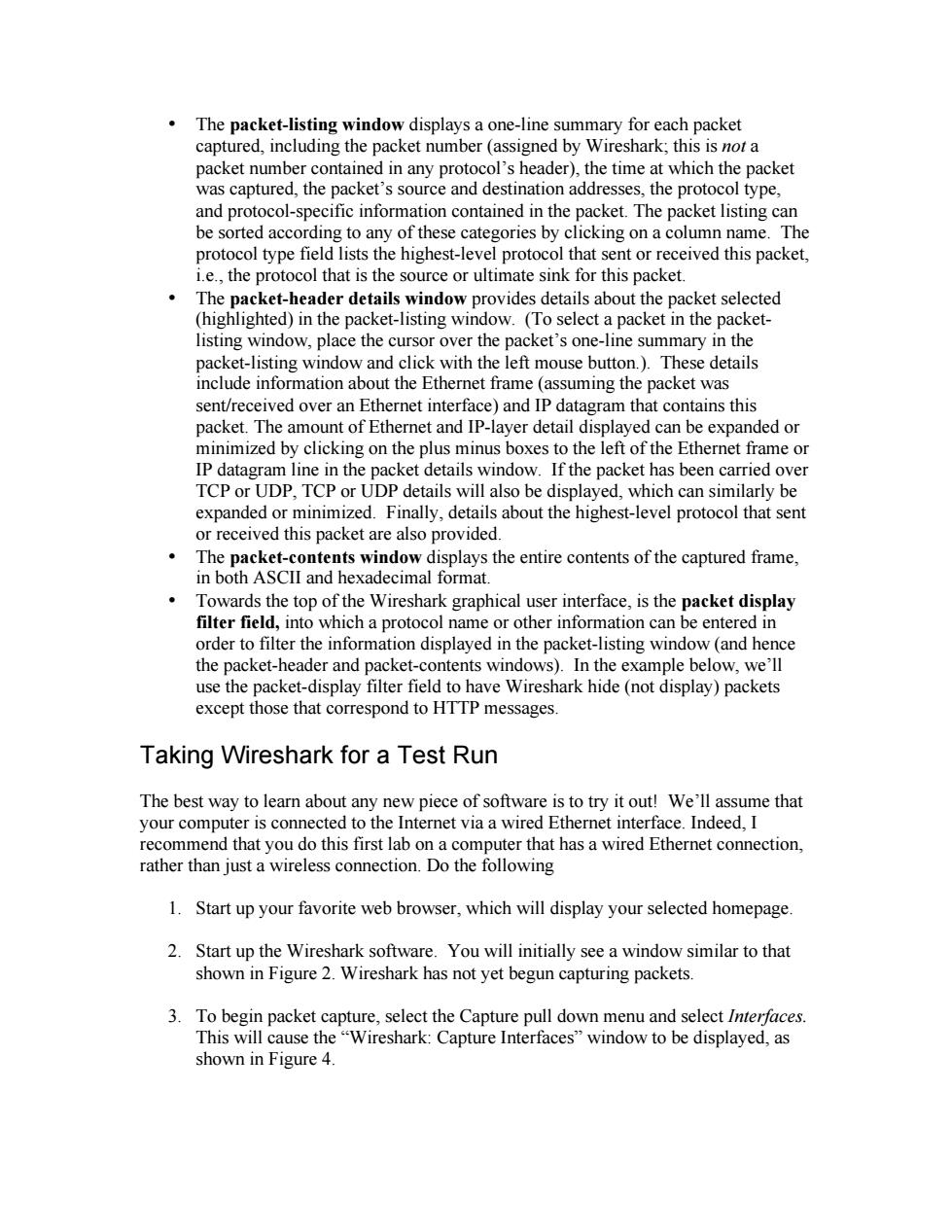
The packet-listing window displays a one-line summary for each packet captured,including the packet number(assigned by Wireshark:this is not a BecputTeekcsnaoenacahmateciepohbet and protocol-specific information contained in the packet The packet listin be sorted according to any of these categories by clicking on a colu that sent or received this sink for this s packet tocol tha is the e or ulti ket The packet-header details owprovides details about th (mg lighted)in t e packet-listing wi e listing window,place the cursor over the packet's one ine summary in th packet-listing window and click with the left mouse button.).These details include information about the Ethernet frame (assuming the packet was sent/received over an Ethernet interface)and IP datagram that contains this packet.The amount of Ethernet and IP-layer detail displayed can be expanded or minimized by clicking on the plus minus boxes to the left of the Ethernet frame or IP datagram line in the packet details window.If the packet has been carried over TCP or UDP,TCP or UDP details will also be displayed,which can similarly be expanded or minimized.Finallv.details about the highest-level protocol that sent or received this packet are also provided. Th plays the entire contents of the captured frame al fo Towa ds he top of the Wireshark graphical e entered ir order to filter t displayed in the packet-isting wind w(and hence the packet- eader and packet-contents windows).In the example elow,we'll use the packet-display filter field to have Wireshark hide(not display)packets except those that correspond to HTTP messages Taking Wireshark for a Test Run The best way to learn about any new piece of software is to try it out!We'll assume that your computer is connected to the Internet via a wired Ethernet interface.Indeed,I recommend that you do this first lab on a computer that has a wired Ethernet connection, rather than just a wireless connection.Do the following 1.Start up your favorite web browser,which will display your selected homepage 2.Start up the Wireshark software.You will initially see a window similar to that shown in Figure 2.Wireshark has not yet begun capturing packets. 3 To begin packet canture select the capture pull down menu and select interfaces This will cause the"Wireshark:Capture Interfaces"window to be displaved.as shown in Figure 4• The packet-listing window displays a one-line summary for each packet captured, including the packet number (assigned by Wireshark; this is not a packet number contained in any protocol’s header), the time at which the packet was captured, the packet’s source and destination addresses, the protocol type, and protocol-specific information contained in the packet. The packet listing can be sorted according to any of these categories by clicking on a column name. The protocol type field lists the highest-level protocol that sent or received this packet, i.e., the protocol that is the source or ultimate sink for this packet. • The packet-header details window provides details about the packet selected (highlighted) in the packet-listing window. (To select a packet in the packetlisting window, place the cursor over the packet’s one-line summary in the packet-listing window and click with the left mouse button.). These details include information about the Ethernet frame (assuming the packet was sent/received over an Ethernet interface) and IP datagram that contains this packet. The amount of Ethernet and IP-layer detail displayed can be expanded or minimized by clicking on the plus minus boxes to the left of the Ethernet frame or IP datagram line in the packet details window. If the packet has been carried over TCP or UDP, TCP or UDP details will also be displayed, which can similarly be expanded or minimized. Finally, details about the highest-level protocol that sent or received this packet are also provided. • The packet-contents window displays the entire contents of the captured frame, in both ASCII and hexadecimal format. • Towards the top of the Wireshark graphical user interface, is the packet display filter field, into which a protocol name or other information can be entered in order to filter the information displayed in the packet-listing window (and hence the packet-header and packet-contents windows). In the example below, we’ll use the packet-display filter field to have Wireshark hide (not display) packets except those that correspond to HTTP messages. Taking Wireshark for a Test Run The best way to learn about any new piece of software is to try it out! We’ll assume that your computer is connected to the Internet via a wired Ethernet interface. Indeed, I recommend that you do this first lab on a computer that has a wired Ethernet connection, rather than just a wireless connection. Do the following 1. Start up your favorite web browser, which will display your selected homepage. 2. Start up the Wireshark software. You will initially see a window similar to that shown in Figure 2. Wireshark has not yet begun capturing packets. 3. To begin packet capture, select the Capture pull down menu and select Interfaces. This will cause the “Wireshark: Capture Interfaces” window to be displayed, as shown in Figure 4