正在加载图片...
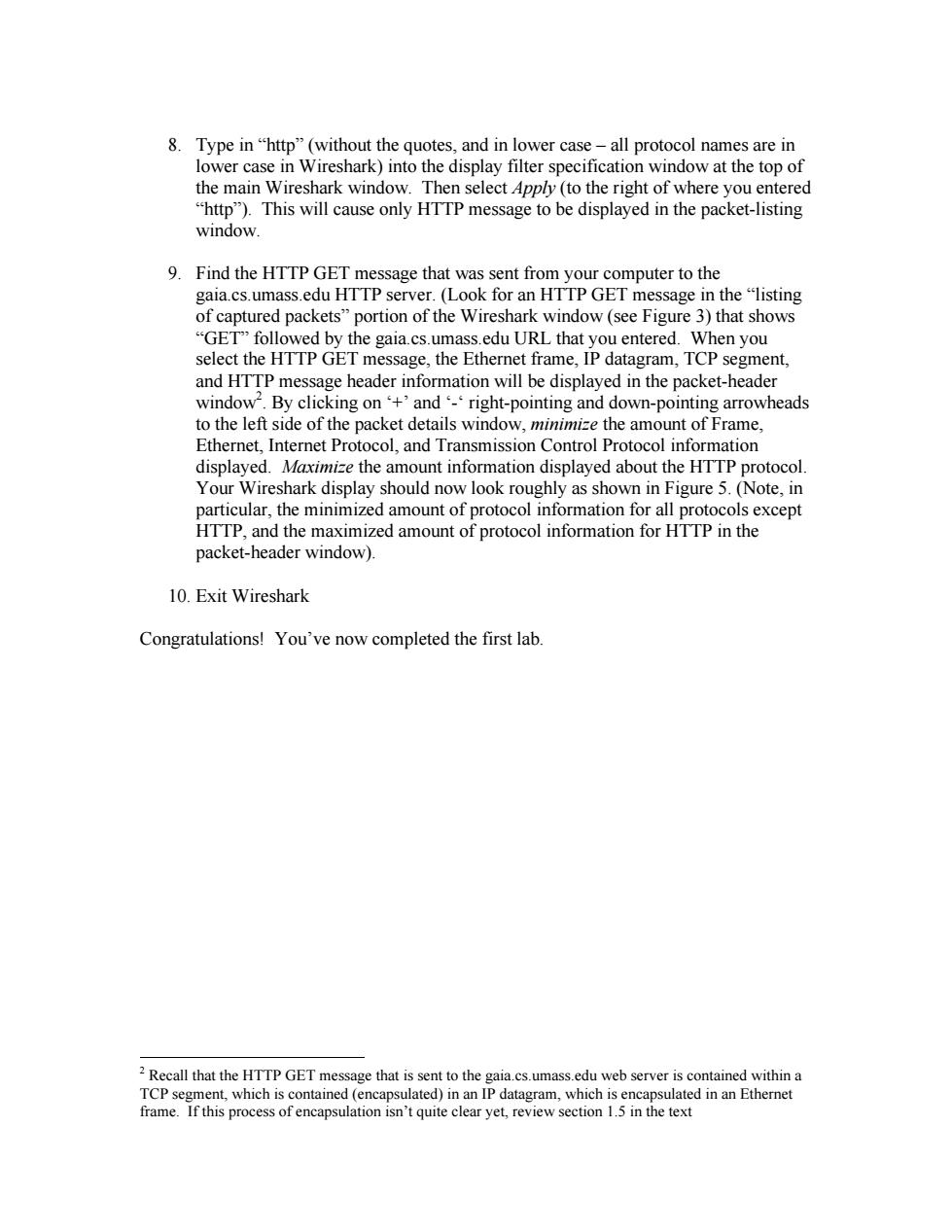
8.Type in"http"(without the quotes,and in lower case-all protocol names are in lower case in Wireshark)into the display filter specification window at the top of the main Wireshark window.Then select Apply(to the right of where you entered "http").This will cause only HTTP message to be displayed in the packet-listing window 9.Find the HTTP GET message that was sent from your computer to the gaia.cs.umass.edu HTTP server.(Look for an HTTP GET message in the"listing of captured packets"portion of the Wireshark window (see Figure 3)that shows gaia. e the du URL that and HTTP et frame ed.When you TCP will be displayed in the packet-hea B ng on ngnt-pointing an own-point g arrowheads to the left side of the packet details windov he am unt of Frame. Ethernet,Internet Protocol,and Transmission Control Protocol information displayed.Maximize the amount information displayed about the HTTP protocol Your Wireshark display should now look roughly as shown in Figure 5.(Note,in particular,the minimized amount of protocol information for all protocols except HTTP,and the maximized amount of protocol information for HTTP in the packet-header window). 10.Exit Wireshark Congratulations!You've now completed the first lab. Recall that the HTTP GET message that is sent to the gaia.cs.umass.edu web server is contained within a ICP segment,which is contained (encapsulate d)in an IP d8. Type in “http” (without the quotes, and in lower case – all protocol names are in lower case in Wireshark) into the display filter specification window at the top of the main Wireshark window. Then select Apply (to the right of where you entered “http”). This will cause only HTTP message to be displayed in the packet-listing window. 9. Find the HTTP GET message that was sent from your computer to the gaia.cs.umass.edu HTTP server. (Look for an HTTP GET message in the “listing of captured packets” portion of the Wireshark window (see Figure 3) that shows “GET” followed by the gaia.cs.umass.edu URL that you entered. When you select the HTTP GET message, the Ethernet frame, IP datagram, TCP segment, and HTTP message header information will be displayed in the packet-header window2 . By clicking on ‘+’ and ‘-‘ right-pointing and down-pointing arrowheads to the left side of the packet details window, minimize the amount of Frame, Ethernet, Internet Protocol, and Transmission Control Protocol information displayed. Maximize the amount information displayed about the HTTP protocol. Your Wireshark display should now look roughly as shown in Figure 5. (Note, in particular, the minimized amount of protocol information for all protocols except HTTP, and the maximized amount of protocol information for HTTP in the packet-header window). 10. Exit Wireshark Congratulations! You’ve now completed the first lab. 2 Recall that the HTTP GET message that is sent to the gaia.cs.umass.edu web server is contained within a TCP segment, which is contained (encapsulated) in an IP datagram, which is encapsulated in an Ethernet frame. If this process of encapsulation isn’t quite clear yet, review section 1.5 in the text