正在加载图片...
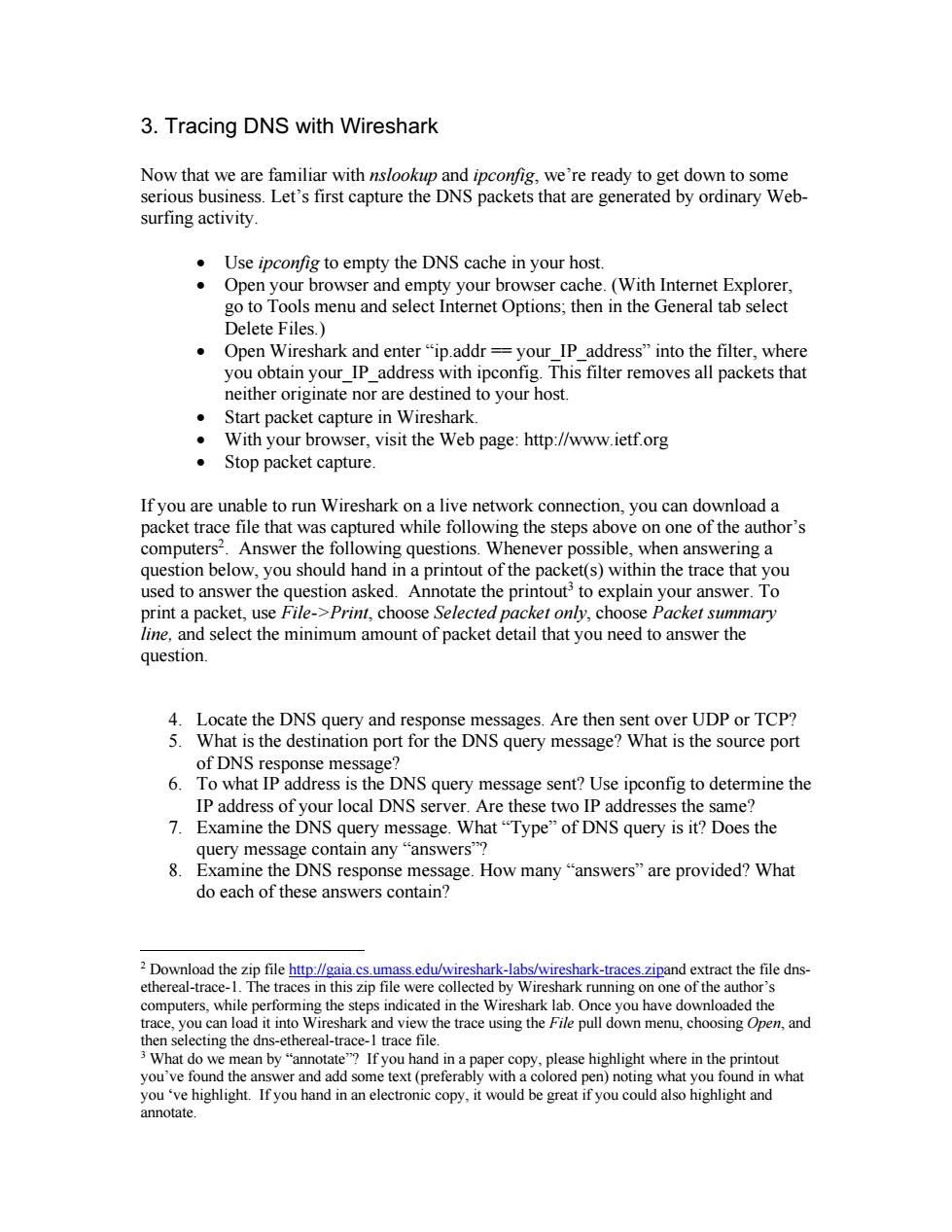
3.Tracing DNS with Wireshark Now that we are familiar with nslookup and ipconfig,we're ready to get down to some serious business.Let's first capture the DNS packets that are generated by ordinary Web- surfing activity. Use ipconfig to empty the dns cache in your host 。Opei nd e cache.(With Internet Explore General tab elect Open Wireshark a nd enter“ip.add your IP address"into the filter,where you obtain your_IP_address with ipconfig.This filter removes all packets that neither originate nor are destined to your host. Start packet capture in Wireshark. With your browser,visit the Web page:http://www.ietf.org ·Stop packet capture. network connectio on,you can dov packet tra tha e pture wng the s steps a one of the author's omputer ng ques pos wh answering a ould hand na print f the pac ts)w hin the trace th tate t e printout to e in your answer.To Print,choose Sel cted pack only.choose Packet summary line,and select the minimum amount of packet detail that you need to answer the question. 4.Locate the DNS query and response messages.Are then sent over UDP or TCP? 5.What is the destination port for the DNS query message?What is the source port of DNS response message? 6.To what IP address is the DNS query message sent?Use ipconfig to determine the ip address of your local dns server.are these two ip addresses the same? 7.Examine the DNS query message.What"Type"of DNS query is it?Does the query message contain any "answers"? 8 Examine the DNS response message e.How many“answers”are provided?What do each of these answers contain? s.um nassedu/wireshark-labs/wireshark-traces.zipand ex tract the file dns- omputers while performing the stens indicated in the Wireshark lab once ve have downloaded the trace,you can ad it into w reshark and view the trace using the File pull down menu,choosing Open,and cting the hand in e highlight where in the Iyo hnd nn e co3. Tracing DNS with Wireshark Now that we are familiar with nslookup and ipconfig, we’re ready to get down to some serious business. Let’s first capture the DNS packets that are generated by ordinary Websurfing activity. • Use ipconfig to empty the DNS cache in your host. • Open your browser and empty your browser cache. (With Internet Explorer, go to Tools menu and select Internet Options; then in the General tab select Delete Files.) • Open Wireshark and enter “ip.addr == your_IP_address” into the filter, where you obtain your_IP_address with ipconfig. This filter removes all packets that neither originate nor are destined to your host. • Start packet capture in Wireshark. • With your browser, visit the Web page: http://www.ietf.org • Stop packet capture. If you are unable to run Wireshark on a live network connection, you can download a packet trace file that was captured while following the steps above on one of the author’s computers2. Answer the following questions. Whenever possible, when answering a question below, you should hand in a printout of the packet(s) within the trace that you used to answer the question asked. Annotate the printout3 to explain your answer. To print a packet, use File->Print, choose Selected packet only, choose Packet summary line, and select the minimum amount of packet detail that you need to answer the question. 4. Locate the DNS query and response messages. Are then sent over UDP or TCP? 5. What is the destination port for the DNS query message? What is the source port of DNS response message? 6. To what IP address is the DNS query message sent? Use ipconfig to determine the IP address of your local DNS server. Are these two IP addresses the same? 7. Examine the DNS query message. What “Type” of DNS query is it? Does the query message contain any “answers”? 8. Examine the DNS response message. How many “answers” are provided? What do each of these answers contain? 2 Download the zip file http://gaia.cs.umass.edu/wireshark-labs/wireshark-traces.zipand extract the file dnsethereal-trace-1. The traces in this zip file were collected by Wireshark running on one of the author’s computers, while performing the steps indicated in the Wireshark lab. Once you have downloaded the trace, you can load it into Wireshark and view the trace using the File pull down menu, choosing Open, and then selecting the dns-ethereal-trace-1 trace file. 3 What do we mean by “annotate”? If you hand in a paper copy, please highlight where in the printout you’ve found the answer and add some text (preferably with a colored pen) noting what you found in what you ‘ve highlight. If you hand in an electronic copy, it would be great if you could also highlight and annotate