正在加载图片...
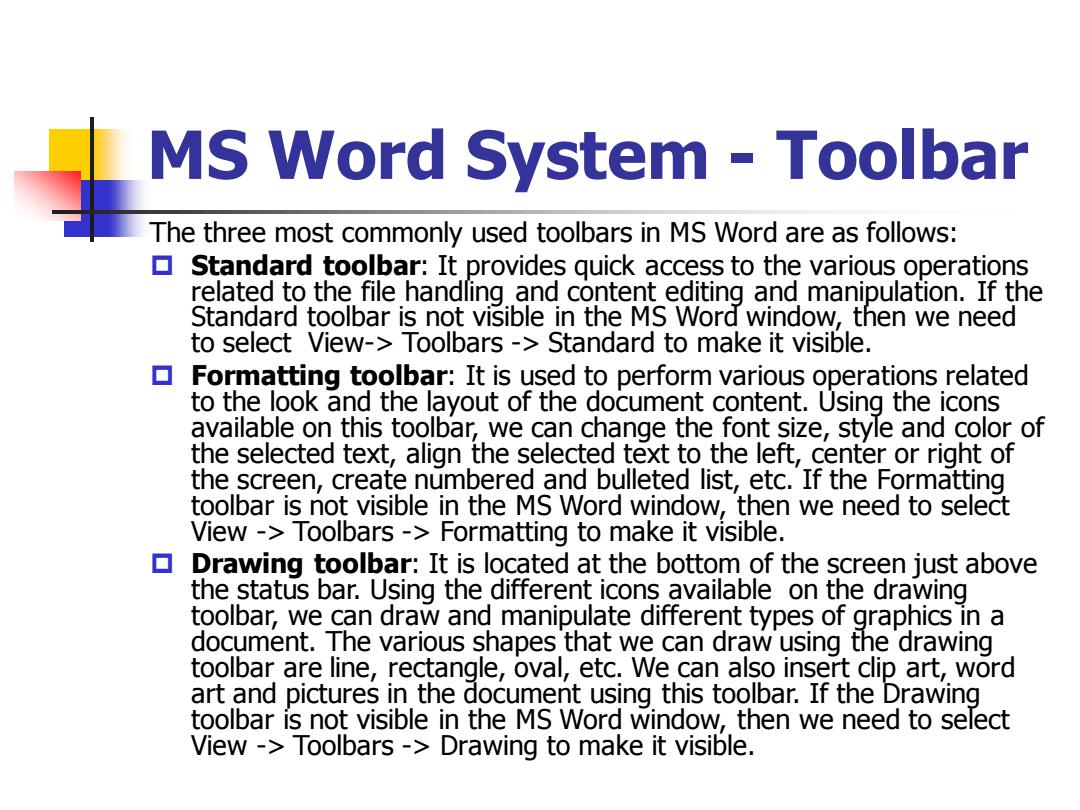
MS Word System Toolbar The three most commonly used toolbars in MS Word are as follows: ▣ Standard toolbar:It provides quick access to the various operations related to the file handling and content editing and manipulation.If the Standard toolbar is not visible in the MS Word window,then we need to select View->Toolbars -Standard to make it visible. ▣ Formatting toolbar:It is used to perform various operations related to the look and the layout of the document content.Using the icons available on this toolbar,we can change the font size,style and color of the selected text,align the selected text to the left,center or right of the screen,create numbered and bulleted list,etc.If the Formatting toolbar is not visible in the Ms Word window,then we need to select View -Toolbars->Formatting to make it visible. Drawing toolbar:It is located at the bottom of the screen just above the status bar.Using the different icons available on the drawing toolbar,we can draw and manipulate different types of graphics in a document.The various shapes that we can draw using the drawing toolbar are line,rectangle,oval,etc.We can also insert clip art,word art and pictures in the document using this toolbar.If the Drawing toolbar is not visible in the MS Word window,then we need to select View->Toolbars->Drawing to make it visible.MS Word System - Toolbar The three most commonly used toolbars in MS Word are as follows: Standard toolbar: It provides quick access to the various operations related to the file handling and content editing and manipulation. If the Standard toolbar is not visible in the MS Word window, then we need to select View-> Toolbars -> Standard to make it visible. Formatting toolbar: It is used to perform various operations related to the look and the layout of the document content. Using the icons available on this toolbar, we can change the font size, style and color of the selected text, align the selected text to the left, center or right of the screen, create numbered and bulleted list, etc. If the Formatting toolbar is not visible in the MS Word window, then we need to select View -> Toolbars -> Formatting to make it visible. Drawing toolbar: It is located at the bottom of the screen just above the status bar. Using the different icons available on the drawing toolbar, we can draw and manipulate different types of graphics in a document. The various shapes that we can draw using the drawing toolbar are line, rectangle, oval, etc. We can also insert clip art, word art and pictures in the document using this toolbar. If the Drawing toolbar is not visible in the MS Word window, then we need to select View -> Toolbars -> Drawing to make it visible