
Microsoft Software Personal computers are becoming increasingly powerful,versatile and popular among organizations and individuals alike not because of reduction in their cost and increase in memory size but primarily due to the tremendous power and variety of software available. In fact,it is the software that makes a computer useful as well as user-friendly.Although there are a number of software vendors in the market,the main driving force behind the software revolution is the Microsoft Corporation
Microsoft Software ◼ Personal computers are becoming increasingly powerful, versatile and popular among organizations and individuals alike not because of reduction in their cost and increase in memory size but primarily due to the tremendous power and variety of software available. ◼ In fact, it is the software that makes a computer useful as well as user-friendly. Although there are a number of software vendors in the market, the main driving force behind the software revolution is the Microsoft Corporation
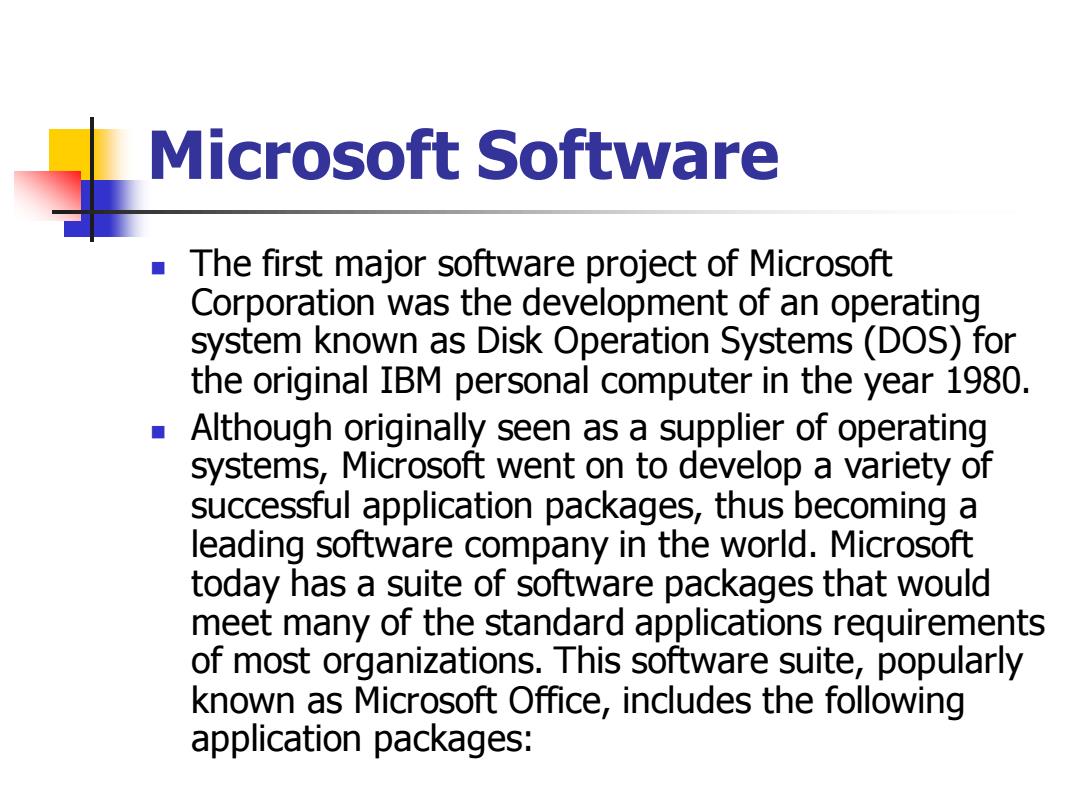
Microsoft Software The first major software project of Microsoft Corporation was the development of an operating system known as Disk Operation Systems(DOS)for the original IBM personal computer in the year 1980. Although originally seen as a supplier of operating systems,Microsoft went on to develop a variety of successful application packages,thus becoming a leading software company in the world.Microsoft today has a suite of software packages that would meet many of the standard applications requirements of most organizations.This software suite,popularly known as Microsoft Office,includes the following application packages:
Microsoft Software ◼ The first major software project of Microsoft Corporation was the development of an operating system known as Disk Operation Systems (DOS) for the original IBM personal computer in the year 1980. ◼ Although originally seen as a supplier of operating systems, Microsoft went on to develop a variety of successful application packages, thus becoming a leading software company in the world. Microsoft today has a suite of software packages that would meet many of the standard applications requirements of most organizations. This software suite, popularly known as Microsoft Office, includes the following application packages:
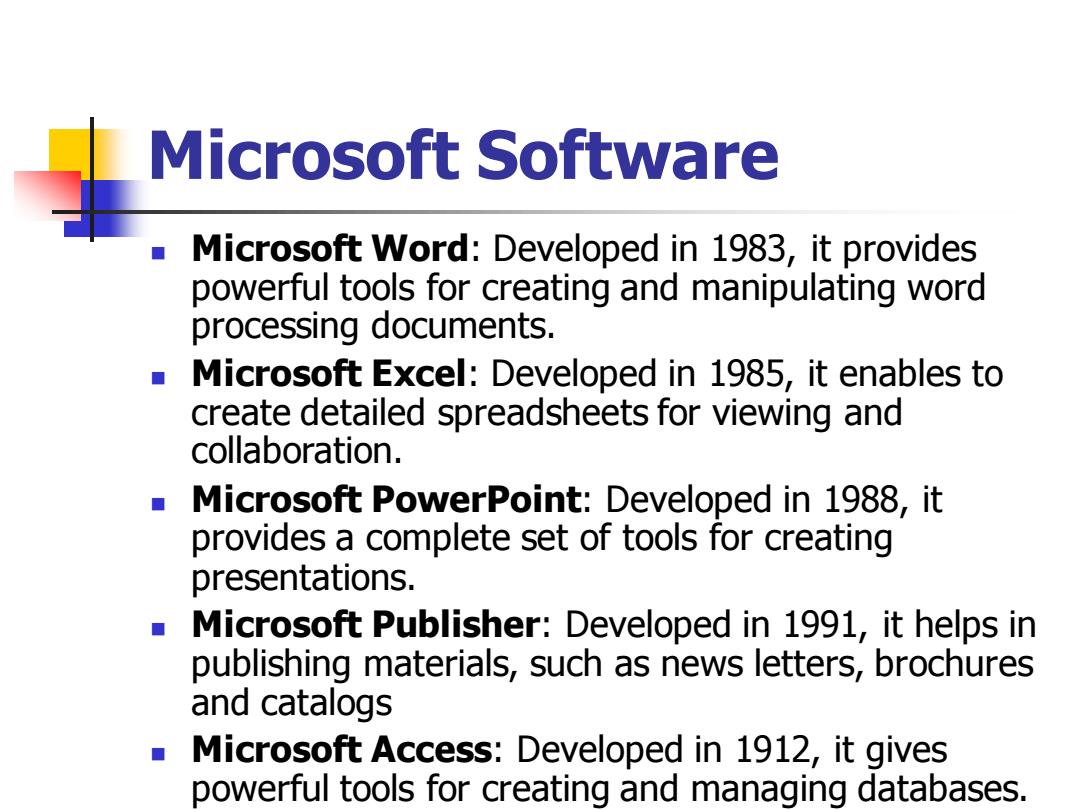
Microsoft Software Microsoft Word:Developed in 1983,it provides powerful tools for creating and manipulating word processing documents. Microsoft Excel:Developed in 1985,it enables to create detailed spreadsheets for viewing and collaboration. Microsoft PowerPoint:Developed in 1988,it provides a complete set of tools for creating presentations. Microsoft Publisher:Developed in 1991,it helps in publishing materials,such as news letters,brochures and catalogs Microsoft Access:Developed in 1912,it gives powerful tools for creating and managing databases
Microsoft Software ◼ Microsoft Word: Developed in 1983, it provides powerful tools for creating and manipulating word processing documents. ◼ Microsoft Excel: Developed in 1985, it enables to create detailed spreadsheets for viewing and collaboration. ◼ Microsoft PowerPoint: Developed in 1988, it provides a complete set of tools for creating presentations. ◼ Microsoft Publisher: Developed in 1991, it helps in publishing materials, such as news letters, brochures and catalogs ◼ Microsoft Access: Developed in 1912, it gives powerful tools for creating and managing databases
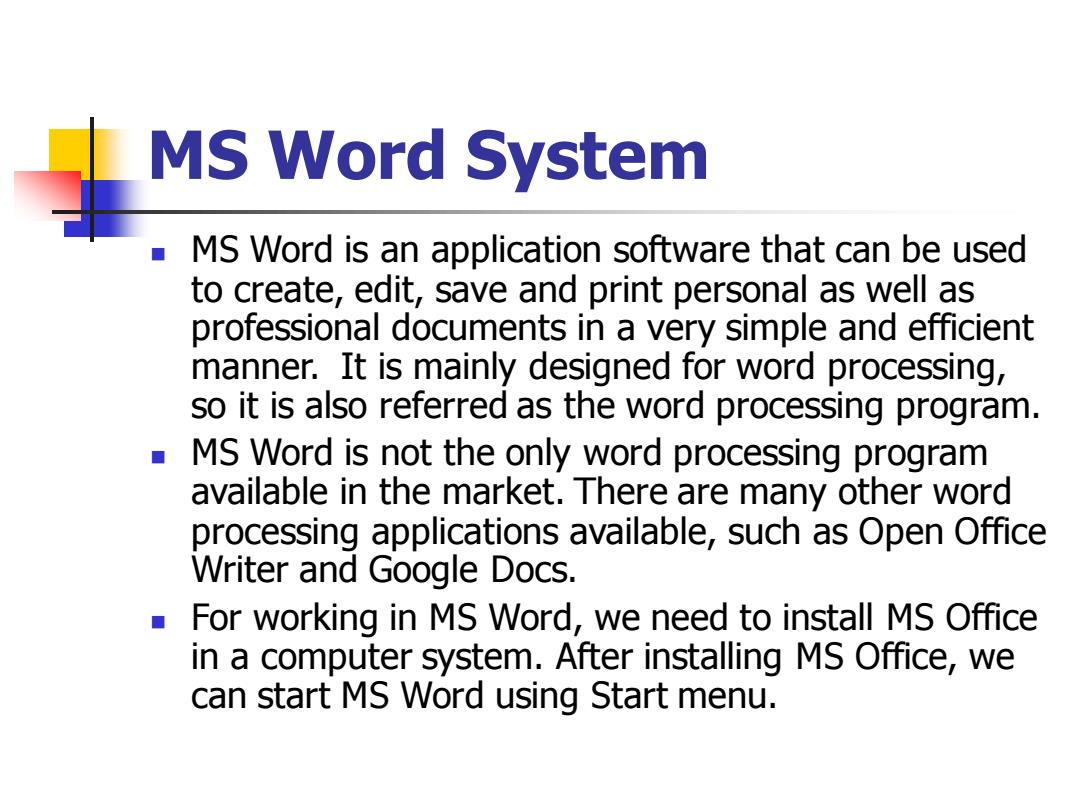
MS Word System MS Word is an application software that can be used to create,edit,save and print personal as well as professional documents in a very simple and efficient manner.It is mainly designed for word processing, so it is also referred as the word processing program. MS Word is not the only word processing program available in the market.There are many other word processing applications available,such as Open Office Writer and Google Docs. For working in MS Word,we need to install MS Office in a computer system.After installing MS Office,we can start MS Word using Start menu
MS Word System ◼ MS Word is an application software that can be used to create, edit, save and print personal as well as professional documents in a very simple and efficient manner. It is mainly designed for word processing, so it is also referred as the word processing program. ◼ MS Word is not the only word processing program available in the market. There are many other word processing applications available, such as Open Office Writer and Google Docs. ◼ For working in MS Word, we need to install MS Office in a computer system. After installing MS Office, we can start MS Word using Start menu
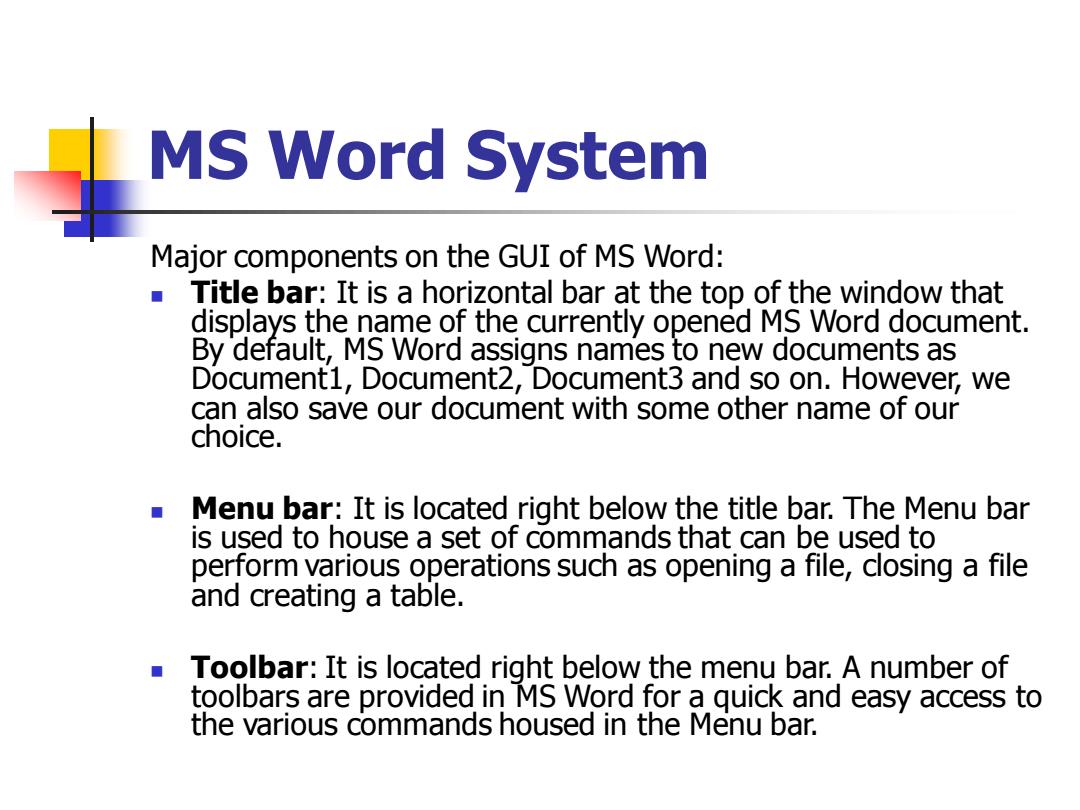
MS Word System Major components on the GUI of MS Word: Title bar:It is a horizontal bar at the top of the window that displays the name of the currently opened MS Word document. By default,MS Word assigns names to new documents as Document1,Document2,Document3 and so on.However,we can also save our document with some other name of our choice. ■ Menu bar:It is located right below the title bar.The Menu bar is used to house a set of commands that can be used to perform various operations such as opening a file,closing a file and creating a table. ■ Toolbar:It is located right below the menu bar.A number of toolbars are provided in MS Word for a quick and easy access to the various commands housed in the Menu bar
MS Word System Major components on the GUI of MS Word: ◼ Title bar: It is a horizontal bar at the top of the window that displays the name of the currently opened MS Word document. By default, MS Word assigns names to new documents as Document1, Document2, Document3 and so on. However, we can also save our document with some other name of our choice. ◼ Menu bar: It is located right below the title bar. The Menu bar is used to house a set of commands that can be used to perform various operations such as opening a file, closing a file and creating a table. ◼ Toolbar: It is located right below the menu bar. A number of toolbars are provided in MS Word for a quick and easy access to the various commands housed in the Menu bar
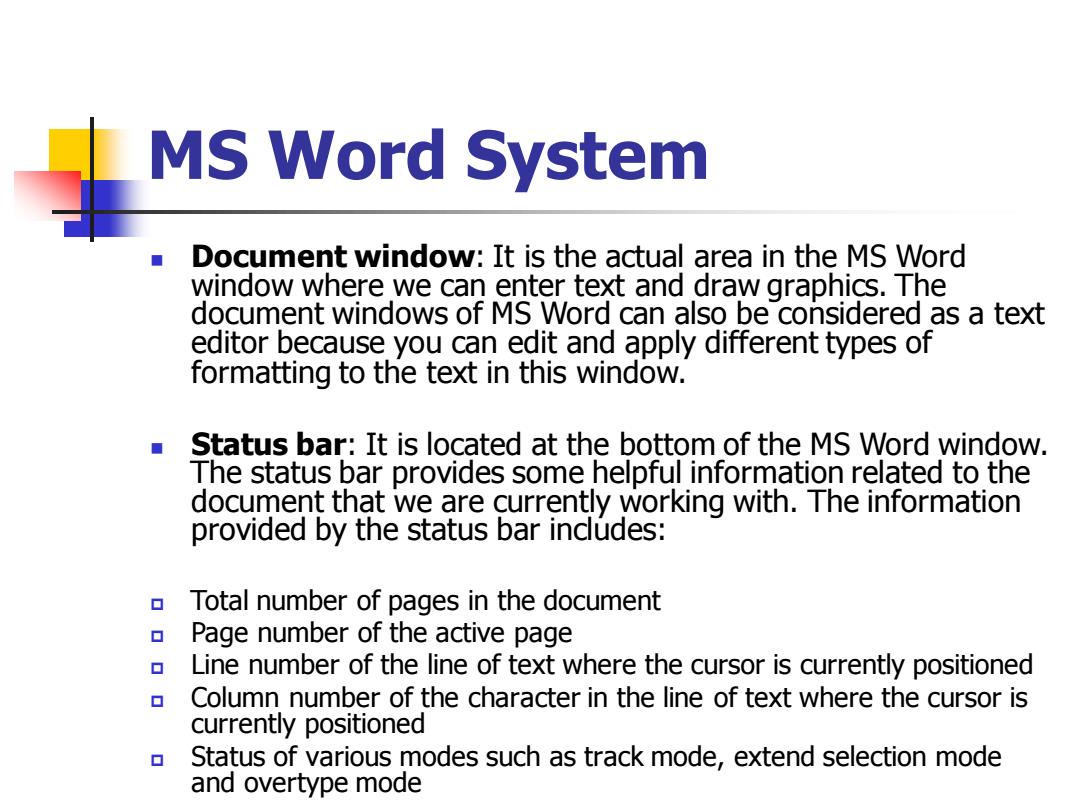
MS Word System Document window:It is the actual area in the MS Word window where we can enter text and draw graphics.The document windows of MS Word can also be considered as a text editor because you can edit and apply different types of formatting to the text in this window. Status bar:It is located at the bottom of the MS Word window. The status bar provides some helpful information related to the document that we are currently working with.The information provided by the status bar includes: Total number of pages in the document Page number of the active page Line number of the line of text where the cursor is currently positioned Column number of the character in the line of text where the cursor is currently positioned Status of various modes such as track mode,extend selection mode and overtype mode
MS Word System ◼ Document window: It is the actual area in the MS Word window where we can enter text and draw graphics. The document windows of MS Word can also be considered as a text editor because you can edit and apply different types of formatting to the text in this window. ◼ Status bar: It is located at the bottom of the MS Word window. The status bar provides some helpful information related to the document that we are currently working with. The information provided by the status bar includes: Total number of pages in the document Page number of the active page Line number of the line of text where the cursor is currently positioned Column number of the character in the line of text where the cursor is currently positioned Status of various modes such as track mode, extend selection mode and overtype mode
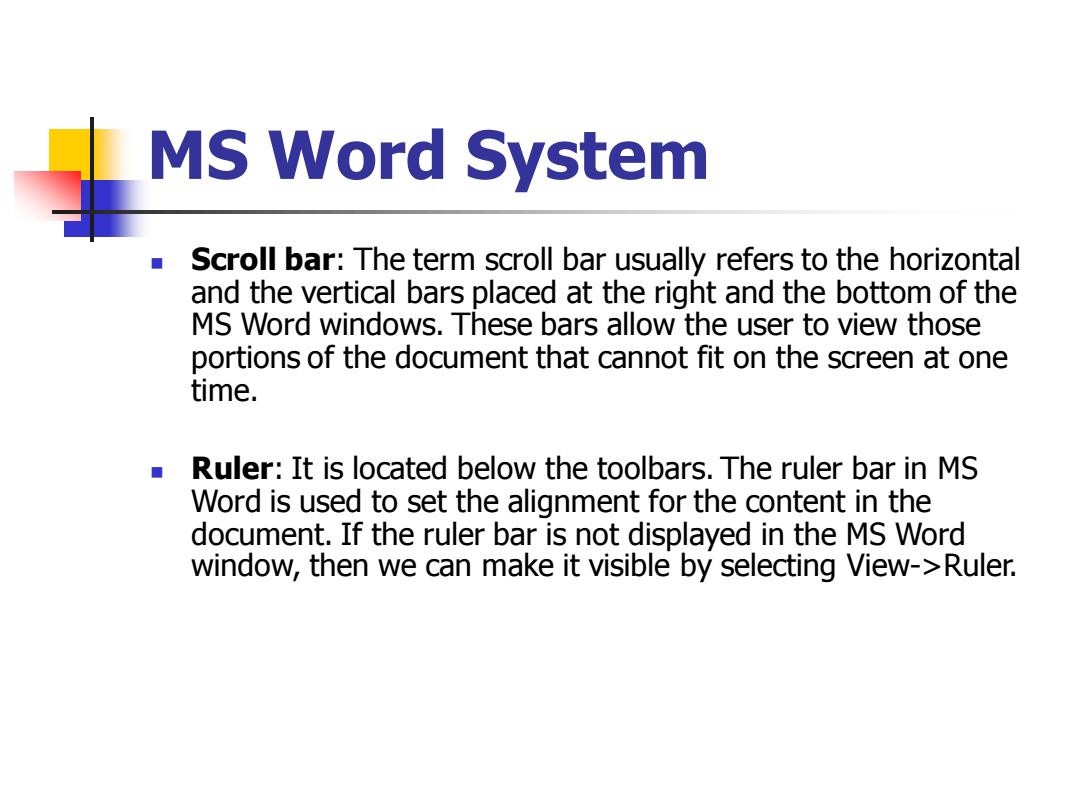
MS Word System Scroll bar:The term scroll bar usually refers to the horizontal and the vertical bars placed at the right and the bottom of the MS Word windows.These bars allow the user to view those portions of the document that cannot fit on the screen at one time. Ruler:It is located below the toolbars.The ruler bar in MS Word is used to set the alignment for the content in the document.If the ruler bar is not displayed in the MS Word window,then we can make it visible by selecting View->Ruler
MS Word System ◼ Scroll bar: The term scroll bar usually refers to the horizontal and the vertical bars placed at the right and the bottom of the MS Word windows. These bars allow the user to view those portions of the document that cannot fit on the screen at one time. ◼ Ruler: It is located below the toolbars. The ruler bar in MS Word is used to set the alignment for the content in the document. If the ruler bar is not displayed in the MS Word window, then we can make it visible by selecting View->Ruler
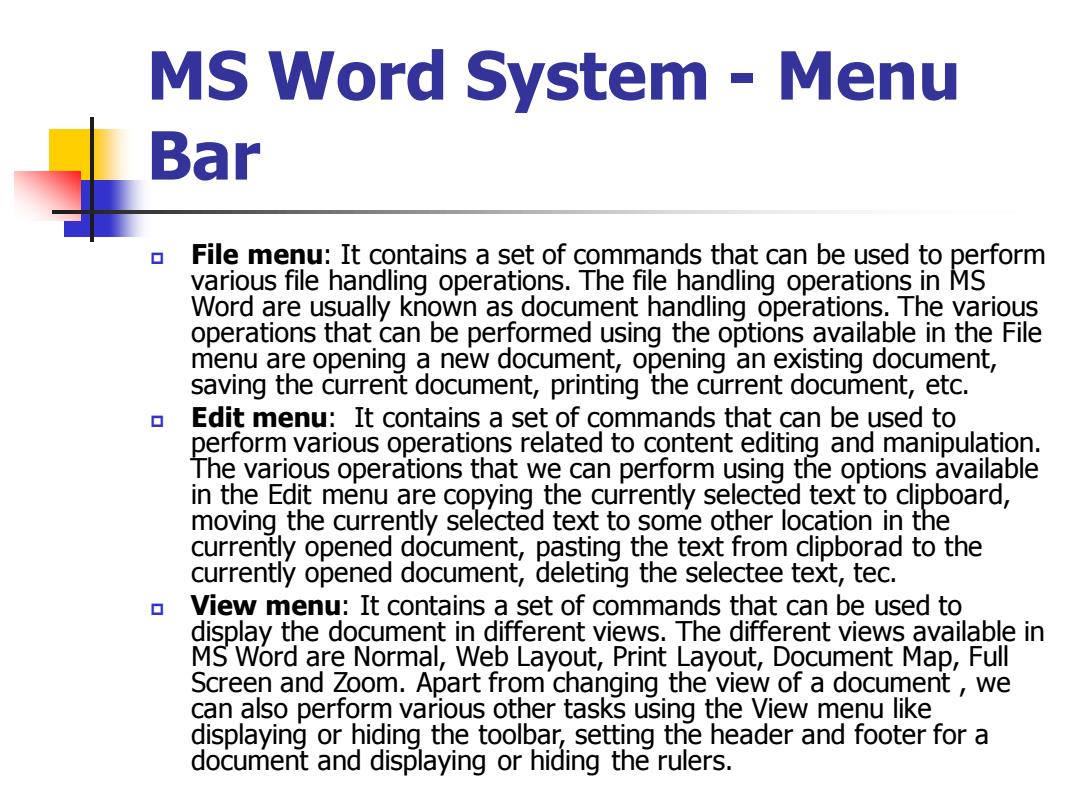
MS Word System Menu Bar File menu:It contains a set of commands that can be used to perform various file handling operations.The file handling operations in MS Word are usually known as document handling operations.The various operations that can be performed using the options available in the File menu are opening a new document,opening an existing document, saving the current document,printing the current document,etc. Edit menu:It contains a set of commands that can be used to perform various operations related to content editing and manipulation. The various operations that we can perform using the options available in the Edit menu are copying the currently selected text to clipboard, moving the currently selected text to some other location in the currently opened document,pasting the text from clipborad to the currently opened document,deleting the selectee text,tec. View menu:It contains a set of commands that can be used to display the document in different views.The different views available in MS Word are Normal,Web Layout,Print Layout,Document Map,Full Screen and Zoom.Apart from changing the view of a document we can also perform various other tasks using the View menu like displaying or hiding the toolbar,setting the header and footer for a document and displaying or hiding the rulers
MS Word System - Menu Bar File menu: It contains a set of commands that can be used to perform various file handling operations. The file handling operations in MS Word are usually known as document handling operations. The various operations that can be performed using the options available in the File menu are opening a new document, opening an existing document, saving the current document, printing the current document, etc. Edit menu: It contains a set of commands that can be used to perform various operations related to content editing and manipulation. The various operations that we can perform using the options available in the Edit menu are copying the currently selected text to clipboard, moving the currently selected text to some other location in the currently opened document, pasting the text from clipborad to the currently opened document, deleting the selectee text, tec. View menu: It contains a set of commands that can be used to display the document in different views. The different views available in MS Word are Normal, Web Layout, Print Layout, Document Map, Full Screen and Zoom. Apart from changing the view of a document , we can also perform various other tasks using the View menu like displaying or hiding the toolbar, setting the header and footer for a document and displaying or hiding the rulers
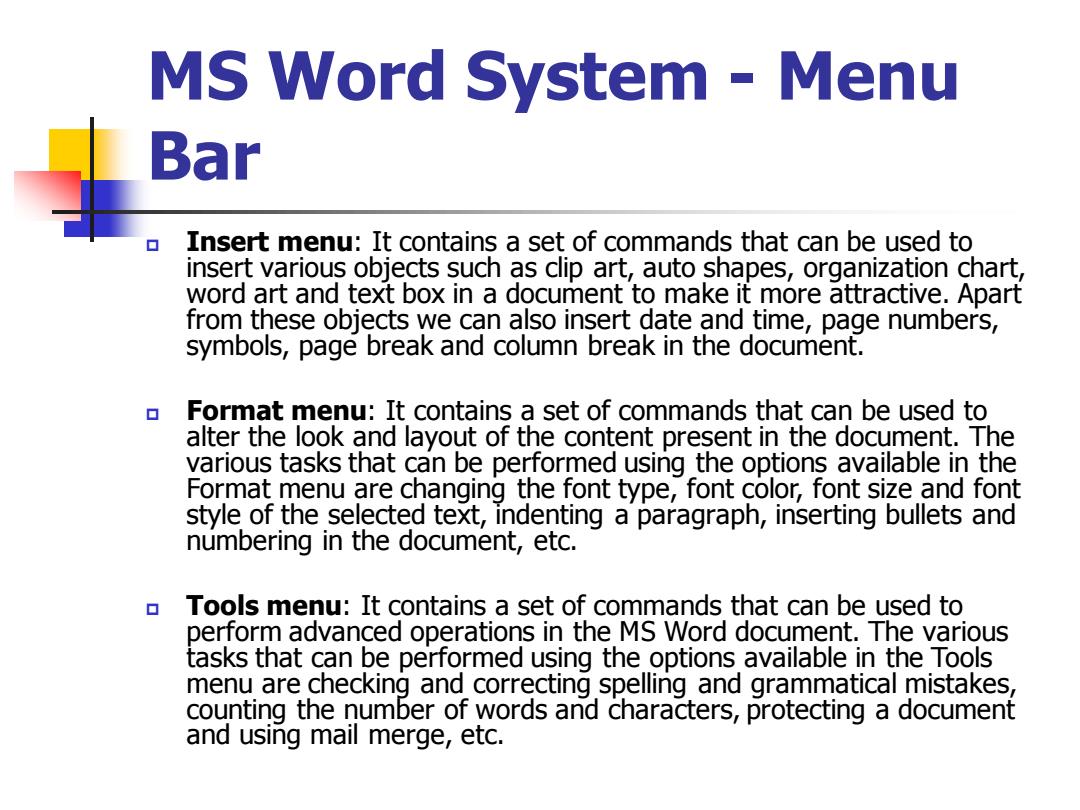
MS Word System Menu Bar Insert menu:It contains a set of commands that can be used to insert various objects such as clip art,auto shapes,organization chart, word art and text box in a document to make it more attractive.Apart from these objects we can also insert date and time,page numbers, symbols,page break and column break in the document. Format menu:It contains a set of commands that can be used to alter the look and layout of the content present in the document.The various tasks that can be performed using the options available in the Format menu are changing the font type,font color,font size and font style of the selected text,indenting a paragraph,inserting bullets and numbering in the document,etc. Tools menu:It contains a set of commands that can be used to perform advanced operations in the MS Word document.The various tasks that can be performed using the options available in the Tools menu are checking and correcting spelling and grammatical mistakes, counting the number of words and characters,protecting a document and using mail merge,etc
MS Word System - Menu Bar Insert menu: It contains a set of commands that can be used to insert various objects such as clip art, auto shapes, organization chart, word art and text box in a document to make it more attractive. Apart from these objects we can also insert date and time, page numbers, symbols, page break and column break in the document. Format menu: It contains a set of commands that can be used to alter the look and layout of the content present in the document. The various tasks that can be performed using the options available in the Format menu are changing the font type, font color, font size and font style of the selected text, indenting a paragraph, inserting bullets and numbering in the document, etc. Tools menu: It contains a set of commands that can be used to perform advanced operations in the MS Word document. The various tasks that can be performed using the options available in the Tools menu are checking and correcting spelling and grammatical mistakes, counting the number of words and characters, protecting a document and using mail merge, etc
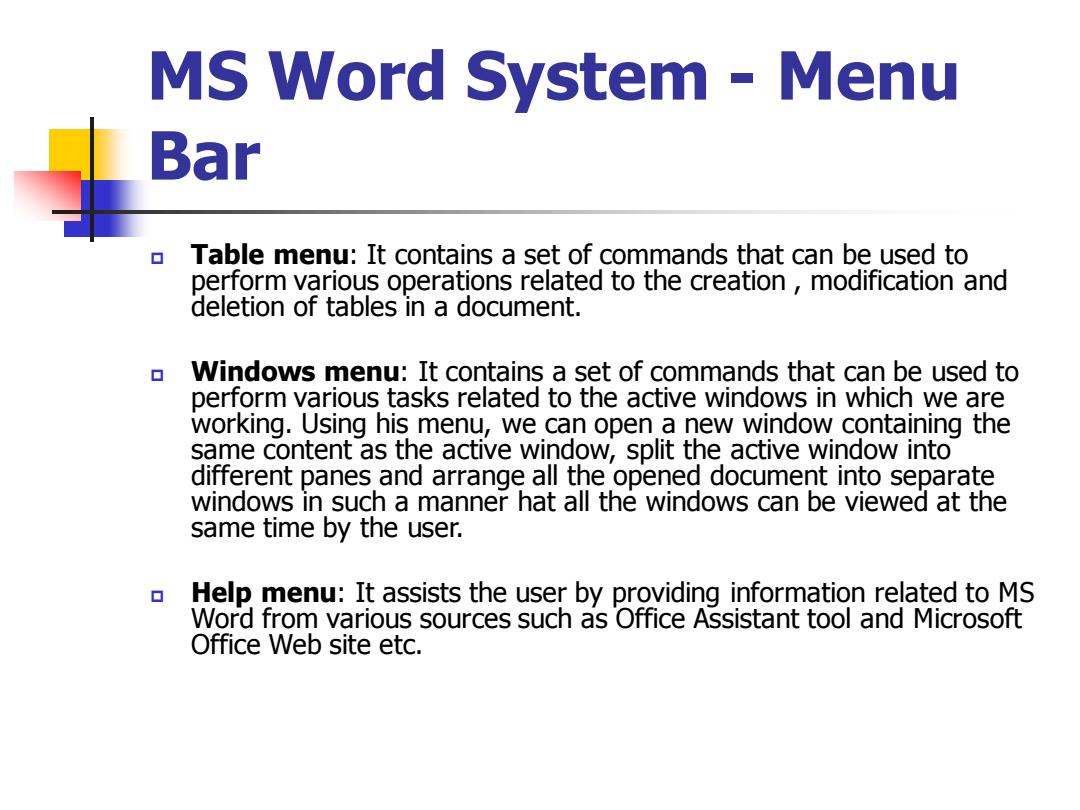
MS Word System Menu Bar Table menu:It contains a set of commands that can be used to perform various operations related to the creation,modification and deletion of tables in a document. Windows menu:It contains a set of commands that can be used to perform various tasks related to the active windows in which we are working.Using his menu,we can open a new window containing the same content as the active window,split the active window into different panes and arrange all the opened document into separate windows in such a manner hat all the windows can be viewed at the same time by the user. Help menu:It assists the user by providing information related to MS Word from various sources such as Office Assistant tool and Microsoft Office Web site etc
MS Word System - Menu Bar Table menu: It contains a set of commands that can be used to perform various operations related to the creation , modification and deletion of tables in a document. Windows menu: It contains a set of commands that can be used to perform various tasks related to the active windows in which we are working. Using his menu, we can open a new window containing the same content as the active window, split the active window into different panes and arrange all the opened document into separate windows in such a manner hat all the windows can be viewed at the same time by the user. Help menu: It assists the user by providing information related to MS Word from various sources such as Office Assistant tool and Microsoft Office Web site etc