正在加载图片...
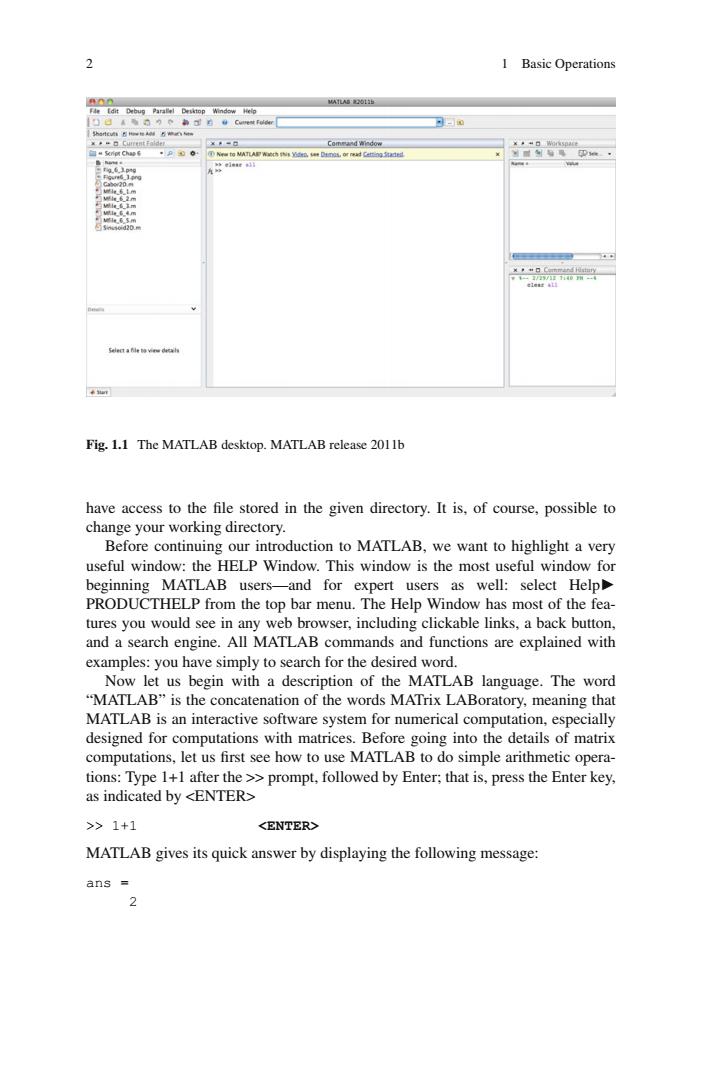
2 I Basic Operations Fig.1.1 The MATLAB desktop.MATLAB release 2011 have stored in the given directory.It is,of cous possible o change your working directory. Before continuing our introduction to MATLAB,we want to highlight a very useful window:the HELP Window.This window is the most useful window for beginning MATLAB users-and for expert users as well:select Help PRODUCTHELP from the top bar menu.The Help Window has most of the fea- tures you would see in any web browser,including clickable links,a back button and a search engine.All MATLAB commands and functions are explained with amples:you pegin with a description of language.The word MATLAB"is the concatenation of the words MATrix LABoratory,meaning that MATLAB is an interactive software system for numerical computation,especially designed for computations with matrices.Before going into the details of matrix computations,let us first see how to use MATLAB to do simple arithmetic opera- tions:Type 1+1 after theprompt,followed by Enter:that is,press the Enter key. as indicated by <ENTER> >1+1 MATLAB gives its quick answer by displaying the following message: ans 22 1 Basic Operations have access to the fi le stored in the given directory. It is, of course, possible to change your working directory. Before continuing our introduction to MATLAB, we want to highlight a very useful window: the HELP Window. This window is the most useful window for beginning MATLAB users—and for expert users as well: select Help► PRODUCTHELP from the top bar menu. The Help Window has most of the features you would see in any web browser, including clickable links, a back button, and a search engine. All MATLAB commands and functions are explained with examples: you have simply to search for the desired word. Now let us begin with a description of the MATLAB language. The word “MATLAB” is the concatenation of the words MATrix LABoratory, meaning that MATLAB is an interactive software system for numerical computation, especially designed for computations with matrices. Before going into the details of matrix computations, let us fi rst see how to use MATLAB to do simple arithmetic operations: Type 1+1 after the >> prompt, followed by Enter; that is, press the Enter key, as indicated by <ENTER> >> 1+1 <ENTER> MATLAB gives its quick answer by displaying the following message: ans = 2 Fig. 1.1 The MATLAB desktop. MATLAB release 2011b