正在加载图片...
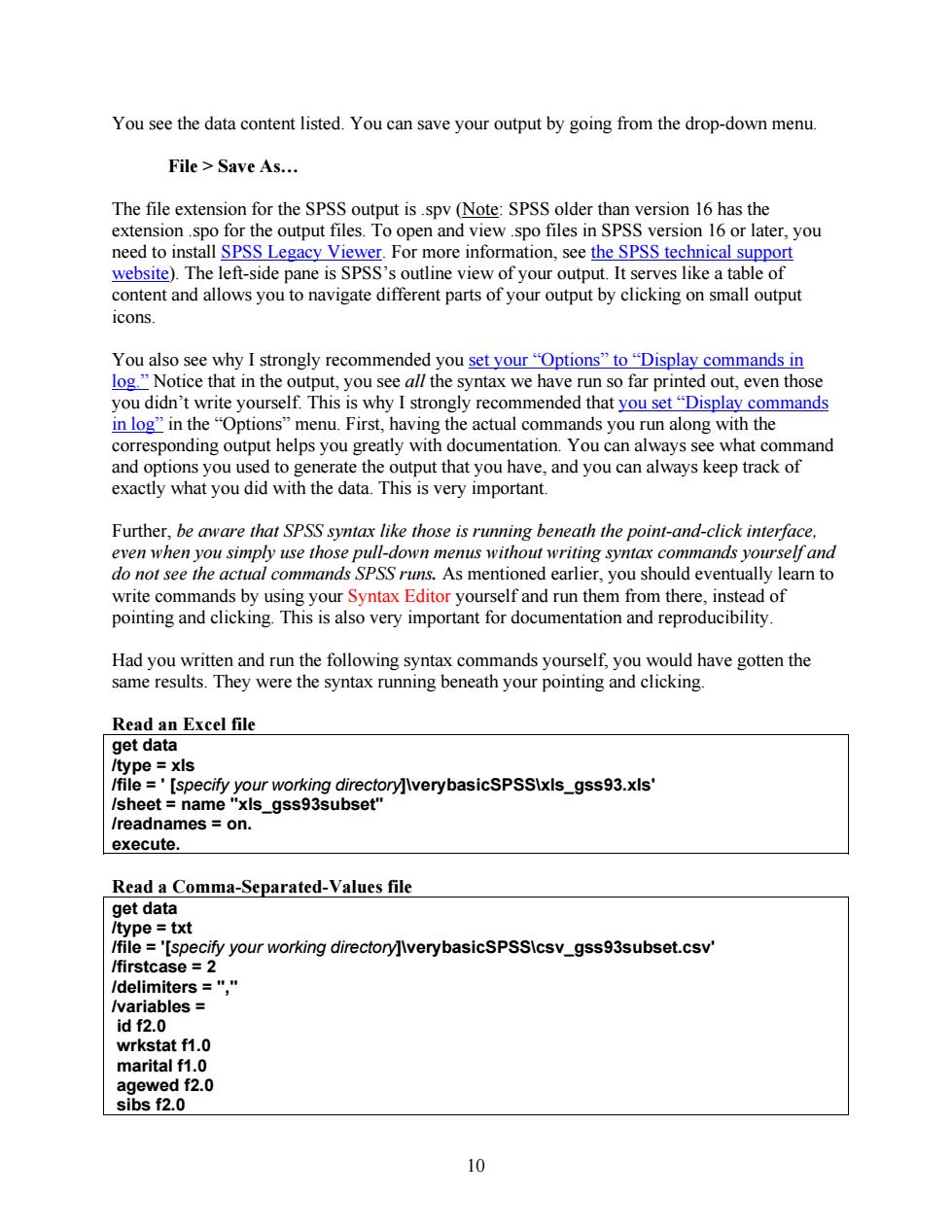
You see the data content listed.You can save your output by going from the drop-down menu. File Save As... The file extension for the SPSS output is.spv (Note:SPSS older than version 16 has the extension.spo for the output files.To open and view .spo files in SPSS version 16 or later,you need to install SPSS Legacy Viewer.For more information,see the SPSS technical support website).The left-side pane is SPSS's outline view of your output.It serves like a table of content and allows you to navigate different parts of your output by clicking on small output icons. You also see why I strongly recommended you set your "Options"to "Display commands in log."Notice that in the output,you see all the syntax we have run so far printed out,even those you didn't write yourself.This is why I strongly recommended that you set"Display commands in log"in the"Options"menu.First,having the actual commands you run along with the corresponding output helps you greatly with documentation.You can always see what command and options you used to generate the output that you have,and you can always keep track of exactly what you did with the data.This is very important. Further,be aware that SPSS syntax like those is running beneath the point-and-click interface, even when you simply use those pull-down menus without writing syntax commands yourself and do not see the actual commands SPSS runs.As mentioned earlier,you should eventually learn to write commands by using your Syntax Editor yourself and run them from there,instead of pointing and clicking.This is also very important for documentation and reproducibility. Had you written and run the following syntax commands yourself,you would have gotten the same results.They were the syntax running beneath your pointing and clicking Read an Excel file get data /type xls Ifile ='[specify your working directory]lverybasicSPSS\xls_gss93.xls' /sheet name "xls_gss93subset" /readnames on. execute Read a Comma-Separated-Values file get data /type txt /file ='[specify your working directory]IverybasicsPSSIcsv_gss93subset.csv' /firstcase =2 /delimiters="," /variables id f2.0 wrkstat f1.0 marital f1.0 agewed f2.0 sibs f2.0 10You see the data content listed. You can save your output by going from the drop-down menu. File > Save As… The file extension for the SPSS output is .spv (Note: SPSS older than version 16 has the extension .spo for the output files. To open and view .spo files in SPSS version 16 or later, you need to install SPSS Legacy Viewer. For more information, see the SPSS technical support website). The left-side pane is SPSS’s outline view of your output. It serves like a table of content and allows you to navigate different parts of your output by clicking on small output icons. You also see why I strongly recommended you set your “Options” to “Display commands in log.” Notice that in the output, you see all the syntax we have run so far printed out, even those you didn’t write yourself. This is why I strongly recommended that you set “Display commands in log” in the “Options” menu. First, having the actual commands you run along with the corresponding output helps you greatly with documentation. You can always see what command and options you used to generate the output that you have, and you can always keep track of exactly what you did with the data. This is very important. Further, be aware that SPSS syntax like those is running beneath the point-and-click interface, even when you simply use those pull-down menus without writing syntax commands yourself and do not see the actual commands SPSS runs. As mentioned earlier, you should eventually learn to write commands by using your Syntax Editor yourself and run them from there, instead of pointing and clicking. This is also very important for documentation and reproducibility. Had you written and run the following syntax commands yourself, you would have gotten the same results. They were the syntax running beneath your pointing and clicking. Read an Excel file get data /type = xls /file = ' [specify your working directory]\verybasicSPSS\xls_gss93.xls' /sheet = name "xls_gss93subset" /readnames = on. execute. Read a Comma-Separated-Values file get data /type = txt /file = '[specify your working directory]\verybasicSPSS\csv_gss93subset.csv' /firstcase = 2 /delimiters = "," /variables = id f2.0 wrkstat f1.0 marital f1.0 agewed f2.0 sibs f2.0 10