正在加载图片...
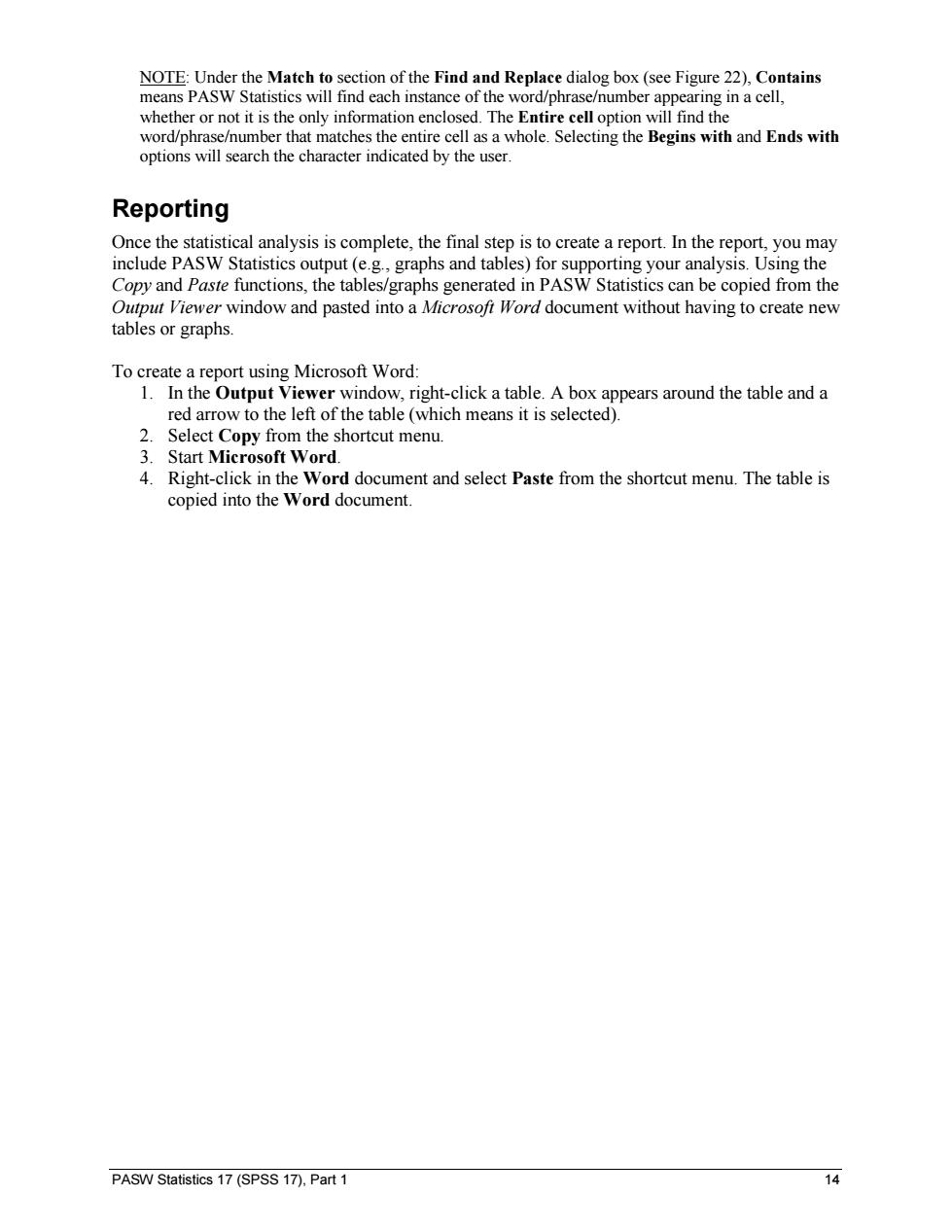
NOTE:Under the Match to section of the Find and Replace dialog box(see Figure 22),Contains means PASW Statistics will find each instance of the word/phrase/number appearing in a cell, whether or not it is the only information enclosed.The Entire cell option will find the word/phrase/number that matches the entire cell as a whole.Selecting the Begins with and Ends with options will search the character indicated by the user. Reporting Once the statistical analysis is complete,the final step is to create a report.In the report,you may include PASW Statistics output(e.g.,graphs and tables)for supporting your analysis.Using the Copy and Paste functions,the tables/graphs generated in PASW Statistics can be copied from the Output Viewer window and pasted into a Microsofi Word document without having to create new tables or graphs. To create a report using Microsoft Word: 1.In the Output Viewer window,right-click a table.A box appears around the table and a red arrow to the left of the table (which means it is selected). 2.Select Copy from the shortcut menu. 3.Start Microsoft Word. 4.Right-click in the Word document and select Paste from the shortcut menu.The table is copied into the Word document. PASW Statistics 17(SPSS 17).Part 1 14PASW Statistics 17 (SPSS 17), Part 1 14 NOTE: Under the Match to section of the Find and Replace dialog box (see Figure 22), Contains means PASW Statistics will find each instance of the word/phrase/number appearing in a cell, whether or not it is the only information enclosed. The Entire cell option will find the word/phrase/number that matches the entire cell as a whole. Selecting the Begins with and Ends with options will search the character indicated by the user. Reporting Once the statistical analysis is complete, the final step is to create a report. In the report, you may include PASW Statistics output (e.g., graphs and tables) for supporting your analysis. Using the Copy and Paste functions, the tables/graphs generated in PASW Statistics can be copied from the Output Viewer window and pasted into a Microsoft Word document without having to create new tables or graphs. To create a report using Microsoft Word: 1. In the Output Viewer window, right-click a table. A box appears around the table and a red arrow to the left of the table (which means it is selected). 2. Select Copy from the shortcut menu. 3. Start Microsoft Word. 4. Right-click in the Word document and select Paste from the shortcut menu. The table is copied into the Word document