
2.4M文件 ■2.4.1M文件简介 在进行计算机仿真的过程中,有时需要编写很多的MATLAB程序代码来执行一个独立功能,其结构 相对较为复杂,每次调用也比较烦琐。为了简化程序的调用,MATLAB专门设置了M文件来解决这方面 的问题。 MATLAB的M文件分为脚本(Script)M文件和函数(Function)M文件两种。 脚本(Script)M文件是MATLAB程序按代码顺序组成的命令的集合,与MATLAB工作空间共享变 量空间,一般功能独立,其中包含很多诸如每个变量名称和类型的信息,每个数组的大小,以及对数据集 进行分析、运算、绘图等的命令,但不接受参数的输入与输出。运用MATLAB的脚本M文件,用户可以 把实现一个独立操作的所有程序代码都写在一个M文件中,每次只需在命令窗口直接键入该M文件名来 运行该M文件中的所有程序代码。 函数(Function)M文件是包含有函数功能的M文件,也是一个具有独立功能的程序块,但不同于上 面的脚本M文件,它的开头需要有一个函数名称,且运行于自己的独立工作空间,接受并处理输入参数列 表,并将处理后的结果传递到到输出参数列表。用户可以把一个抽象功能的MATLAB代码封装成一个输 入输出函数接口,在以后的应用中直接调用它。 MATLAB的脚本M文件和函数M文件相同之处在于它们都有一个扩展名为*.m的文本文件,在文本 编辑器中创建文件。但是,二者在语法和使用上略有不同。 ■2.4.2脚本(Script)文件 脚本是扩展名为.m的文件,可包含MATLAB的各种命令,类似于DOS系统中的批处理文件。在命 令窗口中直接键入此文件名,MATLAB可逐一执行文件内的所有命令。 脚本运行过程所产生的变量都是全局变量,都驻留在MATLAB工作空间内,只要不关闭MATLAB, 不使用清内存的clear命令,这些变量将一直保存。 ■脚本文件格式:通常为一连串指令,没有函数声明行,无输入和输出参数。 ■说明: (1)运行脚本文件时,只是简单地按顺序从文件中读取一条条命令,送到MATLAB命令窗口中去 执行: (2)脚本文件运行产生的变量都驻留在MATLAB的基本工作空间中,在命令窗口中运行的命令可 以使用这些变量: (3)脚本文件的命令可以访问工作空间的所有数据,因此要注意避免工作空间和脚本文件中的同名变 量相互覆盖,一般在M脚本文件的开头使用clear”命令清除工作空间的变量。 例2.4.1创建一个新的M脚本文件 (1)新建一个M脚本文件在MATLAB7.10.0(R2010a)环境下,选中File/New/Script菜单项,如 图2.4.1所示,或点击工具条上的新建M文件按钮口,可打开一个空的M文件编辑器,用于创建一个新的 M文件。 (2)在打开的文本编辑器中键入如下内容:如图2.4.2所示。 x=0:pi/100:2*pi yl=sin(2*x); y2=2*cos(2*x); plot(x,y1,'-k',x,y2,'b-); title ('Plot of f(x)=sin(2x)and its derivative'); xlabel('x'); 1
1 2.4 M 文件 ■ 2.4.1 M 文件简介 在进行计算机仿真的过程中,有时需要编写很多的 MATLAB 程序代码来执行一个独立功能,其结构 相对较为复杂,每次调用也比较烦琐。为了简化程序的调用,MATLAB 专门设置了 M 文件来解决这方面 的问题。 MATLAB 的 M 文件分为脚本(Script)M 文件和函数(Function)M 文件两种。 脚本(Script)M 文件是 MATLAB 程序按代码顺序组成的命令的集合,与 MATLAB 工作空间共享变 量空间,一般功能独立,其中包含很多诸如每个变量名称和类型的信息,每个数组的大小,以及对数据集 进行分析、运算、绘图等的命令,但不接受参数的输入与输出。运用 MATLAB 的脚本 M 文件,用户可以 把实现一个独立操作的所有程序代码都写在一个 M 文件中,每次只需在命令窗口直接键入该 M 文件名来 运行该 M 文件中的所有程序代码。 函数(Function)M 文件是包含有函数功能的 M 文件,也是一个具有独立功能的程序块,但不同于上 面的脚本 M 文件,它的开头需要有一个函数名称,且运行于自己的独立工作空间,接受并处理输入参数列 表,并将处理后的结果传递到到输出参数列表。用户可以把一个抽象功能的 MATLAB 代码封装成一个输 入/输出函数接口,在以后的应用中直接调用它。 MATLAB 的脚本 M 文件和函数 M 文件相同之处在于它们都有一个扩展名为*.m 的文本文件,在文本 编辑器中创建文件。但是,二者在语法和使用上略有不同。 ■ 2.4.2 脚本(Script)文件 脚本是扩展名为.m 的文件,可包含 MATLAB 的各种命令,类似于 DOS 系统中的批处理文件。在命 令窗口中直接键入此文件名,MATLAB 可逐一执行文件内的所有命令。 脚本运行过程所产生的变量都是全局变量,都驻留在 MATLAB 工作空间内,只要不关闭 MATLAB, 不使用清内存的 clear 命令,这些变量将一直保存。 脚本文件格式: 通常为一连串指令,没有函数声明行,无输入和输出参数。 说明: (1)运行脚本文件时,只是简单地按顺序从文件中读取一条条命令,送到 MATLAB 命令窗口中去 执行; (2)脚本文件运行产生的变量都驻留在 MATLAB 的基本工作空间中,在命令窗口中运行的命令可 以使用这些变量; (3)脚本文件的命令可以访问工作空间的所有数据,因此要注意避免工作空间和脚本文件中的同名变 量相互覆盖,一般在 M 脚本文件的开头使用“clear”命令清除工作空间的变量。 例 2.4.1 创建一个新的 M 脚本文件 (1)新建一个 M 脚本文件 在 MATLAB 7.10.0(R2010a)环境下,选中 File/New/Script 菜单项,如 图 2.4.1 所示,或点击工具条上的新建 M 文件按钮 ,可打开一个空的 M 文件编辑器,用于创建一个新的 M 文件。 (2)在打开的文本编辑器中键入如下内容:如图 2.4.2 所示。 x=0:pi/100:2*pi; y1=sin(2*x); y2=2*cos(2*x); plot(x,y1,'-k',x,y2,'b--'); title ('Plot of f(x)=sin(2x) and its derivative'); xlabel('x');
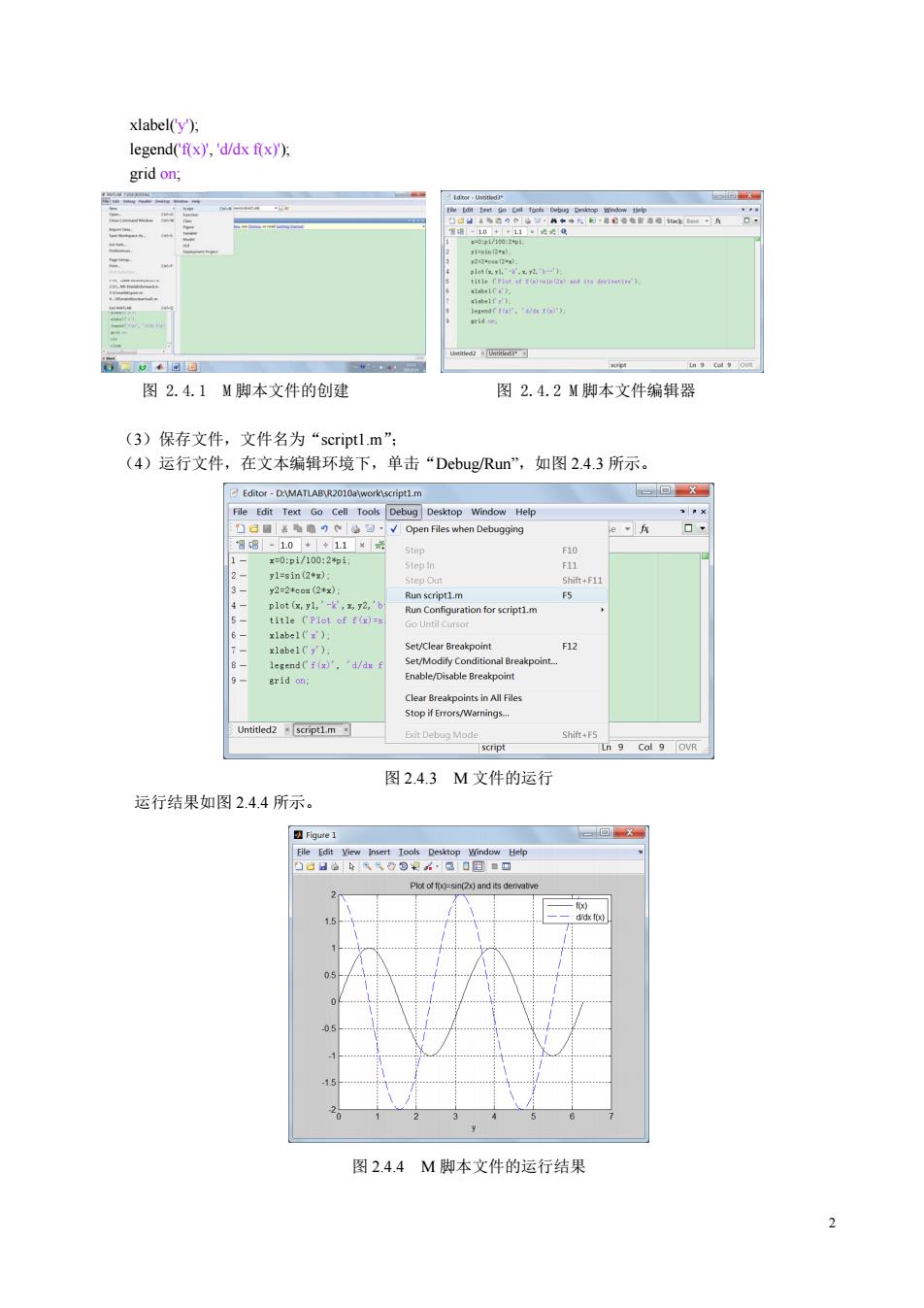
xlabel(y), legend('f(x)','d/dx f(x)); grid on; 回 通-10+11。2@ : st f((o s it derivatin') letendt fi.r th): 心@回团 图2.4.1M脚本文件的创建 图2.4.2M脚本文件编辑器 (3)保存文件,文件名为“scriptl.m”: (4)运行文件,在文本编辑环境下,单击“Debug/Run”,如图2.4.3所示。 Editor-D:\MATLAB\R2010a\work\script1.m 一回X File Edit Text Go Cell Tools Debug Desktop Window Help h己■盖●)c:√Open Files when Debugging 智8-10+◆11× Step F10 1 x=0:pi/100:2*和i Step in F11 y1=sin(2◆x) 3 Step Out Shift+F11 y2=2*cos(2*x) Run script1.m F5 4 plot (x,yl,'-k',x,y2,'bi Run Confguration for script1.m 5 title ('Plot of f(x)= Go Until Cursor 6 xlabel('x') 7 xlabel(y'). Set/Clear Breakpoint F12 8、 legend('f(x)','d/dx f Set/Modify Conditional Breakpoint. 9 grid on; Enable/Disable Breakpoint Clear Breakpoints in All Files Stop if Errors/Warnings.. Untitled2 script1.m Eit Debug Mode Shift+F5 script Ln 9 Col 9 OVR 图2.4.3M文件的运行 运行结果如图2.4.4所示。 Figure 1 回 File Edit View Insert Tools Desktop Window Help 凸8日始从线设包公·感口国■▣ Plot of f(x)=sin(2x)and its denvative -fix) 、d倒 图2.4.4M脚本文件的运行结果 2
2 xlabel('y'); legend('f(x)', 'd/dx f(x)'); grid on; 图 2.4.1 M 脚本文件的创建 图 2.4.2 M 脚本文件编辑器 (3)保存文件,文件名为“script1.m”; (4)运行文件,在文本编辑环境下,单击“Debug/Run”,如图 2.4.3 所示。 图 2.4.3 M 文件的运行 运行结果如图 2.4.4 所示。 图 2.4.4 M 脚本文件的运行结果
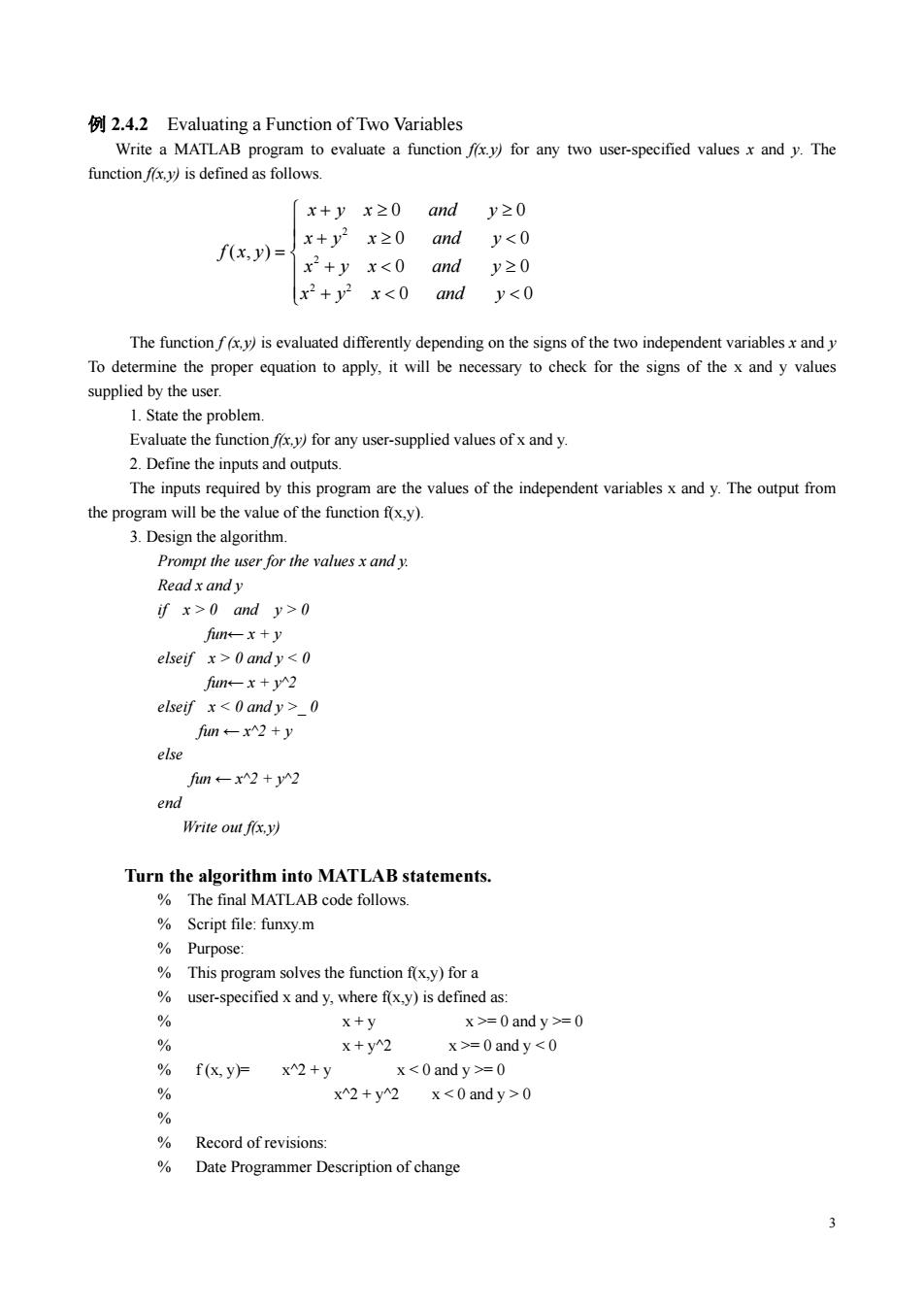
2.4.2 Evaluating a Function of Two Variables Write a MATLAB program to evaluate a function fx.y)for any two user-specified values x and y.The function fx.y)is defined as follows. x+yx≥0 and y≥0 x+y2x≥0 and y0 and y>0 funx+y elseif x>0 andy0 fium←-x2+y else fim←x2+y2 end Write out f,以 Turn the algorithm into MATLAB statements. The final MATLAB code follows. Script file:funxy.m Purpose: This program solves the function f(x,y)for a user-specified x and y,where f(x,y)is defined as: % x+y x>=0 and y>=0 % X+y^2 x>=0andy=0 % x^2+y2 x0 % % Record of revisions: % Date Programmer Description of change 3
3 例 2.4.2 Evaluating a Function of Two Variables Write a MATLAB program to evaluate a function f(x.y) for any two user-specified values x and y. The function f(x,y) is defined as follows. The function f (x,y) is evaluated differently depending on the signs of the two independent variables x and y To determine the proper equation to apply, it will be necessary to check for the signs of the x and y values supplied by the user. 1. State the problem. Evaluate the function f(x,y) for any user-supplied values of x and y. 2. Define the inputs and outputs. The inputs required by this program are the values of the independent variables x and y. The output from the program will be the value of the function f(x,y). 3. Design the algorithm. Prompt the user for the values x and y. Read x and y if x > 0 and y > 0 fun← x + y elseif x > 0 and y _ 0 fun ← x^2 + y else fun ← x^2 + y^2 end Write out f(x,y) Turn the algorithm into MATLAB statements. % The final MATLAB code follows. % Script file: funxy.m % Purpose: % This program solves the function f(x,y) for a % user-specified x and y, where f(x,y) is defined as: % x + y x >= 0 and y >= 0 % x + y^2 x >= 0 and y = 0 % x^2 + y^2 x 0 % % Record of revisions: % Date Programmer Description of change ⎪ ⎪ ⎩ ⎪ ⎪ ⎨ ⎧ + < < + < ≥ + ≥ < + ≥ ≥ = 0 0 0 0 0 0 0 0 ( , ) 2 2 2 2 x y x and y x y x and y x y x and y x y x and y f x y

12/05/98 S.J.Chapman Original code % Define variables: % x--First independent variable % y--Second independent variable % fun--Resulting function 的 Prompt the user for the values x and y x=input ('Enter the x coefficient:) y input ('Enter the y coefficient:) Calculate the function f(x,y)based upon the signs of x and y. ifx>=0&y>=0 fun=x+y; elseif x>=0&y=0 fun=x 2+y; else fun=x 2+y2; end Write the value of the function. disp ([The value of the function is'num2str(fun))); fprintf(The value of the function is %fn'fun): Test the program. >>funxy Enter the x coefficient:2 Enter the y coefficient:3 The value of the function is 5 >>funxy Enter the x coefficient:2 Enter the y coefficient:-3 The value of the function is 11 >>funxy Enter the x coefficient:-2 Enter the y coefficient:3 The value of the function is 7 >>funxy Enter the x coefficient:-2 Enter the y coefficient:-3 The value of the function is 13 ■2.4.3函数(Function) MATALB中许多常用的函数都是函数式M文件。函数被调用时,通过获取外部参数进行运算,并向 4
4 % 12/05/98 S. J. Chapman Original code % Define variables: % x -- First independent variable % y -- Second independent variable % fun -- Resulting function % Prompt the user for the values x and y x = input ('Enter the x coefficient:'); y = input ('Enter the y coefficient:'); % Calculate the function f(x,y) based upon % the signs of x and y. if x >= 0 & y >= 0 fun = x + y; elseif x >= 0 & y = 0 fun = x^2 + y; else fun = x^2 + y^2; end % Write the value of the function. % disp (['The value of the function is ' num2str(fun)]); fprintf(‘The value of the function is %f\n‘,fun); Test the program. >>funxy Enter the x coefficient: 2 Enter the y coefficient: 3 The value of the function is 5 >>funxy Enter the x coefficient: 2 Enter the y coefficient: -3 The value of the function is 11 >>funxy Enter the x coefficient: -2 Enter the y coefficient: 3 The value of the function is 7 >>funxy Enter the x coefficient: -2 Enter the y coefficient: -3 The value of the function is 13 ■ 2.4.3 函数(Function) MATALB 中许多常用的函数都是函数式 M 文件。函数被调用时,通过获取外部参数进行运算,并向
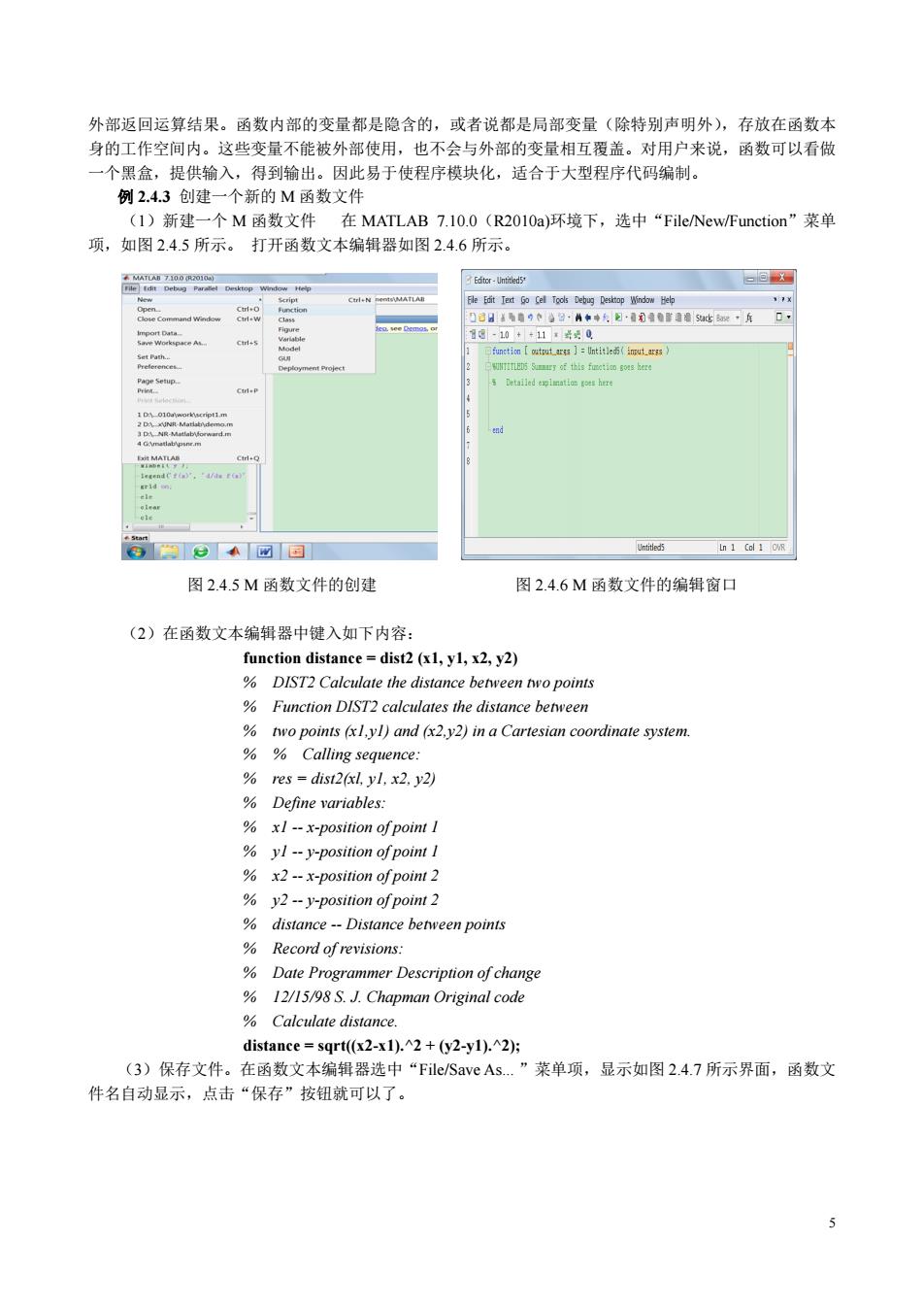
外部返回运算结果。函数内部的变量都是隐含的,或者说都是局部变量(除特别声明外),存放在函数本 身的工作空间内。这些变量不能被外部使用,也不会与外部的变量相互覆盖。对用户来说,函数可以看做 一个黑盒,提供输入,得到输出。因此易于使程序模块化,适合于大型程序代码编制。 例2.4.3创建一个新的M函数文件 (1)新建一个M函数文件在MATLAB7.10.0(R2010a)环境下,选中“File/New/Function”菜单 项,如图2.4.5所示。打开函数文本编辑器如图2.4.6所示。 本MATLAB7100R2010a Editor-Untitled 一回X rile fdit Debug Parallel Desktop Window Help New CtrleN nentsMATLAl Ele Edit Iext Go Cel Tools Debug Desktop Window Help Cut-c 刀司日h自9个2·4年中为日·看幻自时通增sa比以一年口 import Data see Demos,or 日国-1.0++11x塔话0 Save Workspace At. Set Path. Model i可function【otputas】:Untite5(iut.ars IITD Sumr of this fuctioo sos here Page Setup.. Detalled exlmnatlos goes here 101-010aworkvecript1.m end EMATLAB Ctl-Q 1 cendC《=)”,”d/ere cle ©☑国 Untitied5 Ln 1 Col 1 CVR 图2.4.5M函数文件的创建 图2.4.6M函数文件的编辑窗口 (2)在函数文本编辑器中键入如下内容: function distance dist2(x1,y1,x2,y2) DIST2 Calculate the distance between two points Function DIST2 calculates the distance between two points (x1,yl)and (x2.y2)in a Cartesian coordinate system. Calling sequence: res dist2(xl,yl,x2.y2) Define variables: x1--x-position ofpoint I yl--y-position of point I x2--x-position of point 2 y2--y-position of point 2 distance--Distance between points Record of revisions: Date Programmer Description of change 12/15/98 S.J.Chapman Original code Calculate distance. distance sqrt((x2-x1).2+(y2-y1).^2); (3)保存文件。在函数文本编辑器选中“File/Save As..”菜单项,显示如图2.4.7所示界面,函数文 件名自动显示,点击“保存”按钮就可以了。 5
5 外部返回运算结果。函数内部的变量都是隐含的,或者说都是局部变量(除特别声明外),存放在函数本 身的工作空间内。这些变量不能被外部使用,也不会与外部的变量相互覆盖。对用户来说,函数可以看做 一个黑盒,提供输入,得到输出。因此易于使程序模块化,适合于大型程序代码编制。 例 2.4.3 创建一个新的 M 函数文件 (1)新建一个 M 函数文件 在 MATLAB 7.10.0(R2010a)环境下,选中“File/New/Function”菜单 项,如图 2.4.5 所示。 打开函数文本编辑器如图 2.4.6 所示。 图 2.4.5 M 函数文件的创建 图 2.4.6 M 函数文件的编辑窗口 (2)在函数文本编辑器中键入如下内容: function distance = dist2 (x1, y1, x2, y2) % DIST2 Calculate the distance between two points % Function DIST2 calculates the distance between % two points (x1,y1) and (x2,y2) in a Cartesian coordinate system. % % Calling sequence: % res = dist2(xl, y1, x2, y2) % Define variables: % x1 -- x-position of point 1 % y1 -- y-position of point 1 % x2 -- x-position of point 2 % y2 -- y-position of point 2 % distance -- Distance between points % Record of revisions: % Date Programmer Description of change % 12/15/98 S. J. Chapman Original code % Calculate distance. distance = sqrt((x2-x1).^2 + (y2-y1).^2); (3)保存文件。在函数文本编辑器选中“File/Save As... ”菜单项,显示如图 2.4.7 所示界面,函数文 件名自动显示,点击“保存”按钮就可以了
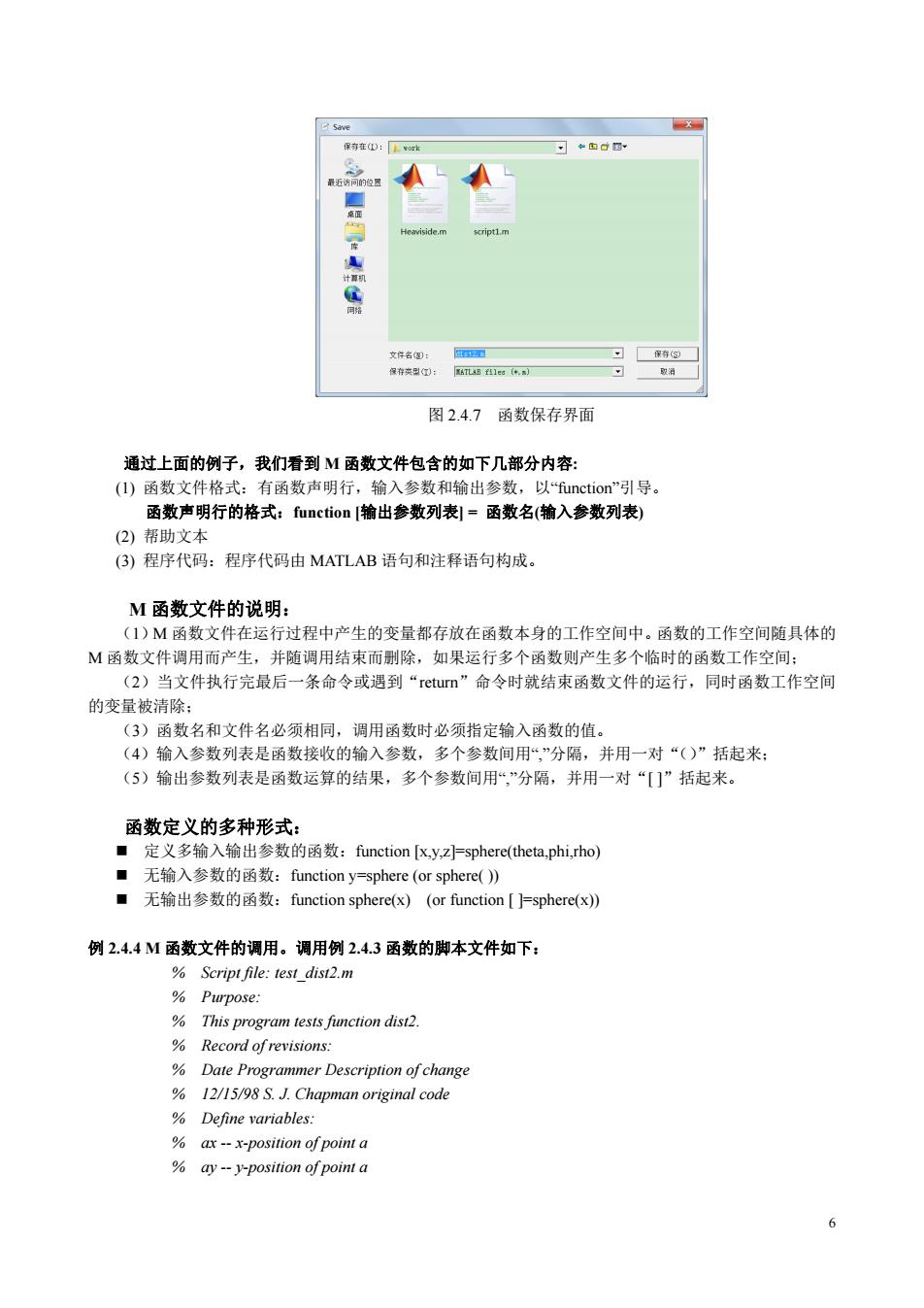
Save 保存在D:上or比 。+面心因 最近访同的位圆 ■ 桌面 Heaviside.m script1.m 计尊机 文件名图): 团12D 保存③ 保存英型: MATLAB fEle6 (+.m) 取消 图2.4.7函数保存界面 通过上面的例子,我们看到M函数文件包含的如下几部分内容: (I)函数文件格式:有函数声明行,输入参数和输出参数,以function'”引导。 函数声明行的格式:function输出参数列表」=函数名(输入参数列表) (2)帮助文本 (3)程序代码:程序代码由MATLAB语句和注释语句构成。 M函数文件的说明: (1)M函数文件在运行过程中产生的变量都存放在函数本身的工作空间中。函数的工作空间随具体的 M函数文件调用而产生,并随调用结束而删除,如果运行多个函数则产生多个临时的函数工作空间: (2)当文件执行完最后一条命令或遇到“return”命令时就结束函数文件的运行,同时函数工作空间 的变量被清除: (3)函数名和文件名必须相同,调用函数时必须指定输入函数的值。 (4)输入参数列表是函数接收的输入参数,多个参数间用“,”分隔,并用一对“()”括起来: (5)输出参数列表是函数运算的结果,多个参数间用“,”分隔,并用一对“[门”括起来。 函数定义的多种形式: ■定义多输入输出参数的函数:function[x,y,z=sphere(theta,phi,rho) ■无输入参数的函数:function y=sphere(or sphere() ■无输出参数的函数:function sphere(x)(or function[=sphere(x) 例2.4.4M函数文件的调用。调用例2.4.3函数的脚本文件如下: Script file:test dist2.m Purpose: This program tests function dist2. % Record of revisions: Date Programmer Description of change 12/15/98 S.J.Chapman original code Define variables: ax--x-position of point a ay--y-position of point a 6
6 图 2.4.7 函数保存界面 通过上面的例子,我们看到 M 函数文件包含的如下几部分内容: (1) 函数文件格式:有函数声明行,输入参数和输出参数,以“function”引导。 函数声明行的格式:function [输出参数列表] = 函数名(输入参数列表) (2) 帮助文本 (3) 程序代码:程序代码由 MATLAB 语句和注释语句构成。 M 函数文件的说明: (1)M 函数文件在运行过程中产生的变量都存放在函数本身的工作空间中。函数的工作空间随具体的 M 函数文件调用而产生,并随调用结束而删除,如果运行多个函数则产生多个临时的函数工作空间; (2)当文件执行完最后一条命令或遇到“return”命令时就结束函数文件的运行,同时函数工作空间 的变量被清除; (3)函数名和文件名必须相同,调用函数时必须指定输入函数的值。 (4)输入参数列表是函数接收的输入参数,多个参数间用“,”分隔,并用一对“()”括起来; (5)输出参数列表是函数运算的结果,多个参数间用“,”分隔,并用一对“[ ]”括起来。 函数定义的多种形式: 定义多输入输出参数的函数:function [x,y,z]=sphere(theta,phi,rho) 无输入参数的函数:function y=sphere (or sphere( )) 无输出参数的函数:function sphere(x) (or function [ ]=sphere(x)) 例 2.4.4 M 函数文件的调用。调用例 2.4.3 函数的脚本文件如下: % Script file: test_dist2.m % Purpose: % This program tests function dist2. % Record of revisions: % Date Programmer Description of change % 12/15/98 S. J. Chapman original code % Define variables: % ax -- x-position of point a % ay -- y-position of point a
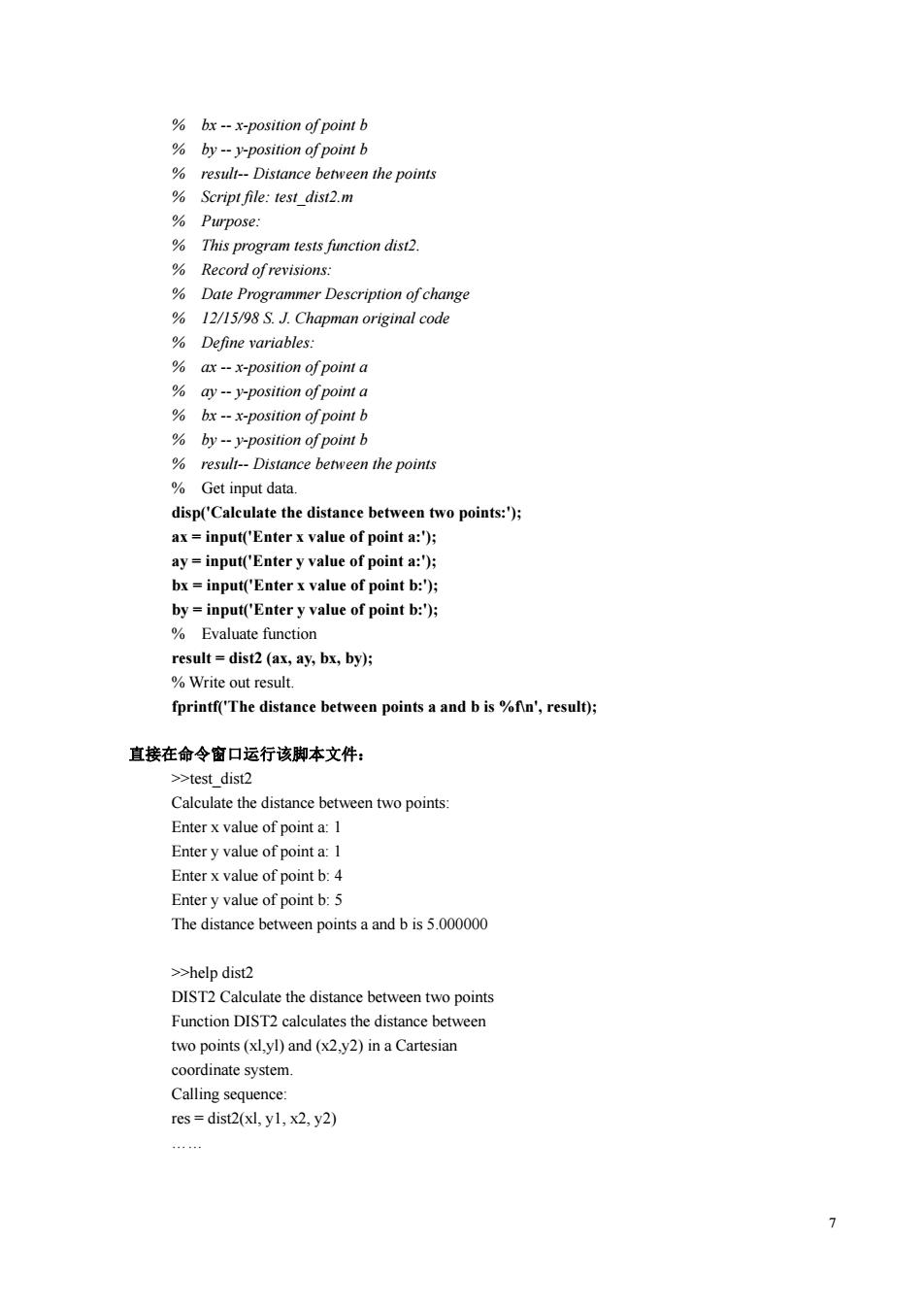
bx--x-position of point b by--y-position of point b result--Distance between the points Script file:test dist2.m % Purpose: % This program tests function dist2 % Record of revisions: Date Programmer Description of change 12/15/98 S.J.Chapman original code % Define variables: ax--x-position of point a ay--y-position of point a bx --x-position of point b by--y-position of point b result--Distance between the points Get input data. disp('Calculate the distance between two points:) ax input('Enter x value of point a:'); ay input('Enter y value of point a:'); bx input('Enter x value of point b:'); by input('Enter y value of point b:') Evaluate function result dist2 (ax,ay,bx,by); Write out result. fprintf('The distance between points a and b is %fn',result); 直接在命令窗口运行该脚本文件: >>test dist2 Calculate the distance between two points: Enter x value of point a:1 Enter y value of point a:I Enter x value of point b:4 Enter y value of point b:5 The distance between points a and b is 5.000000 >>help dist2 DIST2 Calculate the distance between two points Function DIST2 calculates the distance between two points(xl,yl)and (x2,y2)in a Cartesian coordinate system Calling sequence: res=dist2(xl,y1,x2,y2) 1
7 % bx -- x-position of point b % by -- y-position of point b % result-- Distance between the points % Script file: test_dist2.m % Purpose: % This program tests function dist2. % Record of revisions: % Date Programmer Description of change % 12/15/98 S. J. Chapman original code % Define variables: % ax -- x-position of point a % ay -- y-position of point a % bx -- x-position of point b % by -- y-position of point b % result-- Distance between the points % Get input data. disp('Calculate the distance between two points:'); ax = input('Enter x value of point a:'); ay = input('Enter y value of point a:'); bx = input('Enter x value of point b:'); by = input('Enter y value of point b:'); % Evaluate function result = dist2 (ax, ay, bx, by); % Write out result. fprintf('The distance between points a and b is %f\n', result); 直接在命令窗口运行该脚本文件: >>test_dist2 Calculate the distance between two points: Enter x value of point a: 1 Enter y value of point a: 1 Enter x value of point b: 4 Enter y value of point b: 5 The distance between points a and b is 5.000000 >>help dist2 DIST2 Calculate the distance between two points Function DIST2 calculates the distance between two points (xl,yl) and (x2,y2) in a Cartesian coordinate system. Calling sequence: res = dist2(xl, y1, x2, y2) ……

对函数和脚本的总结: (1)函数名必须与文件名相同: (2)脚本没有输入参数和返回值: (3)函数可以包括零个或多个输入参数和返回值: (4)函数被调用时,MATLAB会为它开辟一个专用的临时工作空间,称为函数工作空间,用来存 放中间变量,当执行完函数文件的最后一条命令或者遇到rtum命令时就结束该函数的运行,返回函数的 输出,同时将临时工作空间清空: (5)在M文件中,从开头到第一个非注释行之间的注释行组是帮助文本: (6)函数中的变量(除特别声明外)都是局部变量,而脚本中的变量都是全局变量。 ■2.4.4子函数与私有函数 一个M文件可以包括多个函数,其中一个是主函数,其它是子函数。这些子函数只能被该文件中的 其它函数(主函数或子函数)调用,不能被其它文件调用。 主函数必须出现在最上方其后可有若干子函数,子函数的次序可随意调整。主函数和各子函数的工作 空间都是彼此独立的,函数间信息可通过输入参数、返回值、全局变量等传递。 私有函数是主函数的一种,它只能够在一个特定的限定函数群中可见。私有函数存放在以专有名称 private命名的子目录下,只是对其父目录中的函数是可见的。 当M文件中需要调用某一个函数时,MATLAB是按照以下顺序来搜寻的: ●检查此函数是否是子函数: ● 检查此函数是否为私有目录的函数: ●从所设定的搜寻路径搜索词函数。 搜索过程中,只要找到与第一个文件名相符的函数就会立即取用而停止搜索。 ■2.4.5M文件的调试 MATLAB的M文件在运行过程中,经常出现的错误是语法错误、运行错误以及逻辑错误。 所谓的语法错误,是指程序中出现的拼写错误或标点符号错误。该类错误在M文件进行编译时可以 被检测到并被着色显示,如:X=(a+b)*(c)/d):在编译时被检测到最外面的括号不对称。 所谓的运行错误,是指程序在运行过程中出现的非法运算错误,如被零除。 所谓的逻辑错误,是指在程序编译或运行过程流畅,没有检测到任何语法错误和运行错误,但最终的 运算结果却与期望值不符的错误。 针对于M文件的调式,可以在MATLAB环境下的Editor/Debugger窗体内进行。 首先,选择File/Open菜单项,打开要调试的M文件编辑器,可以在Editor/Debugger窗体内用鼠标右 击某行代码或选择“Set/Clear Breakpoint”来逐步设置断点并着色显示,以实现程序的逐步调试。若M文 件调试通过,却需要清除断点,可选择“Set/Clear Breakpoint”来清除断点。 8
8 对函数和脚本的总结: (1)函数名必须与文件名相同; (2)脚本没有输入参数和返回值; (3)函数可以包括零个或多个输入参数和返回值; (4)函数被调用时,MATLAB 会为它开辟一个专用的临时工作空间,称为函数工作空间,用来存 放中间变量,当执行完函数文件的最后一条命令或者遇到 return 命令时就结束该函数的运行,返回函数的 输出,同时将临时工作空间清空; (5)在 M 文件中,从开头到第一个非注释行之间的注释行组是帮助文本; (6)函数中的变量(除特别声明外)都是局部变量,而脚本中的变量都是全局变量。 ■ 2.4.4 子函数与私有函数 一个 M 文件可以包括多个函数,其中一个是主函数,其它是子函数。这些子函数只能被该文件中的 其它函数(主函数或子函数)调用,不能被其它文件调用。 主函数必须出现在最上方其后可有若干子函数,子函数的次序可随意调整。主函数和各子函数的工作 空间都是彼此独立的,函数间信息可通过输入参数、返回值、全局变量等传递。 私有函数是主函数的一种,它只能够在一个特定的限定函数群中可见。私有函数存放在以专有名称 private 命名的子目录下,只是对其父目录中的函数是可见的。 当 M 文件中需要调用某一个函数时,MATLAB 是按照以下顺序来搜寻的: z 检查此函数是否是子函数; z 检查此函数是否为私有目录的函数; z 从所设定的搜寻路径搜索词函数。 搜索过程中,只要找到与第一个文件名相符的函数就会立即取用而停止搜索。 ■ 2.4.5 M 文件的调试 MATLAB 的 M 文件在运行过程中,经常出现的错误是语法错误、运行错误以及逻辑错误。 所谓的语法错误,是指程序中出现的拼写错误或标点符号错误。该类错误在 M 文件进行编译时可以 被检测到并被着色显示,如:X=(a+b)*(c)/d);在编译时被检测到最外面的括号不对称。 所谓的运行错误,是指程序在运行过程中出现的非法运算错误,如被零除。 所谓的逻辑错误,是指在程序编译或运行过程流畅,没有检测到任何语法错误和运行错误,但最终的 运算结果却与期望值不符的错误。 针对于 M 文件的调式,可以在 MATLAB 环境下的 Editor/Debugger 窗体内进行。 首先,选择 File/Open 菜单项,打开要调试的 M 文件编辑器,可以在 Editor/Debugger 窗体内用鼠标右 击某行代码或选择“Set/Clear Breakpoint”来逐步设置断点并着色显示,以实现程序的逐步调试。若 M 文 件调试通过,却需要清除断点,可选择“Set/Clear Breakpoint”来清除断点