正在加载图片...
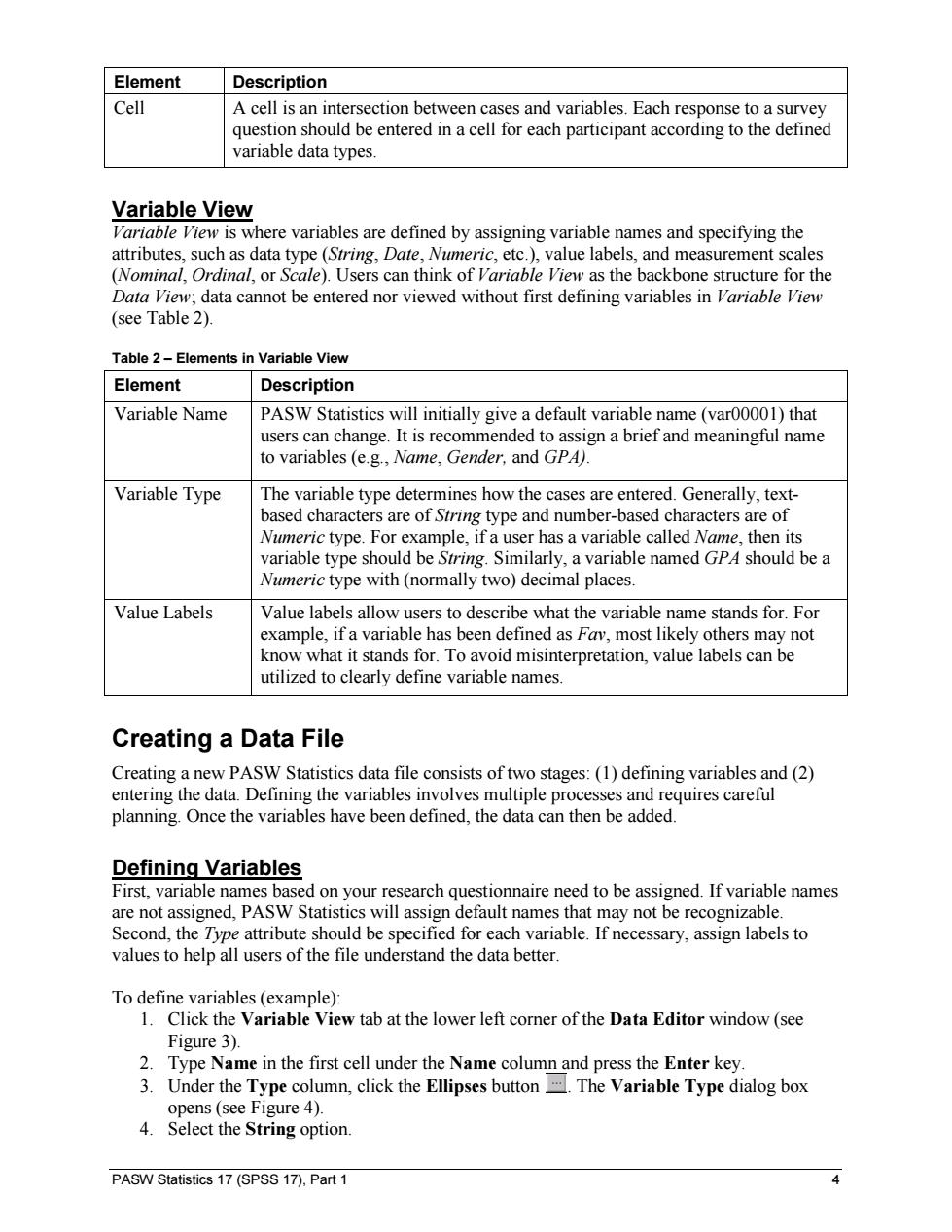
Element Description Cell A cell is an intersection between cases and variables.Each response to a survey question should be entered in a cell for each participant according to the defined variable data types. Variable View Variable View is where variables are defined by assigning variable names and specifying the attributes,such as data type (String,Date,Numeric,etc.),value labels,and measurement scales (Nominal,Ordinal,or Scale).Users can think of Variable View as the backbone structure for the Data View;data cannot be entered nor viewed without first defining variables in Variable View (see Table 2). Table 2-Elements in Variable View Element Description Variable Name PASW Statistics will initially give a default variable name(var00001)that users can change.It is recommended to assign a brief and meaningful name to variables (e.g.,Name,Gender,and GPA). Variable Type The variable type determines how the cases are entered.Generally,text- based characters are of String type and number-based characters are of Numeric type.For example,if a user has a variable called Name,then its variable type should be String.Similarly,a variable named GPA should be a Numeric type with (normally two)decimal places. Value Labels Value labels allow users to describe what the variable name stands for.For example,if a variable has been defined as Fav,most likely others may not know what it stands for.To avoid misinterpretation,value labels can be utilized to clearly define variable names. Creating a Data File Creating a new PASW Statistics data file consists of two stages:(1)defining variables and(2) entering the data.Defining the variables involves multiple processes and requires careful planning.Once the variables have been defined,the data can then be added. Defining Variables First,variable names based on your research questionnaire need to be assigned.If variable names are not assigned,PASW Statistics will assign default names that may not be recognizable. Second,the Type attribute should be specified for each variable.If necessary,assign labels to values to help all users of the file understand the data better. To define variables (example): 1.Click the Variable View tab at the lower left corner of the Data Editor window(see Figure 3). 2.Type Name in the first cell under the Name column and press the Enter key. 3.Under the Type column,click the Ellipses button.The Variable Type dialog box opens (see Figure 4). 4.Select the String option. PASW Statistics 17(SPSS 17),Part 1 4PASW Statistics 17 (SPSS 17), Part 1 4 Element Description Cell A cell is an intersection between cases and variables. Each response to a survey question should be entered in a cell for each participant according to the defined variable data types. Variable View Variable View is where variables are defined by assigning variable names and specifying the attributes, such as data type (String, Date, Numeric, etc.), value labels, and measurement scales (Nominal, Ordinal, or Scale). Users can think of Variable View as the backbone structure for the Data View; data cannot be entered nor viewed without first defining variables in Variable View (see Table 2). Table 2 – Elements in Variable View Element Description Variable Name PASW Statistics will initially give a default variable name (var00001) that users can change. It is recommended to assign a brief and meaningful name to variables (e.g., Name, Gender, and GPA). Variable Type The variable type determines how the cases are entered. Generally, textbased characters are of String type and number-based characters are of Numeric type. For example, if a user has a variable called Name, then its variable type should be String. Similarly, a variable named GPA should be a Numeric type with (normally two) decimal places. Value Labels Value labels allow users to describe what the variable name stands for. For example, if a variable has been defined as Fav, most likely others may not know what it stands for. To avoid misinterpretation, value labels can be utilized to clearly define variable names. Creating a Data File Creating a new PASW Statistics data file consists of two stages: (1) defining variables and (2) entering the data. Defining the variables involves multiple processes and requires careful planning. Once the variables have been defined, the data can then be added. Defining Variables First, variable names based on your research questionnaire need to be assigned. If variable names are not assigned, PASW Statistics will assign default names that may not be recognizable. Second, the Type attribute should be specified for each variable. If necessary, assign labels to values to help all users of the file understand the data better. To define variables (example): 1. Click the Variable View tab at the lower left corner of the Data Editor window (see Figure 3). 2. Type Name in the first cell under the Name column and press the Enter key. 3. Under the Type column, click the Ellipses button . The Variable Type dialog box opens (see Figure 4). 4. Select the String option