正在加载图片...
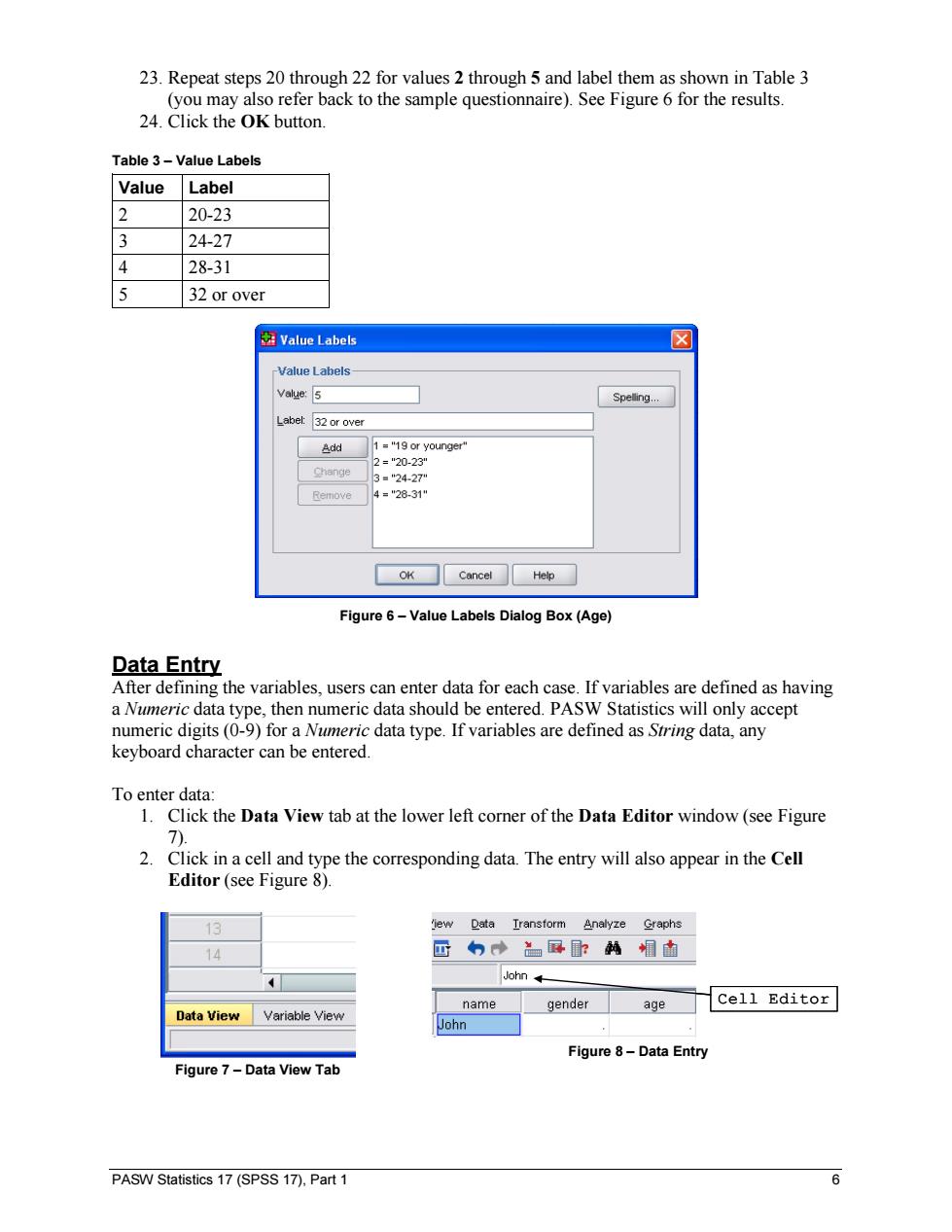
23.Repeat steps 20 through 22 for values 2 through 5 and label them as shown in Table 3 (you may also refer back to the sample questionnaire).See Figure 6 for the results. 24.Click the OK button. Table 3-Value Labels Value Label 2 20-23 3 24-27 4 28-31 5 32 or over Value Labels ☒ -Value Labels Spelling... Label:32 or over Add 1 ="19 or younger' 2="20-23" Change 3■"24-27" Remove 4="28.31" OK Cancel Help Figure 6-Value Labels Dialog Box (Age) Data Entry After defining the variables,users can enter data for each case.If variables are defined as having a Numeric data type,then numeric data should be entered.PASW Statistics will only accept numeric digits(0-9)for a Numeric data type.If variables are defined as String data,any keyboard character can be entered. To enter data: 1.Click the Data View tab at the lower left corner of the Data Editor window(see Figure 7). 2.Click in a cell and type the corresponding data.The entry will also appear in the Cell Editor (see Figure 8). 13 'iew Data Transform Analyze Graphs 14 回的→兰屏:轔帽血 4 John name gender age Cell Editor Data View Variable View John Figure 8-Data Entry Figure 7-Data View Tab PASW Statistics 17(SPSS 17),Part 1 6PASW Statistics 17 (SPSS 17), Part 1 6 23. Repeat steps 20 through 22 for values 2 through 5 and label them as shown in Table 3 (you may also refer back to the sample questionnaire). See Figure 6 for the results. 24. Click the OK button. Table 3 – Value Labels Value Label 2 20-23 3 24-27 4 28-31 5 32 or over Figure 6 – Value Labels Dialog Box (Age) Data Entry After defining the variables, users can enter data for each case. If variables are defined as having a Numeric data type, then numeric data should be entered. PASW Statistics will only accept numeric digits (0-9) for a Numeric data type. If variables are defined as String data, any keyboard character can be entered. To enter data: 1. Click the Data View tab at the lower left corner of the Data Editor window (see Figure 7). 2. Click in a cell and type the corresponding data. The entry will also appear in the Cell Editor (see Figure 8). Figure 7 – Data View Tab Cell Editor Figure 8 – Data Entry