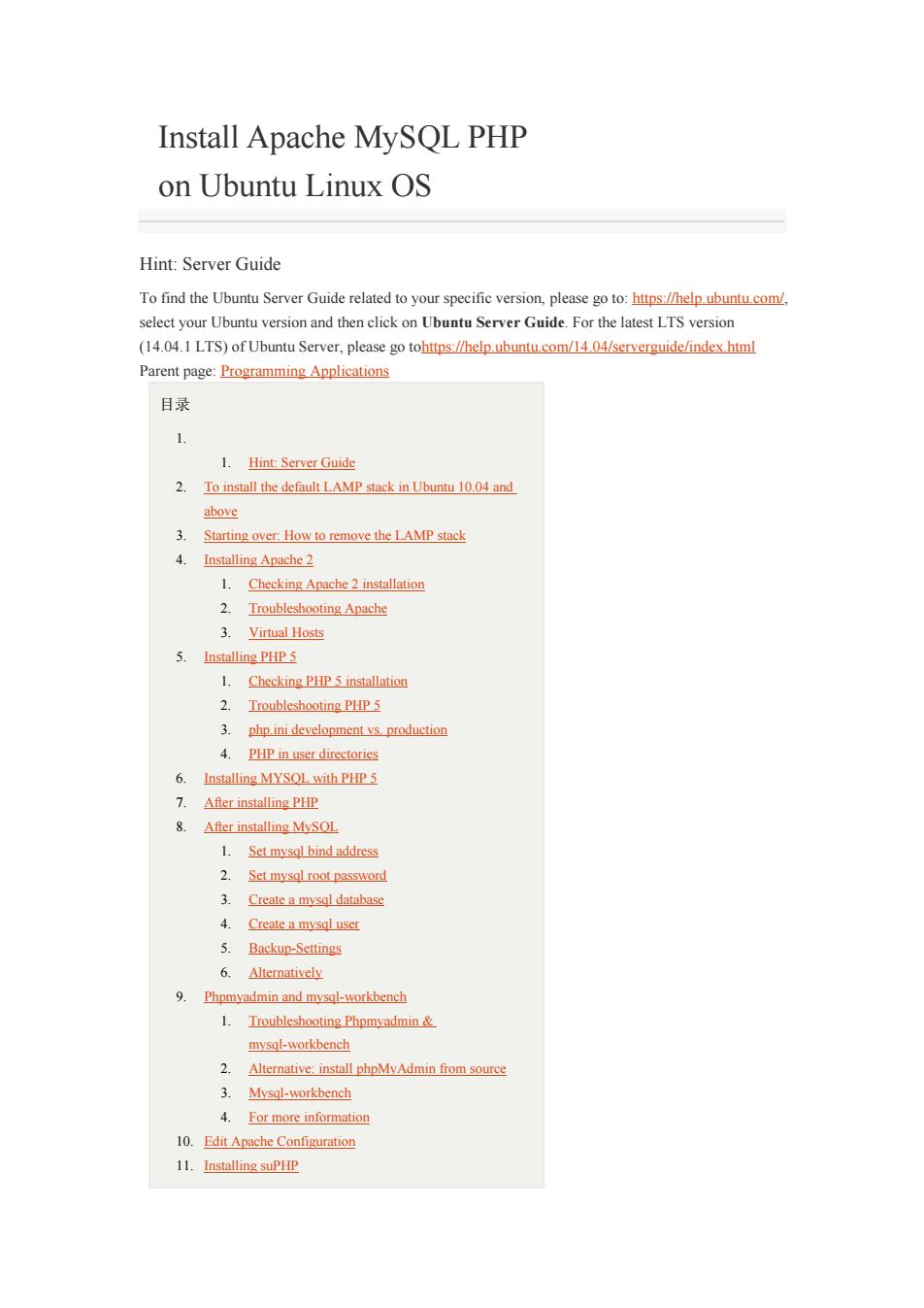
Install Apache MySOL PHP on Ubuntu Linux OS Hint:Server Guide To find the Ubuntu Server Guide related to your specific version,please go to:hpse select your Ubuntu version and then click on Ubuntu Server Guide.For the latest LTS version (14.04.1 LTS)of Ubuntu Server,please go tohtips:/help ubuntu.com/04/serverguide/index himl Parent page:Programming Applications 目录 1.Hint Server Giuide 2.To install the default LAMP stack in Ubuntu 1004 and above 3.Starting over.How to remove the LAMP stack 4.Installing Apache2 Che 3.Virtual Hosts 5.Installing PHP 5 1.Checking PHP 5 installation 4.PHP in user directories 6.Installing MYSOL with PHP 7.Afier installing PHP 8.Afer installing MysOl Set mysql bind address 2. root password 3.Create a mysal database 4.Create a mysql user 5. Backup-Settings 9.Phpmyadmin and mysql-workbench 1.Troubleshooting Phomvadmin mysal-workbench 2.Alternative:install phpMyAdmin from sourc 3.Mysal-workbench For more intormation 10.Edit Apache Configuration 11.Installing suPHP
Install Apache MySQL PHP on Ubuntu Linux OS Hint: Server Guide To find the Ubuntu Server Guide related to your specific version, please go to: https://help.ubuntu.com/, select your Ubuntu version and then click on Ubuntu Server Guide. For the latest LTS version (14.04.1 LTS) of Ubuntu Server, please go tohttps://help.ubuntu.com/14.04/serverguide/index.html Parent page: Programming Applications 目录 1. 1. Hint: Server Guide 2. To install the default LAMP stack in Ubuntu 10.04 and above 3. Starting over: How to remove the LAMP stack 4. Installing Apache 2 1. Checking Apache 2 installation 2. Troubleshooting Apache 3. Virtual Hosts 5. Installing PHP 5 1. Checking PHP 5 installation 2. Troubleshooting PHP 5 3. php.ini development vs. production 4. PHP in user directories 6. Installing MYSQL with PHP 5 7. After installing PHP 8. After installing MySQL 1. Set mysql bind address 2. Set mysql root password 3. Create a mysql database 4. Create a mysql user 5. Backup-Settings 6. Alternatively 9. Phpmyadmin and mysql-workbench 1. Troubleshooting Phpmyadmin & mysql-workbench 2. Alternative: install phpMyAdmin from source 3. Mysql-workbench 4. For more information 10. Edit Apache Configuration 11. Installing suPHP
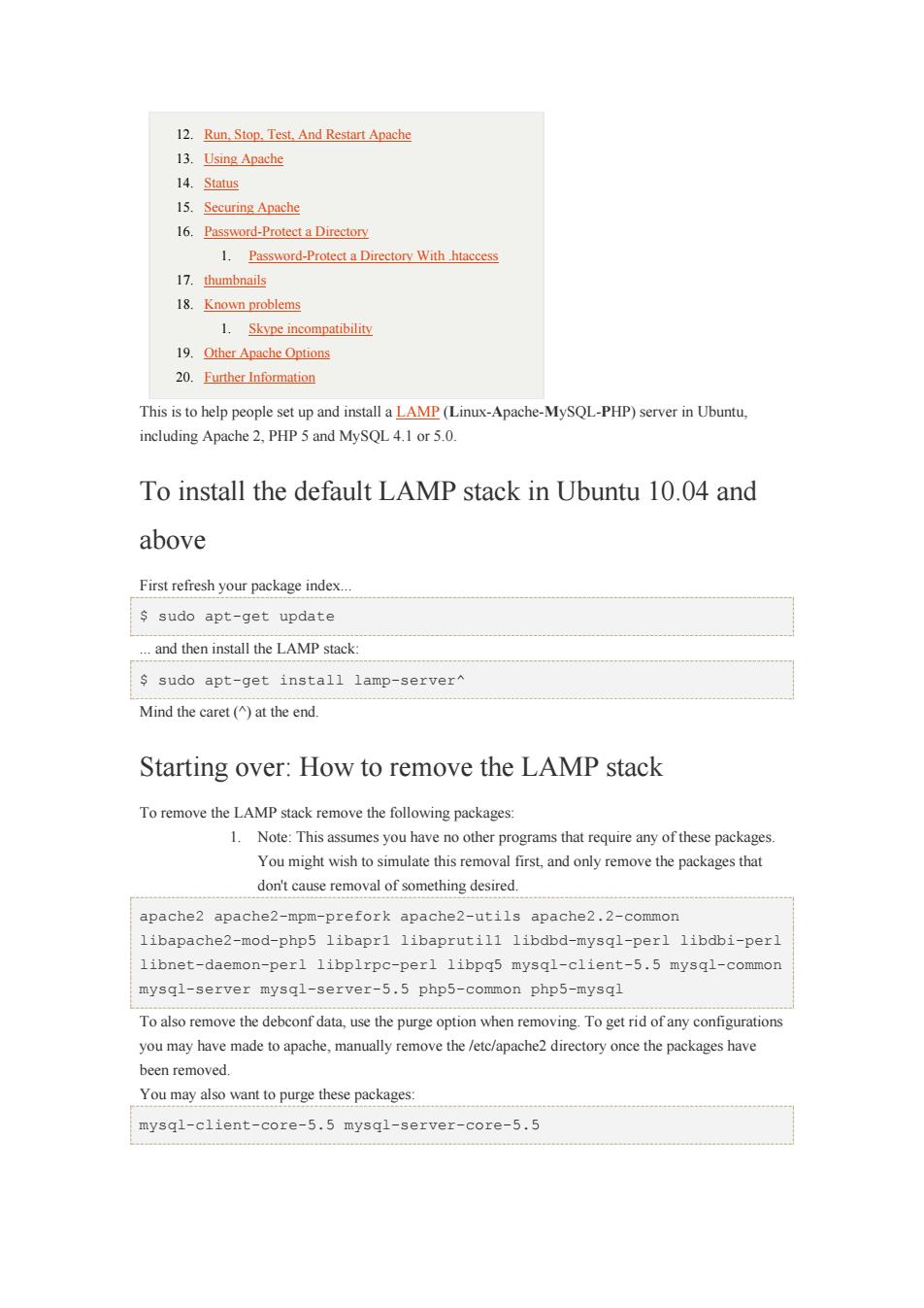
12.Run.Stop.Test And Restart Apache 13.Using Apache 14.Status 15.Securing Apache 16.Password-Protect a Directory 1.Password-Protect a Directory With htaccess 17.thumbnails 18.Known problems 1.Skype incompatibility 19.Other Apache Options 20.Further Information This is to help people set up and install a LAMP(Linux-Apache-MySQL-PHP)server in Ubuntu. including Apache PHP 5 and MySQL4.1 or 5.0. To install the default LAMP stack in Ubuntu 10.04 and above First refresh your package index sudo apt-get update and then install the LAMP stack sudo apt-get install lamp-server^ Mind the caret(at the end. Starting over:How to remove the LAMP stack To remove the LAMP stack remove the following packages: Note:This assumes you have noother programs that require any of these packages You might wish to simulate this removal first,and only remove the packages that don't cause removal of something desired. apache2 apache2-mpa-p refork apache2-utils apache2.2-com libapache2-mod-php5 libapr1 libaprutil1 libdbd-mysql-perl libdbi-peri libnet-daemon-perl libplrpc-perl libpq5 mysql-client-5.5 mysql-common mysql-server mysql-server-5.5 php5-common php5-mysql To also remove the debconf data,use the purge option when removing To get rid of any configurations you may have made to apache.manually remove the /etc/apache2 directory once the packages have been removed. You may also want to purge these packages: mysql-client-core-5.5 mysql-server-core-5.5
12. Run, Stop, Test, And Restart Apache 13. Using Apache 14. Status 15. Securing Apache 16. Password-Protect a Directory 1. Password-Protect a Directory With .htaccess 17. thumbnails 18. Known problems 1. Skype incompatibility 19. Other Apache Options 20. Further Information This is to help people set up and install a LAMP (Linux-Apache-MySQL-PHP) server in Ubuntu, including Apache 2, PHP 5 and MySQL 4.1 or 5.0. To install the default LAMP stack in Ubuntu 10.04 and above First refresh your package index... $ sudo apt-get update ... and then install the LAMP stack: $ sudo apt-get install lamp-server^ Mind the caret (^) at the end. Starting over: How to remove the LAMP stack To remove the LAMP stack remove the following packages: 1. Note: This assumes you have no other programs that require any of these packages. You might wish to simulate this removal first, and only remove the packages that don't cause removal of something desired. apache2 apache2-mpm-prefork apache2-utils apache2.2-common libapache2-mod-php5 libapr1 libaprutil1 libdbd-mysql-perl libdbi-perl libnet-daemon-perl libplrpc-perl libpq5 mysql-client-5.5 mysql-common mysql-server mysql-server-5.5 php5-common php5-mysql To also remove the debconf data, use the purge option when removing. To get rid of any configurations you may have made to apache, manually remove the /etc/apache2 directory once the packages have been removed. You may also want to purge these packages: mysql-client-core-5.5 mysql-server-core-5.5
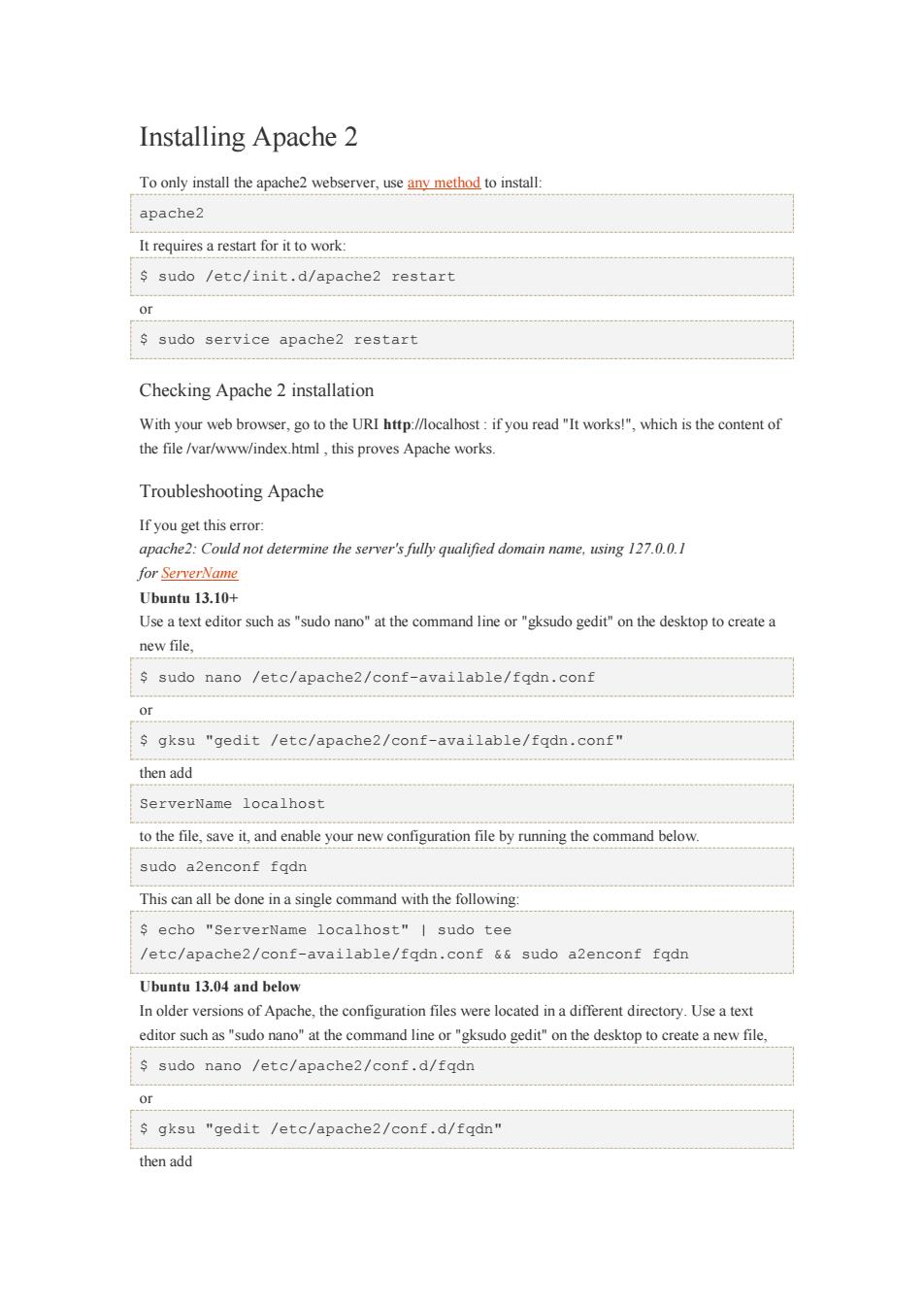
Installing Apache 2 Toony install the apache2 webserver,usen method to install apache2 It requires a restart for it to work: sudo /etc/init.d/apache2 restart or s sudo service apache2 restart Checking Apache 2 installation With your web browser,go to the URI http://localhost:if you read"It works!"which is the content of the file /var/www/index.html,this proves Apache works. Troubleshooting Apache If you get this error apache2:Could not determine the server's fully qualified domain name.using 17.0.0.1 Ubuntu 13.10+ Use a text editor such as "sudo nano"at the command line or "gksudo gedit"on the desktop to create a new file. s sudo nano /etc/apache2/conf-available/fqdn,conf Or s gksu "gedit /etc/apache2/conf-available/fqdn.conf" then add serverName localhost to the file,save it.and enable your new configuration file by running the command below. sudo a2enconf fadn This can all be done in a single command with the following: s echo "ServerName localhost"I sudo tee /etc/apache2/conf-available/fgdn.conf &sudo a2enconf fqdn Ubuntu 13.04 and below In older versions of Apache,the configuration files were located ina different directory.Use a text editor such as"sudo nanoat the command lineor"gksudo gedit"on the desktop to create a new file sudo nano /etc/apache2/conf.d/fgdn Or s gksu "gedit /etc/apache2/conf.d/fqdn" then add
Installing Apache 2 To only install the apache2 webserver, use any method to install: apache2 It requires a restart for it to work: $ sudo /etc/init.d/apache2 restart or $ sudo service apache2 restart Checking Apache 2 installation With your web browser, go to the URI http://localhost : if you read "It works!", which is the content of the file /var/www/index.html , this proves Apache works. Troubleshooting Apache If you get this error: apache2: Could not determine the server's fully qualified domain name, using 127.0.0.1 for ServerName Ubuntu 13.10+ Use a text editor such as "sudo nano" at the command line or "gksudo gedit" on the desktop to create a new file, $ sudo nano /etc/apache2/conf-available/fqdn.conf or $ gksu "gedit /etc/apache2/conf-available/fqdn.conf" then add ServerName localhost to the file, save it, and enable your new configuration file by running the command below. sudo a2enconf fqdn This can all be done in a single command with the following: $ echo "ServerName localhost" | sudo tee /etc/apache2/conf-available/fqdn.conf && sudo a2enconf fqdn Ubuntu 13.04 and below In older versions of Apache, the configuration files were located in a different directory. Use a text editor such as "sudo nano" at the command line or "gksudo gedit" on the desktop to create a new file, $ sudo nano /etc/apache2/conf.d/fqdn or $ gksu "gedit /etc/apache2/conf.d/fqdn" then add
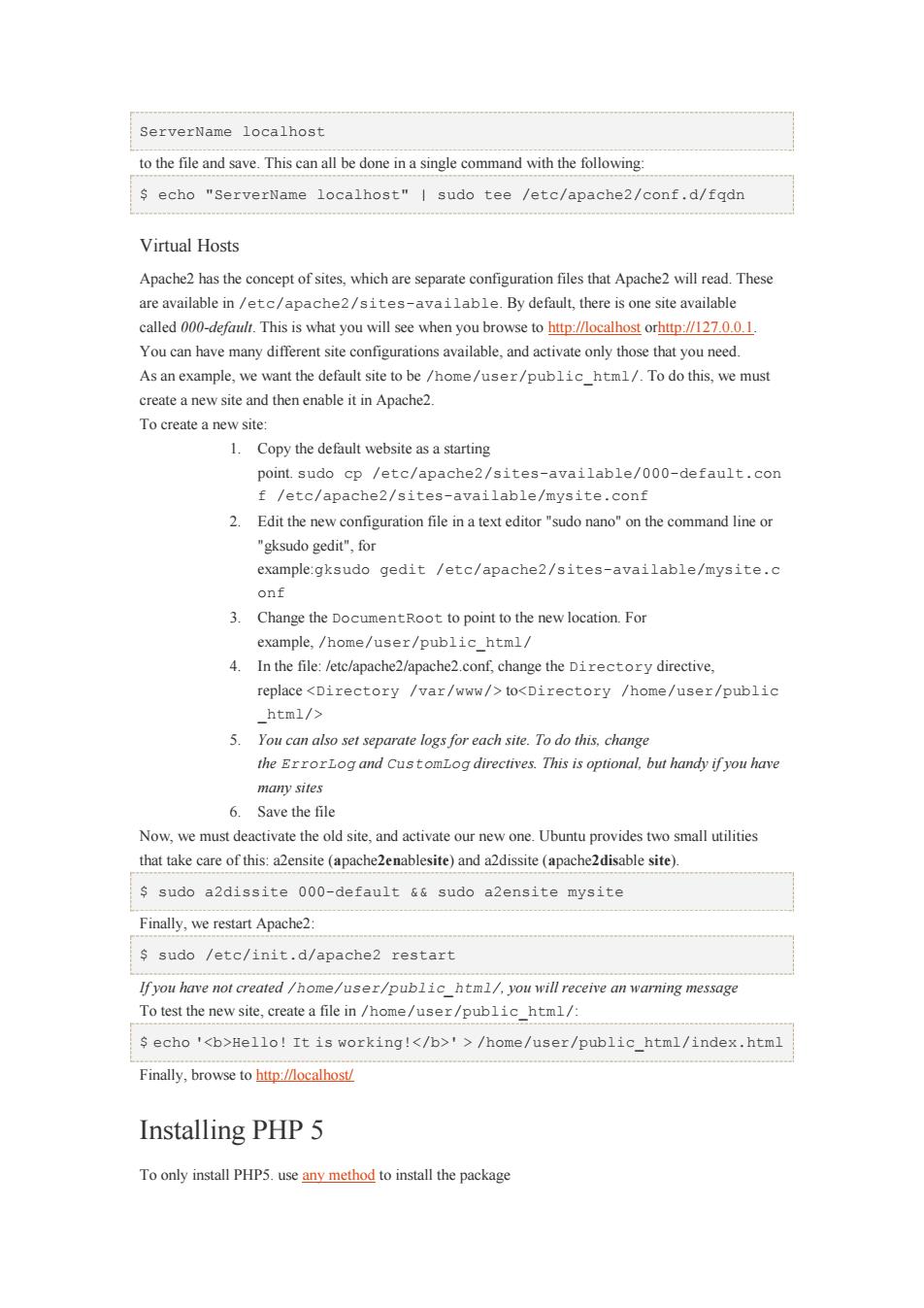
ServerName localhost to the file and save.Thiscnall be done ina single command with the following echo "ServerName localhost"I sudo tee /etc/apache2/conf.d/fqdn Virtual Hosts Apache2 has the concept of sites,which are separate configuration files that Apache2 will read.These are available in/etc/apache2/sites-available.By default,there is one site available You can have many different site configurations available,and activate only those that you need. As an example,we want the default site to be /home/user/public_html/.To do this,we must create a new site and then enable it in Apache2. To create a new site: 1.Copy the default websitea starting cp /etc/apache2/sites-available/000-default.con 2.Edit the new configuration file in a text editor"sudo nano"on the command line or "gksudo gedit"for example:gksudo gedit /etc/apache2/sites-available/mysite.c onf 3. Change the DocumentRoot to point to the new location.For example,/home/user/public_html/ 4.In the file:/etc/apache2/apache2.conf,change the Directory directive, replace toHello!It is working!'>/home/user/public_html/index.html Finally,browse to http:ocalhost Installing PHP 5 Toony install PHP5.useany method to install the package
ServerName localhost to the file and save. This can all be done in a single command with the following: $ echo "ServerName localhost" | sudo tee /etc/apache2/conf.d/fqdn Virtual Hosts Apache2 has the concept of sites, which are separate configuration files that Apache2 will read. These are available in /etc/apache2/sites-available. By default, there is one site available called 000-default. This is what you will see when you browse to http://localhost orhttp://127.0.0.1. You can have many different site configurations available, and activate only those that you need. As an example, we want the default site to be /home/user/public_html/. To do this, we must create a new site and then enable it in Apache2. To create a new site: 1. Copy the default website as a starting point. sudo cp /etc/apache2/sites-available/000-default.con f /etc/apache2/sites-available/mysite.conf 2. Edit the new configuration file in a text editor "sudo nano" on the command line or "gksudo gedit", for example:gksudo gedit /etc/apache2/sites-available/mysite.c onf 3. Change the DocumentRoot to point to the new location. For example, /home/user/public_html/ 4. In the file: /etc/apache2/apache2.conf, change the Directory directive, replace to 5. You can also set separate logs for each site. To do this, change the ErrorLog and CustomLog directives. This is optional, but handy if you have many sites 6. Save the file Now, we must deactivate the old site, and activate our new one. Ubuntu provides two small utilities that take care of this: a2ensite (apache2enablesite) and a2dissite (apache2disable site). $ sudo a2dissite 000-default && sudo a2ensite mysite Finally, we restart Apache2: $ sudo /etc/init.d/apache2 restart If you have not created /home/user/public_html/, you will receive an warning message To test the new site, create a file in /home/user/public_html/: $ echo 'Hello! It is working!' > /home/user/public_html/index.html Finally, browse to http://localhost/ Installing PHP 5 To only install PHP5. use any method to install the package
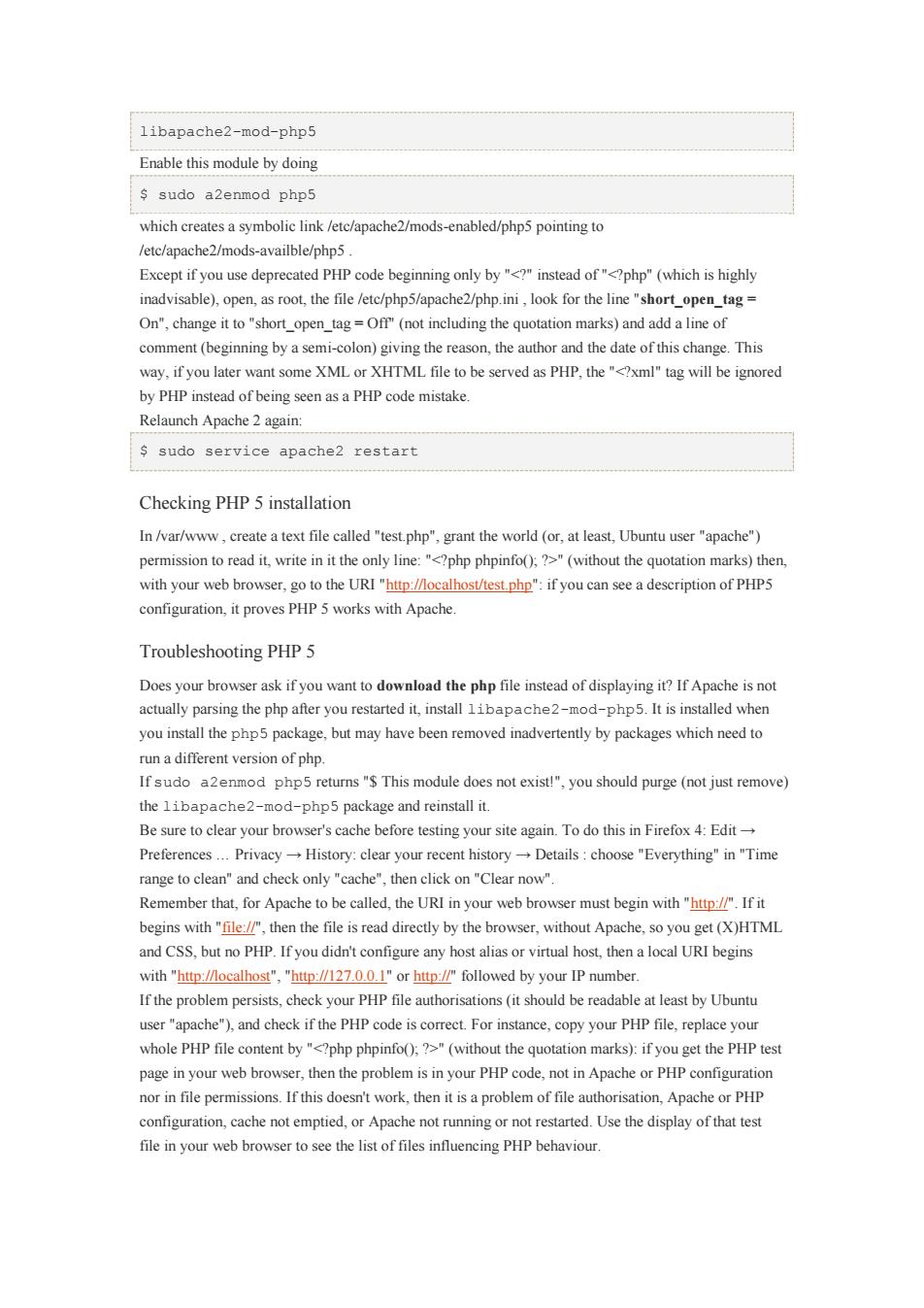
libapache2-mod-php5 Enable this module by doing sudo a2enmod php5 which createsa symbolic link /etc/apache2/mods-enabled/php5 pointing to /etc/apache2/mods-availble/php5 Except if you use deprecated PHP code beginning ony byinstead ofphp"(which is highly inadvisable),open,as root,the file /etc/php5/apache2/php.ini,look for the line"short_open_tag= On",change it to"short_open_tag=Off(not including the quotation marks)and add a line of comment(beginning by a semi-colon)giving the reason,the author and the date of this change.This way.if you later want some XML or XHTML file to be served as PHP,will be ignored by PHP instead of being a PHP code mistake Relaunch Apache 2 again: s sudo service apache2 restart Checking PHP 5 installation In /var/www.create a text file called "test php".grant the world (or.at least.Ubuntu user "apache") host/test php"if you deseription of PHF configuration,it proves PHP 5 works with Apache Troubleshooting PHP5 Does your browser ask ifyou want the php file instead of displaying it?If Apache isno actually parsing the php after you restarted it,install libapache2-mod-php5.It is installed when you install the php5 package,but may have been removed inadvertently by packages which need to run a different version of php. Ifsudo a2enmod php5 retumns"S This nodule does not exist!you should purge (not just remove) the libapachemod-php5 package and reinstall it Be sure to clear your browser's cache before testing your site again.To do this in Firefox 4:Edit- Preferences PrivacyHistory:clear your recent historyDetails:choose"Everything"in"Time range to clean"and check only"cache".then click on"Clear now" Remember that.for Apache to be called the URI in your web browser must begin with "http://"If it begins with" the file is read directly by the boser. so you get(X)HTML and CSS,but no PHP.If you didn't configure any host alias or virtual host,then a local URI begins with "http://localhost"."http://127.0.0.1"or http://followed by your IP number If the problem persists,check your PHP file authorisations(it should be readable at least by Ubuntu user"apache").and check if the PHP code is correct.For instance,copy your PHP file,replace your whole PHP file c ()(withou the):if you get the PHPtes page in your web browser,then the problem is in your PHP code,not in Apache or PHP configuratic nor in file permissions.If this doesn't work,then it is a problem of file authorisation,Apache or PHP configuration,cache not emptied,or Apache not runningor not restarted.Use the display of that test file in your web browser to see the list of files influencing PHP behaviour
libapache2-mod-php5 Enable this module by doing $ sudo a2enmod php5 which creates a symbolic link /etc/apache2/mods-enabled/php5 pointing to /etc/apache2/mods-availble/php5 . Except if you use deprecated PHP code beginning only by "" (without the quotation marks) then, with your web browser, go to the URI "http://localhost/test.php": if you can see a description of PHP5 configuration, it proves PHP 5 works with Apache. Troubleshooting PHP 5 Does your browser ask if you want to download the php file instead of displaying it? If Apache is not actually parsing the php after you restarted it, install libapache2-mod-php5. It is installed when you install the php5 package, but may have been removed inadvertently by packages which need to run a different version of php. If sudo a2enmod php5 returns "$ This module does not exist!", you should purge (not just remove) the libapache2-mod-php5 package and reinstall it. Be sure to clear your browser's cache before testing your site again. To do this in Firefox 4: Edit → Preferences … Privacy → History: clear your recent history → Details : choose "Everything" in "Time range to clean" and check only "cache", then click on "Clear now". Remember that, for Apache to be called, the URI in your web browser must begin with "http://". If it begins with "file://", then the file is read directly by the browser, without Apache, so you get (X)HTML and CSS, but no PHP. If you didn't configure any host alias or virtual host, then a local URI begins with "http://localhost", "http://127.0.0.1" or http://" followed by your IP number. If the problem persists, check your PHP file authorisations (it should be readable at least by Ubuntu user "apache"), and check if the PHP code is correct. For instance, copy your PHP file, replace your whole PHP file content by "" (without the quotation marks): if you get the PHP test page in your web browser, then the problem is in your PHP code, not in Apache or PHP configuration nor in file permissions. If this doesn't work, then it is a problem of file authorisation, Apache or PHP configuration, cache not emptied, or Apache not running or not restarted. Use the display of that test file in your web browser to see the list of files influencing PHP behaviour
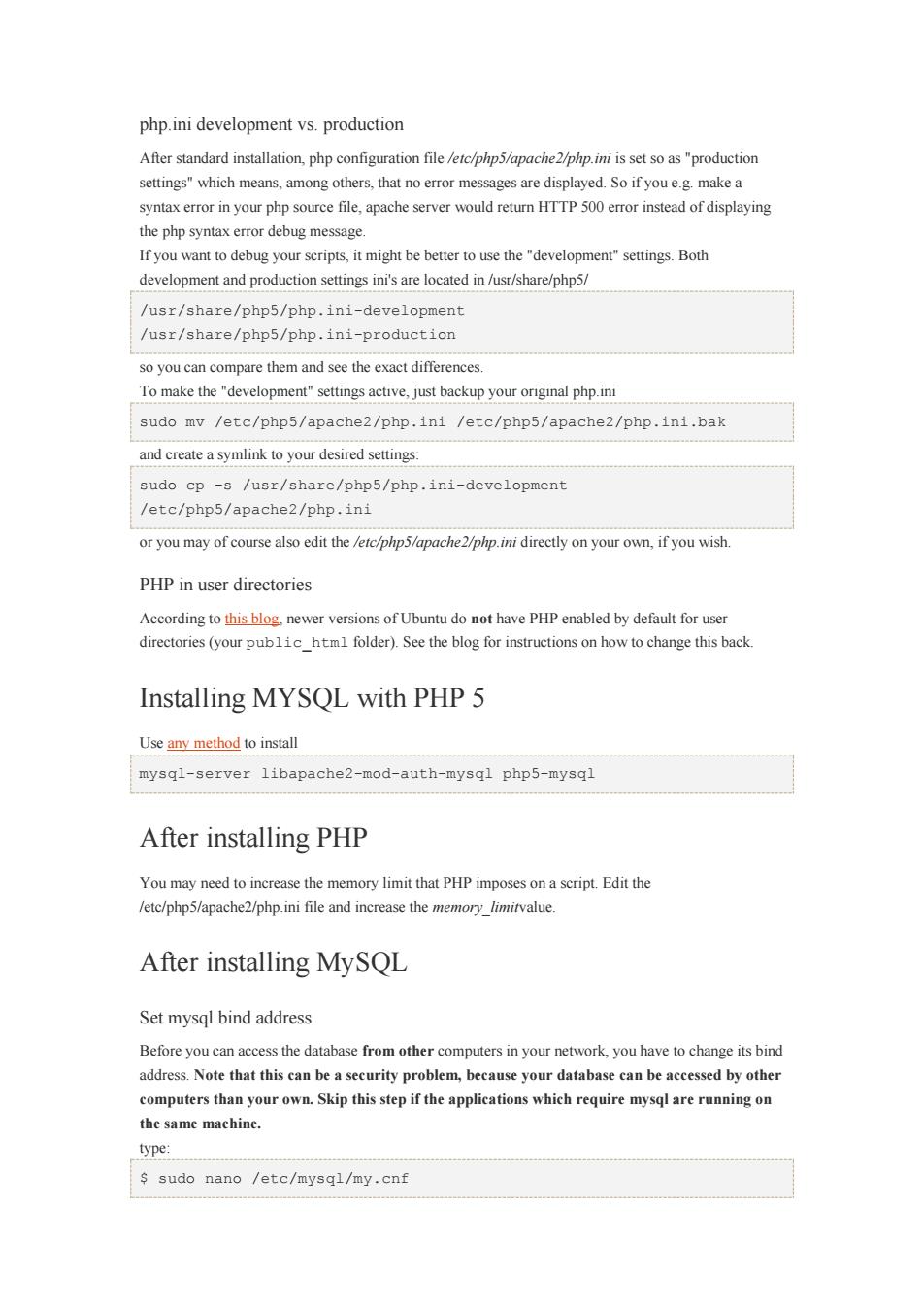
php.ini development vs.production After standard installation.php configuration file /etc/php5/apache2/php.ini is set so as "production settings"which means,am ong others, sare displayed oifyou make a syntax error in your php source file.apache server would return HTTP 500 error instead of displaying the php syntax error debug message. If you want to debug your scripts,it might be better to use the"development"settings.Both development and production settingsni'sare located in /usr/share/php5/ /usr/share/pho5/php.ini-development /usr/share/php5/php.ini-production so you can compare them and see the exact differences Tomake the"active.just backup your original php.ini sudo mv /etc/php5/apache2/php.ini /etc/php5/apache2/php.ini.bak and create a symlink to your desired settings: sudo cp-s /usr/share/php5/php.ini-development /etc/php5/apache2/php.ini or you may of course also edit the /etc/php5/apache2/php.ini directly on your own.if you wish. PHP in user directories According tohsoewer versions of Ubuntu do no have PHP enabled by default for user directories (your publichtm folder).See the blog for instructions on how to change this back. Installing MYSOL with PHP 5 Use any method to install mysql-server libapache2-mod-auth-mysql php5-mysql After installing PHP You mayneed the memory limit that PHP imposesona seript Edit the /etc/php5/apache2/php.ini file and increase the memory limitvalue. After installing MySQL Set mysql bind address Before you can access the database fromthercomputers in your network,you have to change its bind address.Note that this can be a security problem,because your database can be accessed by other computers than your own.Skip this step if the applications which require mysql are running on the same machine. type s sudo nano /etc/mysgl/my.cnf
php.ini development vs. production After standard installation, php configuration file /etc/php5/apache2/php.ini is set so as "production settings" which means, among others, that no error messages are displayed. So if you e.g. make a syntax error in your php source file, apache server would return HTTP 500 error instead of displaying the php syntax error debug message. If you want to debug your scripts, it might be better to use the "development" settings. Both development and production settings ini's are located in /usr/share/php5/ /usr/share/php5/php.ini-development /usr/share/php5/php.ini-production so you can compare them and see the exact differences. To make the "development" settings active, just backup your original php.ini sudo mv /etc/php5/apache2/php.ini /etc/php5/apache2/php.ini.bak and create a symlink to your desired settings: sudo cp -s /usr/share/php5/php.ini-development /etc/php5/apache2/php.ini or you may of course also edit the /etc/php5/apache2/php.ini directly on your own, if you wish. PHP in user directories According to this blog, newer versions of Ubuntu do not have PHP enabled by default for user directories (your public_html folder). See the blog for instructions on how to change this back. Installing MYSQL with PHP 5 Use any method to install mysql-server libapache2-mod-auth-mysql php5-mysql After installing PHP You may need to increase the memory limit that PHP imposes on a script. Edit the /etc/php5/apache2/php.ini file and increase the memory_limitvalue. After installing MySQL Set mysql bind address Before you can access the database from other computers in your network, you have to change its bind address. Note that this can be a security problem, because your database can be accessed by other computers than your own. Skip this step if the applications which require mysql are running on the same machine. type: $ sudo nano /etc/mysql/my.cnf
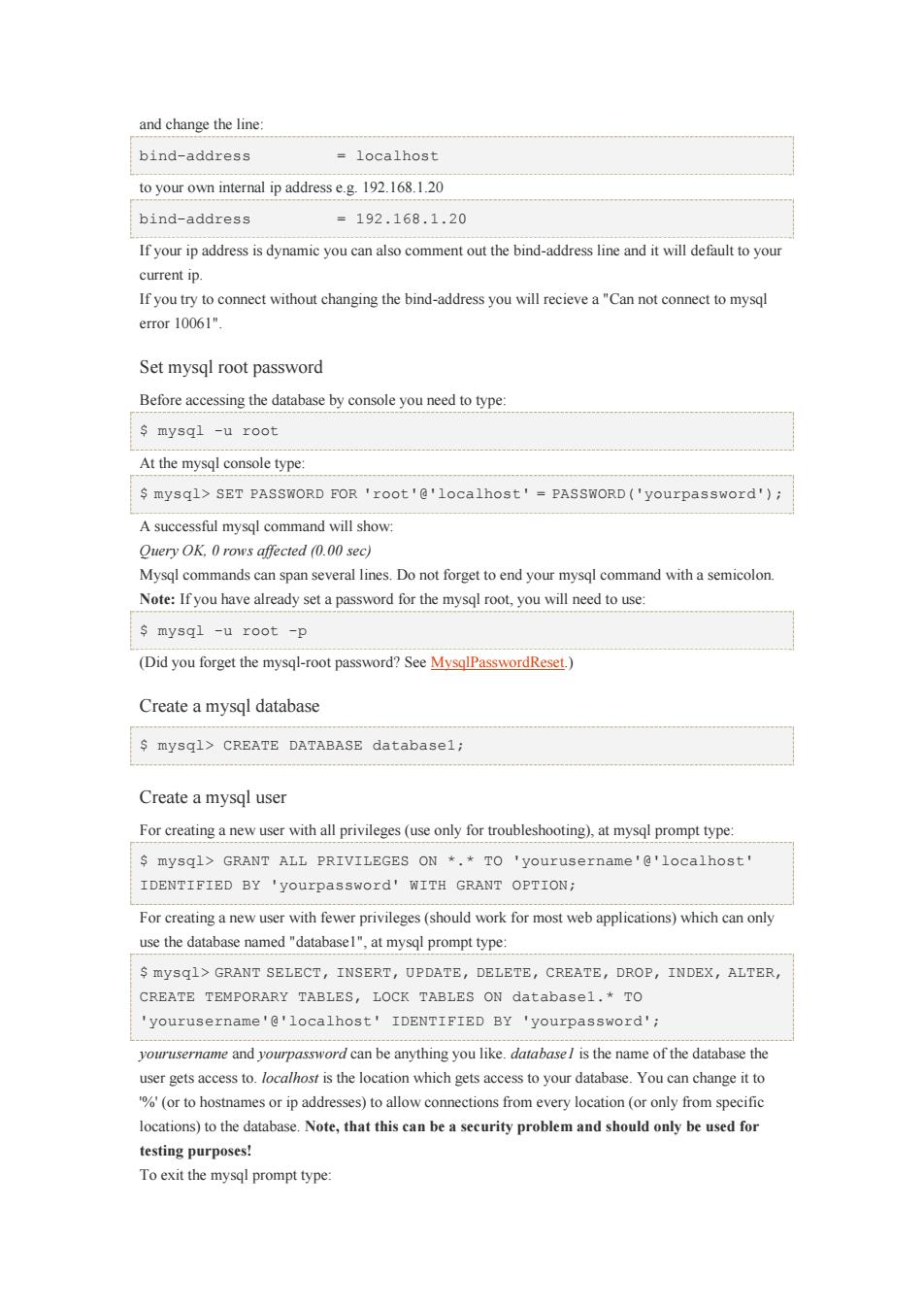
and change the line bind-address -localhost to your own internal ip addresse.g19.168.120 bind-address =192.168.1.20 Ifyour ip address is dynamic you the bind-address line andt will default to your current ip. If you try to connect without changing the bind-address you will recieve a"Can not connect to mysql eTor10061" Set mysql root password Before accessing the database by console you need to type: mysql -u roo At the mysql console type: mysql>SET PASSWORD FOR 'root'@'localhost'-PASSWORD('yourpassword'); A successful mysql command will show Mysql commands can span several lines.Do not forget to end your mysql command with a semicolon. Note:Ifyou have already set a password for the mysql root,you will need to use: s mysql -u root -p (Did you forget the mysql-root password?) Create a mysql database mysql>CREATE DATABASE databasel; Create a mysql user For ereating a new user with all privileges(use only for troubleshooting),at mysql prompt type: mysql>GRANT ALL PRIVILEGES ON.TO 'yourusername'e'localhost' For creatinganewuser with fewer privileges(should work for most web applications)which can ony use the database named"databasel"at mysql prompt type: S mysq1>GRANT SELECT,INSERT,UPDATE,DELETE,CREATE,DROP,INDEX,ALTER CREATE TEMPORARY TABLES,LOCK TABLES ON databasel.*TO 'yourusername'e'localhost'IDENTIFIED BY 'yourpassword'i yourusername and yourpassword can be anything you like.databasel is the name of the database the user gets access to.locahs is the location which gets access to your database.You can change it to %(or to hostnames or ip addresses)to allow connections from every location (or only from specific locations)to the database.Note,that this can beaseurity problemand should ony be used for testing purposes! To exit the mysgl prompt type:
and change the line: bind-address = localhost to your own internal ip address e.g. 192.168.1.20 bind-address = 192.168.1.20 If your ip address is dynamic you can also comment out the bind-address line and it will default to your current ip. If you try to connect without changing the bind-address you will recieve a "Can not connect to mysql error 10061". Set mysql root password Before accessing the database by console you need to type: $ mysql -u root At the mysql console type: $ mysql> SET PASSWORD FOR 'root'@'localhost' = PASSWORD('yourpassword'); A successful mysql command will show: Query OK, 0 rows affected (0.00 sec) Mysql commands can span several lines. Do not forget to end your mysql command with a semicolon. Note: If you have already set a password for the mysql root, you will need to use: $ mysql -u root -p (Did you forget the mysql-root password? See MysqlPasswordReset.) Create a mysql database $ mysql> CREATE DATABASE database1; Create a mysql user For creating a new user with all privileges (use only for troubleshooting), at mysql prompt type: $ mysql> GRANT ALL PRIVILEGES ON *.* TO 'yourusername'@'localhost' IDENTIFIED BY 'yourpassword' WITH GRANT OPTION; For creating a new user with fewer privileges (should work for most web applications) which can only use the database named "database1", at mysql prompt type: $ mysql> GRANT SELECT, INSERT, UPDATE, DELETE, CREATE, DROP, INDEX, ALTER, CREATE TEMPORARY TABLES, LOCK TABLES ON database1.* TO 'yourusername'@'localhost' IDENTIFIED BY 'yourpassword'; yourusername and yourpassword can be anything you like. database1 is the name of the database the user gets access to. localhost is the location which gets access to your database. You can change it to '%' (or to hostnames or ip addresses) to allow connections from every location (or only from specific locations) to the database. Note, that this can be a security problem and should only be used for testing purposes! To exit the mysql prompt type:

s mysql>\g Since the mysql root password is now set,if you need touse mysql aain (as the mysql root).you will need to use: s mysql -u root-p and then the password at the prompt Backup-Settings configure a backup Altematively There is more than just one way to set the mysql roo password and create a database.For example mysgladmin can be used: s mysqladmin -u root -p password yourpassword and s mysgladmin -u root -p create databasel d isa command-line tool provided by the default LAMP install. Phpmyadmin and mysql-workbench All mysql tasks including setting the root password and creating databases can be done via a graphical 1.Lam using Ubuntu server (command line) 2.Iam using a desktop Use method to install phpmyadmin Troubleshooting Phpmyadmin&mysql-workbench If youget blowfish_Choose and set a phrase for cryptography in the file /etc/phpmyadmin/blowfish secret.ine.php and copy the line (not the php tags)into the file /ete/phpmyadmin/config inc.php or you will receive an error. If you get a 404 error upon visiting http://localhost/phpmvadmin:You will need to configure apache2.confto work with Phpmyadmin. s gksudo gedit /etc/apache2/apache2.conf Include the following line at the bottom of the file,save and quit. Include /etc/phpmyadmin/apache.conf Altemative:install phpMyAdmin from source
$ mysql> \q Since the mysql root password is now set, if you need to use mysql again (as the mysql root), you will need to use: $ mysql -u root -p and then enter the password at the prompt. Backup-Settings Please, let's say something in which directories mysql stores the database information and how to configure a backup Alternatively There is more than just one way to set the mysql root password and create a database. For example mysqladmin can be used: $ mysqladmin -u root -p password yourpassword and $ mysqladmin -u root -p create database1 mysqladmin is a command-line tool provided by the default LAMP install. Phpmyadmin and mysql-workbench All mysql tasks including setting the root password and creating databases can be done via a graphical interface using phpmyadmin or mysql-workbench. To install one or both of them, first enable the universe repository 1. I am using Ubuntu server (command line) 2. I am using a desktop Use any method to install phpmyadmin Troubleshooting Phpmyadmin & mysql-workbench If you get blowfish_secret error: Choose and set a phrase for cryptography in the file /etc/phpmyadmin/blowfish_secret.inc.php and copy the line (not the php tags) into the file /etc/phpmyadmin/config.inc.php or you will receive an error. If you get a 404 error upon visiting http://localhost/phpmyadmin: You will need to configure apache2.conf to work with Phpmyadmin. $ gksudo gedit /etc/apache2/apache2.conf Include the following line at the bottom of the file, save and quit. $ Include /etc/phpmyadmin/apache.conf Alternative: install phpMyAdmin from source
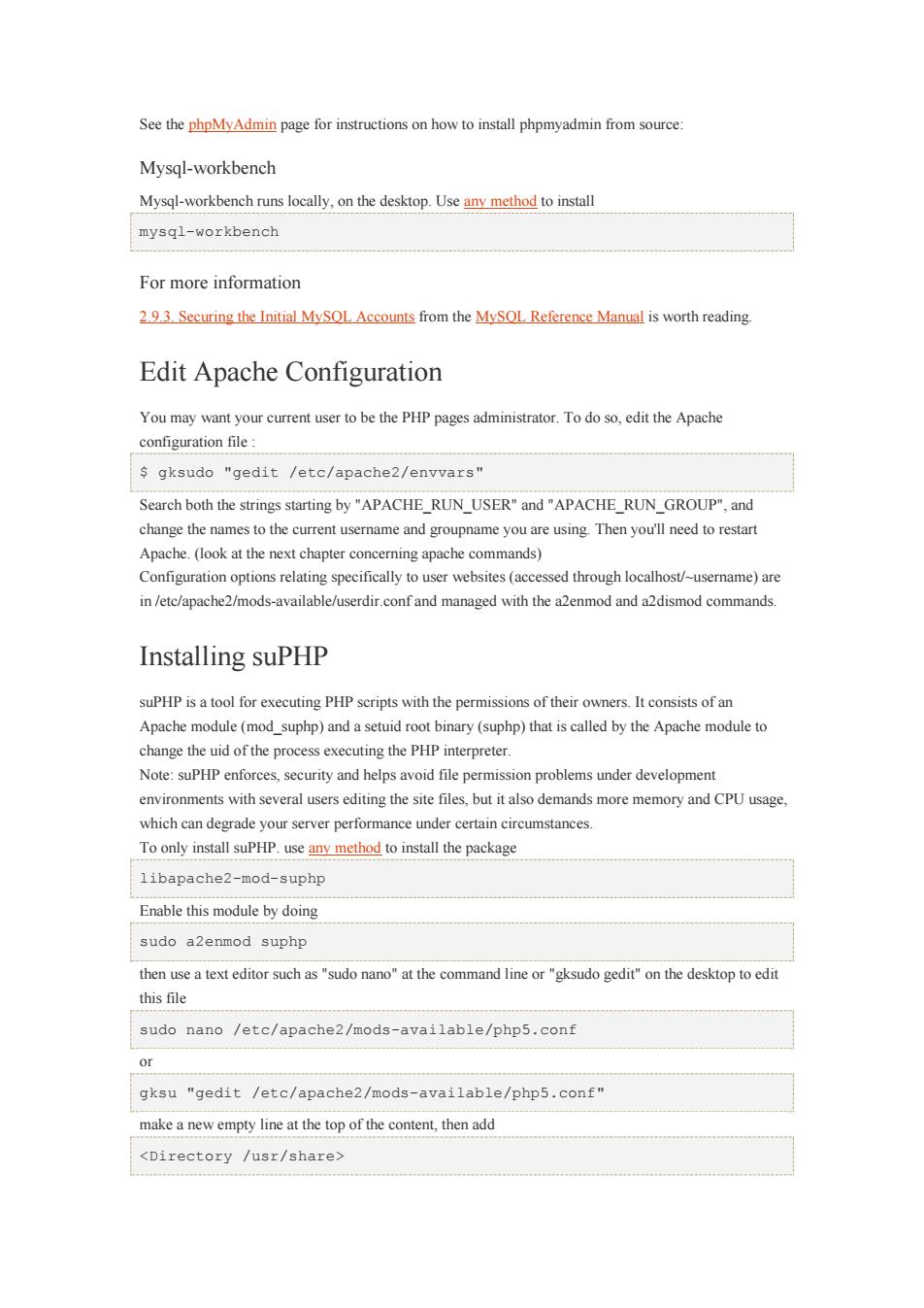
See the phpMyAdmin page for instructions on how to install phpmyadmin from source: Mysql-workbench Mysql-workbench runs locally,on the desktop.Use any method to install mysql-workbench For more information 293 Securing the Initial MySOL Accounts from the MySOL Reference Manual is worth reading Edit Apache Configuration You may want your current user to be the PHP pages administrator.the Apache configuration file: s gksudo "gedit /etc/apache2/envvars" Search both the strings starting by"APACHE_RUN_USER"and"APACHE_RUN_GROUP",and change the names to the current usemame and groupname you are using Then youll need to restart Apache.(look at the next chapter concerning apache commands) Configuration options relating specifically to user websites(accessed through localhost/-userame)are in /etc/apache2/mods-available/userdir.confand managed with the a2enmod and a2dismod commands. Installing suPHP suPHP is a tool for executing PHP scripts with the permissions of their owners.It consists of an Apache module (md suphp)and a binary (suphp)that iscalled by the change the uid of the process executing the PHP interprete Note:suPHP enforces,security and helps avoid file permission problems under development environments with several users editing the site files,but it also demands more memory and CPU usage, which can degrade your server performance under certain circumstances. To only install suPHP.usen method to install the package libapache2-mod-suphp Enable this module by doing sudo a2enmod suphp then usea texteditor such as"sudo the command lineor"ksudo the desktop toed this file sudo nano /etc/apache2/mods-available/php5.conf Or gksu "gedit /etc/apache2/mods-available/php5.conf" make a new empty line at the top of the add
See the phpMyAdmin page for instructions on how to install phpmyadmin from source: Mysql-workbench Mysql-workbench runs locally, on the desktop. Use any method to install mysql-workbench For more information 2.9.3. Securing the Initial MySQL Accounts from the MySQL Reference Manual is worth reading. Edit Apache Configuration You may want your current user to be the PHP pages administrator. To do so, edit the Apache configuration file : $ gksudo "gedit /etc/apache2/envvars" Search both the strings starting by "APACHE_RUN_USER" and "APACHE_RUN_GROUP", and change the names to the current username and groupname you are using. Then you'll need to restart Apache. (look at the next chapter concerning apache commands) Configuration options relating specifically to user websites (accessed through localhost/~username) are in /etc/apache2/mods-available/userdir.conf and managed with the a2enmod and a2dismod commands. Installing suPHP suPHP is a tool for executing PHP scripts with the permissions of their owners. It consists of an Apache module (mod_suphp) and a setuid root binary (suphp) that is called by the Apache module to change the uid of the process executing the PHP interpreter. Note: suPHP enforces, security and helps avoid file permission problems under development environments with several users editing the site files, but it also demands more memory and CPU usage, which can degrade your server performance under certain circumstances. To only install suPHP. use any method to install the package libapache2-mod-suphp Enable this module by doing sudo a2enmod suphp then use a text editor such as "sudo nano" at the command line or "gksudo gedit" on the desktop to edit this file sudo nano /etc/apache2/mods-available/php5.conf or gksu "gedit /etc/apache2/mods-available/php5.conf" make a new empty line at the top of the content, then add

make a new empty line at the bottom of the content,then add save changes For security reasons we need to specify to suPHP what are the document paths allowed to execute scripts,use a text editor such as"sudo nano"at the command line or"gksudo gedit"on the desktop to edit this file sudo nano /etc/supho/supho.conf or gksu "gedit /etc/suphp/suphp.conf find the value'docroot"and specify the document path of your site files,for example: docroot=/var/www/ that value restrict to files insidevar/www docroot-/var/www/:S(HOME)/public_html that value restrict script execution only to files inside a custom home folder for each configured user nside"/var/www/.S(HOME/public_html" for this tutorial we are going to use this value docroot-/home/user/public_html/ which is the same Apache directory directive set before in this document save changes to restart Apache,type in your terminal sudo /etc/init.d/apache2 restart Now lets create a test script to see if suPHP is working terminal type echo ""I tee /home/user/public_html/whomi.php that command createsa quick php test file to display the executing the script "500"server error,this is because suPHP does not allow too permissive file and folder permissions and also does not allow mixed file and folder ownership,to correct this type in your terminal sudo find /home/user/public_html/-type f -exec chmod 644 (} sudo find /home/user/public html/-type d -exec chmod 755 (\ sudo chown user:group -R /home/user/public_html/ those commands enforce a secure and correct file and folder permission and also set a correct user and group ownership for all of them Now open your browser and navigate to"/whomi.php"if everything went fine you should see the nme of the the script and you specified so Run,Stop,Test,And Restart Apache Use the following cmmand to run Apache
make a new empty line at the bottom of the content, then add save changes For security reasons we need to specify to suPHP what are the document paths allowed to execute scripts, use a text editor such as "sudo nano" at the command line or "gksudo gedit" on the desktop to edit this file sudo nano /etc/suphp/suphp.conf or gksu "gedit /etc/suphp/suphp.conf find the value "docroot" and specify the document path of your site files, for example: docroot=/var/www/ that value restrict script execution only to files inside "/var/www/" docroot=/var/www/:${HOME}/public_html that value restrict script execution only to files inside a custom home folder for each configured user inside "/var/www/:${HOME}/public_html" for this tutorial we are going to use this value docroot=/home/user/public_html/ which is the same Apache directory directive set before in this document save changes to restart Apache, type in your terminal sudo /etc/init.d/apache2 restart Now lets create a test script to see if suPHP is working correctly, in your terminal type echo "" | tee /home/user/public_html/whomi.php that command creates a quick php test file to display the current user executing the script open your browser and navigate to "localhost/whomi.php", most likely the browser will show you a "500" server error, this is because suPHP does not allow too permissive file and folder permissions and also does not allow mixed file and folder ownership, to correct this type in your terminal sudo find /home/user/public_html/ -type f -exec chmod 644 {} \; sudo find /home/user/public_html/ -type d -exec chmod 755 {} \; sudo chown user:group -R /home/user/public_html/ those commands enforce a secure and correct file and folder permission and also set a correct user and group ownership for all of them Now open your browser and navigate to "localhost/whomi.php", if everything went fine you should see the name of the file owner executing the script and not "www-data" unless you specified so Run, Stop, Test, And Restart Apache Use the following command to run Apache :