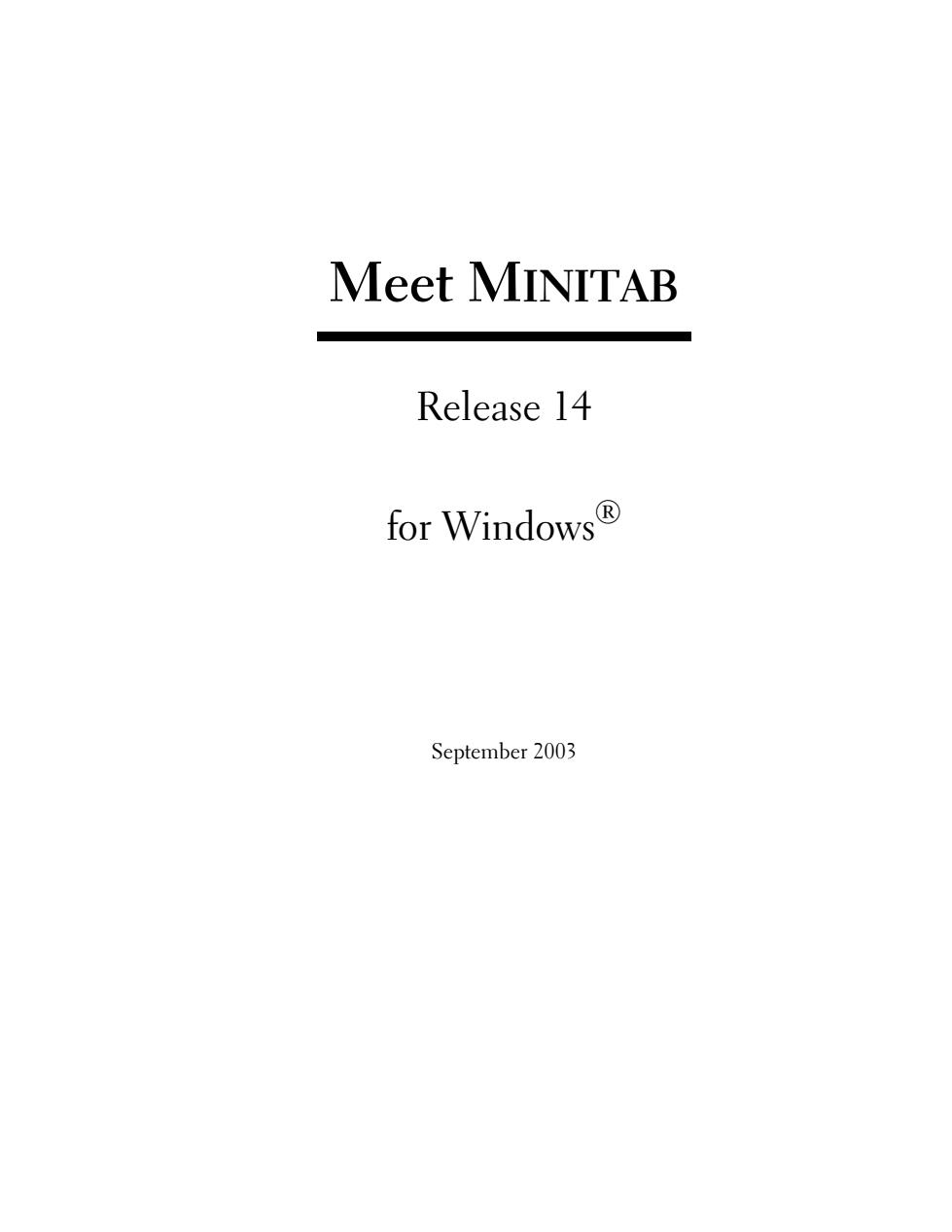
Meet MINITAB Release 14 for Windows® September 2003
Meet MINITAB Release 14 for Windows® September 2003
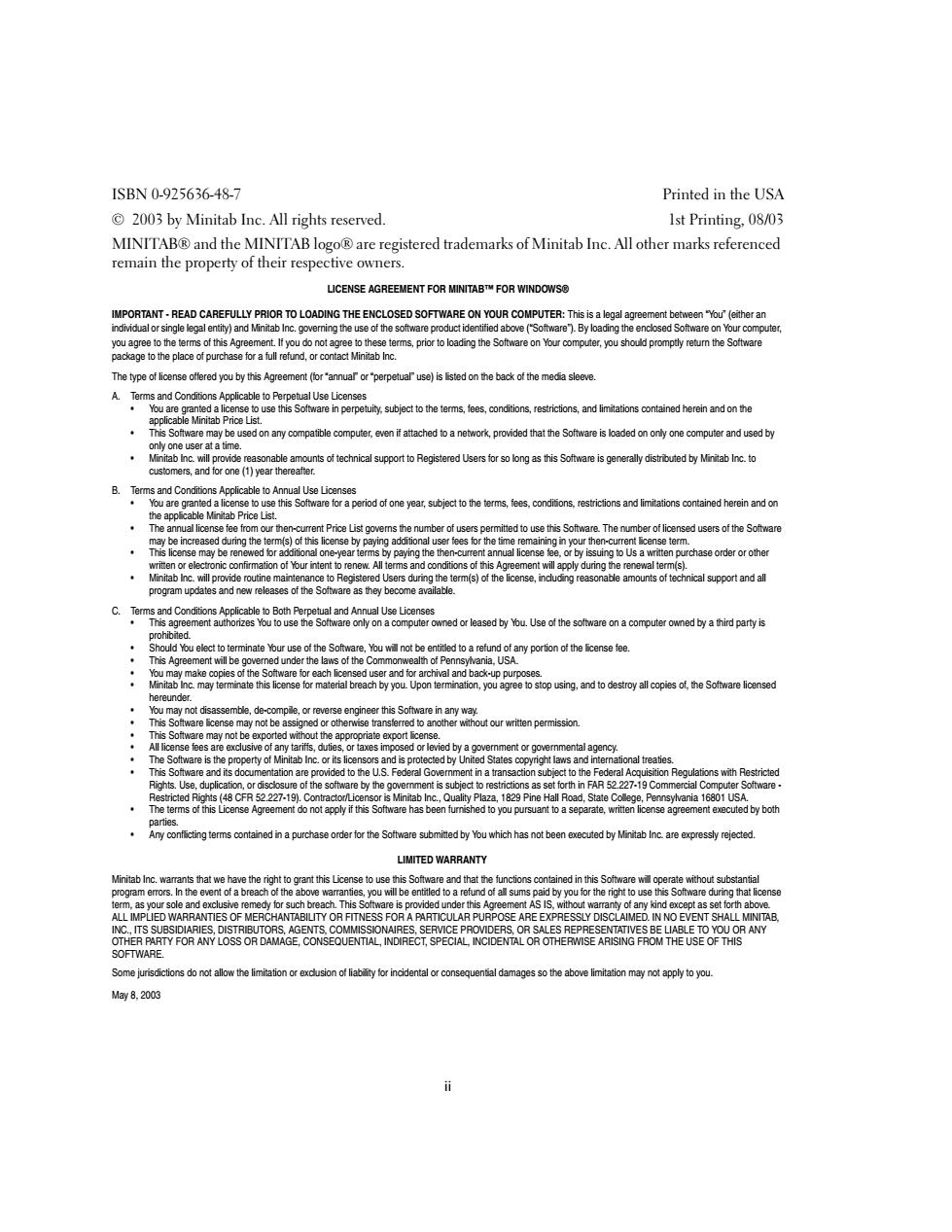
ISBN0-925636-48-7 Printed in the USA 2003 by Minitab Inc.All rights reserved. 1st Printing,08/03 MINITABR and the MINITAB logoR are registered trademarks of Minitab Inc.All other marks referenced remain the property of their respective owners. LICENSE AGREEMENT FOR MINITABTM FOR WINDOWSO IMPORTANT-READ CAREFULLY PRIOR TO LOADING THE ENCLOSED SOFTWARE ON YOUR COMPUTER:This is a legal agreement between "You"(either an individual or single legal entity)and Minitab Inc.govering the use of the software productidentified above("Software).By loading the enclosed Software on Your computer, you agree to the terms of this Agreement.lf you do not agree to these terms,prior to loading the Software on Your computer,you should promptly retum the Software package to the place of purchase for a full refund,or contact Minitab Inc. The type of license offered you by this Agreement (for"annuar or"perpetual"use)is Ested on the back of the media sleeve A.Terms and Conditions Applicable to Perpetual Use Licenses ou are granted this oftware in perpetuity,subject to the terms limitations ontained applicable Minitab Price List. This Software may be used on any compatible computer,even if attached to a network,provided that the Software is loaded on only one computer and used by only one user at a time. Minitab inc.will provide reasonable amounts of technical support to Registered Users for so long as this Software is generally distributed by Minitab Inc.to customers,and for one (1)year thereafter. B. Terms and Conditions Applicable to Annual Use Licenses You are granted a license to use this Software for a period of one year,subject to the terms,fees,conditions,restrictions and limitations contained herein and on the applicable Minitab Price List. The annual license fee from our then-current Price List govers the number of users permitted to use this Software.The number of licensed users of the Software (s)by paying gadditional user fees for the time remaining in your then-current icense term. Thisicense may be renwed oraddionl on-yeartems by paying the then-rent annuallicn eeor by issuing toUs awritten purchaseorerorother written or electronic confirmation of Your intent to renew.All terms and conditions of this Agreement will apply during the renewal term(s). Minitab Inc.will provide routine maintenance to Registered Users during the term(s)of the license,incuding reasonable amounts of technical support and all program updates and new releases of the Software as they become available. C.Terms and Conditions Applicable to Both Perpetual and Annual Use Licenses .This agreement authorizes You to use the Software only on a computer owned or leased by You.Use of the software on a computer owned by a third party is prohibited. Should You elect to terminate Your use of the Software,You will not be entitled to a refund of any portion of the icense fee. This Agreement will be governed under the laws of the Commonwealth of Pennsylvania,USA. You may make copies of the Software for each licensed user and for archival and back-up purposes. may terminate thisi for material breach by you.Upon termination,youagreetostopusing.all hereunder. You may not disassemble,de-compeor in any way This Software icense may not be assigned or otherwise transferred to another without our written permission. This Software may not be exported without the appropriate export icense. All license fees are exclusive o any tariffs,duties or taxes imposed or levied by a government or governmental agency. The Software is the property of Minitab Inc.or its licensors and is protected by United States copyright laws and international treaties. This Software and its docun entation are provided to the U.S.Federal Govern ent in a transaction subject to the Federal Aoquisition Regulations with Restricted Rights.Use,duplication,or disclosure of the software by the govemment is subject to restrictions as set forth in FAR 52.227-19 Commercial Computer Software Restricted Rights(48 CFR 52.227-19).Contractor/Licensor is Minitab Inc.,Quality Plaza,1829 Pine Hall Road,State College,Pennsylvania 16801 USA. Thetesof this LicensAgremnnotapply if this Sofware has been fumished to you pursuantto a separate,wrtenisagreemnuted by both oarties. Any conficting terms contained in a purchase order for the Software submitted by You which has not been executed by Minitab Inc.are expressly rejected LIMITED WARRANTY Minitab Inc.warrants that we have the right to grant this License to use this Software and that the functions contained in this Software will operate without substantial program emors.In the event of a breach of the above warranties,you will be entitled to a refund of all sums paid by you for the right to use this Software during that license term.as your sole and exclusive remedy for such breach.This Software is provided under this Agreement AS IS,without warranty of any kind except as set forth above. ALL IMPLIED WARRANTIES OF MERCHANTABILITY OR FITNESS FOR A PARTICULAR PURPOSE ARE EXPRESSLY DISCLAIMED.IN NO EVENT SHALL MINITAB INC.,ITS SUBSIDIARIES,DISTRIBUTORS,AGENTS,COMMISSIONAIRES,SERVICE PROVIDERS,OR SALES REPRESENTATIVES BE LIABLE TO YOU OR ANY OTHER PARTY FOR ANY LOSS OR DAMAGE,CONSEQUENTIAL,INDIRECT,SPECIAL,INCIDENTAL OR OTHERWISE ARISING FROM THE USE OF THIS SOFTWARE. Some jurisdictions do not allow the limitation or exclusion of liabiity for incidental or consequential damages so the above limitation may not apply to you May8,2003
ii ISBN 0-925636-48-7 Printed in the USA © 2003 by Minitab Inc. All rights reserved. 1st Printing, 08/03 MINITAB® and the MINITAB logo® are registered trademarks of Minitab Inc. All other marks referenced remain the property of their respective owners. LICENSE AGREEMENT FOR MINITAB™ FOR WINDOWS® IMPORTANT - READ CAREFULLY PRIOR TO LOADING THE ENCLOSED SOFTWARE ON YOUR COMPUTER: This is a legal agreement between “You” (either an individual or single legal entity) and Minitab Inc. governing the use of the software product identified above (“Software”). By loading the enclosed Software on Your computer, you agree to the terms of this Agreement. If you do not agree to these terms, prior to loading the Software on Your computer, you should promptly return the Software package to the place of purchase for a full refund, or contact Minitab Inc. The type of license offered you by this Agreement (for “annual” or “perpetual” use) is listed on the back of the media sleeve. A. Terms and Conditions Applicable to Perpetual Use Licenses • You are granted a license to use this Software in perpetuity, subject to the terms, fees, conditions, restrictions, and limitations contained herein and on the applicable Minitab Price List. • This Software may be used on any compatible computer, even if attached to a network, provided that the Software is loaded on only one computer and used by only one user at a time. • Minitab Inc. will provide reasonable amounts of technical support to Registered Users for so long as this Software is generally distributed by Minitab Inc. to customers, and for one (1) year thereafter. B. Terms and Conditions Applicable to Annual Use Licenses • You are granted a license to use this Software for a period of one year, subject to the terms, fees, conditions, restrictions and limitations contained herein and on the applicable Minitab Price List. • The annual license fee from our then-current Price List governs the number of users permitted to use this Software. The number of licensed users of the Software may be increased during the term(s) of this license by paying additional user fees for the time remaining in your then-current license term. • This license may be renewed for additional one-year terms by paying the then-current annual license fee, or by issuing to Us a written purchase order or other written or electronic confirmation of Your intent to renew. All terms and conditions of this Agreement will apply during the renewal term(s). • Minitab Inc. will provide routine maintenance to Registered Users during the term(s) of the license, including reasonable amounts of technical support and all program updates and new releases of the Software as they become available. C. Terms and Conditions Applicable to Both Perpetual and Annual Use Licenses • This agreement authorizes You to use the Software only on a computer owned or leased by You. Use of the software on a computer owned by a third party is prohibited. • Should You elect to terminate Your use of the Software, You will not be entitled to a refund of any portion of the license fee. • This Agreement will be governed under the laws of the Commonwealth of Pennsylvania, USA. • You may make copies of the Software for each licensed user and for archival and back-up purposes. • Minitab Inc. may terminate this license for material breach by you. Upon termination, you agree to stop using, and to destroy all copies of, the Software licensed hereunder. • You may not disassemble, de-compile, or reverse engineer this Software in any way. • This Software license may not be assigned or otherwise transferred to another without our written permission. • This Software may not be exported without the appropriate export license. • All license fees are exclusive of any tariffs, duties, or taxes imposed or levied by a government or governmental agency. • The Software is the property of Minitab Inc. or its licensors and is protected by United States copyright laws and international treaties. • This Software and its documentation are provided to the U.S. Federal Government in a transaction subject to the Federal Acquisition Regulations with Restricted Rights. Use, duplication, or disclosure of the software by the government is subject to restrictions as set forth in FAR 52.227-19 Commercial Computer Software - Restricted Rights (48 CFR 52.227-19). Contractor/Licensor is Minitab Inc., Quality Plaza, 1829 Pine Hall Road, State College, Pennsylvania 16801 USA. • The terms of this License Agreement do not apply if this Software has been furnished to you pursuant to a separate, written license agreement executed by both parties. • Any conflicting terms contained in a purchase order for the Software submitted by You which has not been executed by Minitab Inc. are expressly rejected. LIMITED WARRANTY Minitab Inc. warrants that we have the right to grant this License to use this Software and that the functions contained in this Software will operate without substantial program errors. In the event of a breach of the above warranties, you will be entitled to a refund of all sums paid by you for the right to use this Software during that license term, as your sole and exclusive remedy for such breach. This Software is provided under this Agreement AS IS, without warranty of any kind except as set forth above. ALL IMPLIED WARRANTIES OF MERCHANTABILITY OR FITNESS FOR A PARTICULAR PURPOSE ARE EXPRESSLY DISCLAIMED. IN NO EVENT SHALL MINITAB, INC., ITS SUBSIDIARIES, DISTRIBUTORS, AGENTS, COMMISSIONAIRES, SERVICE PROVIDERS, OR SALES REPRESENTATIVES BE LIABLE TO YOU OR ANY OTHER PARTY FOR ANY LOSS OR DAMAGE, CONSEQUENTIAL, INDIRECT, SPECIAL, INCIDENTAL OR OTHERWISE ARISING FROM THE USE OF THIS SOFTWARE. Some jurisdictions do not allow the limitation or exclusion of liability for incidental or consequential damages so the above limitation may not apply to you. May 8, 2003
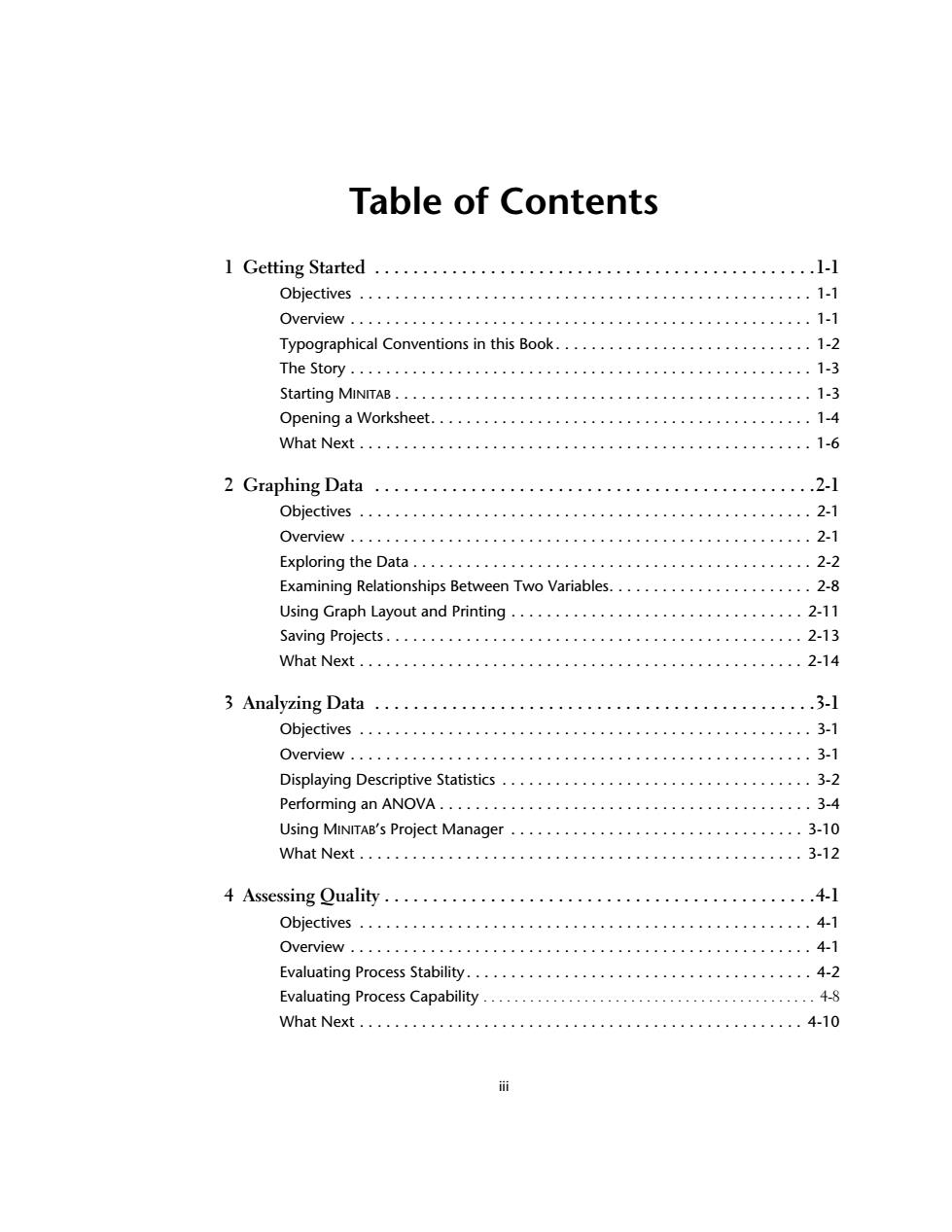
Table of Contents I Getting Started .......... Objectives·…· 1-1 Overview… 1-1 Typographical Conventions in this Book..................... 。。。。。。 1-2 1-3 Starting MINITAB..··· .1-3 Opening a Worksheet...........................................1-4 WhatNext......................................................1-6 2 Graphing Data ..............................................2-1 Objectives…… ....2-1 Overview...... 2-1 Exploring the Data................... ..2-2 Examining Relationships Between Two Variables............... 2-8 Using Graph Layout and Printing 2-11 Saving Projects.......... 2-13 Vhat Next............... 2-14 3 Analyzing Data ............ .3-1 Objectives..··……… 3-1 Overview.............. 3-1 Displaying Descriptive Statistics 3-2 Performing an ANOVA.............................. ...3-4 Using MINITAB's Project Manager 3-10 What Next..……… 3-12 4 Assessing Quality........... .......4-1 Objectives............... 4-1 Overview .............. 4-1 Evaluating Process Stability.......................................4-2 Evaluating Process Capability................................. 4-8 What Next..........4-10 市
iii Table of Contents 1 Getting Started . . . . . . . . . . . . . . . . . . . . . . . . . . . . . . . . . . . . . . . . . . . . . .1-1 Objectives . . . . . . . . . . . . . . . . . . . . . . . . . . . . . . . . . . . . . . . . . . . . . . . . . . . 1-1 Overview . . . . . . . . . . . . . . . . . . . . . . . . . . . . . . . . . . . . . . . . . . . . . . . . . . . . 1-1 Typographical Conventions in this Book . . . . . . . . . . . . . . . . . . . . . . . . . . . . . 1-2 The Story . . . . . . . . . . . . . . . . . . . . . . . . . . . . . . . . . . . . . . . . . . . . . . . . . . . . 1-3 Starting MINITAB . . . . . . . . . . . . . . . . . . . . . . . . . . . . . . . . . . . . . . . . . . . . . . . 1-3 Opening a Worksheet. . . . . . . . . . . . . . . . . . . . . . . . . . . . . . . . . . . . . . . . . . . 1-4 What Next . . . . . . . . . . . . . . . . . . . . . . . . . . . . . . . . . . . . . . . . . . . . . . . . . . . 1-6 2 Graphing Data . . . . . . . . . . . . . . . . . . . . . . . . . . . . . . . . . . . . . . . . . . . . . .2-1 Objectives . . . . . . . . . . . . . . . . . . . . . . . . . . . . . . . . . . . . . . . . . . . . . . . . . . . 2-1 Overview . . . . . . . . . . . . . . . . . . . . . . . . . . . . . . . . . . . . . . . . . . . . . . . . . . . . 2-1 Exploring the Data . . . . . . . . . . . . . . . . . . . . . . . . . . . . . . . . . . . . . . . . . . . . . 2-2 Examining Relationships Between Two Variables. . . . . . . . . . . . . . . . . . . . . . . 2-8 Using Graph Layout and Printing . . . . . . . . . . . . . . . . . . . . . . . . . . . . . . . . . 2-11 Saving Projects . . . . . . . . . . . . . . . . . . . . . . . . . . . . . . . . . . . . . . . . . . . . . . . 2-13 What Next . . . . . . . . . . . . . . . . . . . . . . . . . . . . . . . . . . . . . . . . . . . . . . . . . . 2-14 3 Analyzing Data . . . . . . . . . . . . . . . . . . . . . . . . . . . . . . . . . . . . . . . . . . . . . .3-1 Objectives . . . . . . . . . . . . . . . . . . . . . . . . . . . . . . . . . . . . . . . . . . . . . . . . . . . 3-1 Overview . . . . . . . . . . . . . . . . . . . . . . . . . . . . . . . . . . . . . . . . . . . . . . . . . . . . 3-1 Displaying Descriptive Statistics . . . . . . . . . . . . . . . . . . . . . . . . . . . . . . . . . . . 3-2 Performing an ANOVA . . . . . . . . . . . . . . . . . . . . . . . . . . . . . . . . . . . . . . . . . . 3-4 Using MINITAB’s Project Manager . . . . . . . . . . . . . . . . . . . . . . . . . . . . . . . . . 3-10 What Next . . . . . . . . . . . . . . . . . . . . . . . . . . . . . . . . . . . . . . . . . . . . . . . . . . 3-12 4 Assessing Quality . . . . . . . . . . . . . . . . . . . . . . . . . . . . . . . . . . . . . . . . . . . . .4-1 Objectives . . . . . . . . . . . . . . . . . . . . . . . . . . . . . . . . . . . . . . . . . . . . . . . . . . . 4-1 Overview . . . . . . . . . . . . . . . . . . . . . . . . . . . . . . . . . . . . . . . . . . . . . . . . . . . . 4-1 Evaluating Process Stability. . . . . . . . . . . . . . . . . . . . . . . . . . . . . . . . . . . . . . . 4-2 Evaluating Process Capability . . . . . . . . . . . . . . . . . . . . . . . . . . . . . . . . . . . . . . . . . . . 4-8 What Next . . . . . . . . . . . . . . . . . . . . . . . . . . . . . . . . . . . . . . . . . . . . . . . . . . 4-10
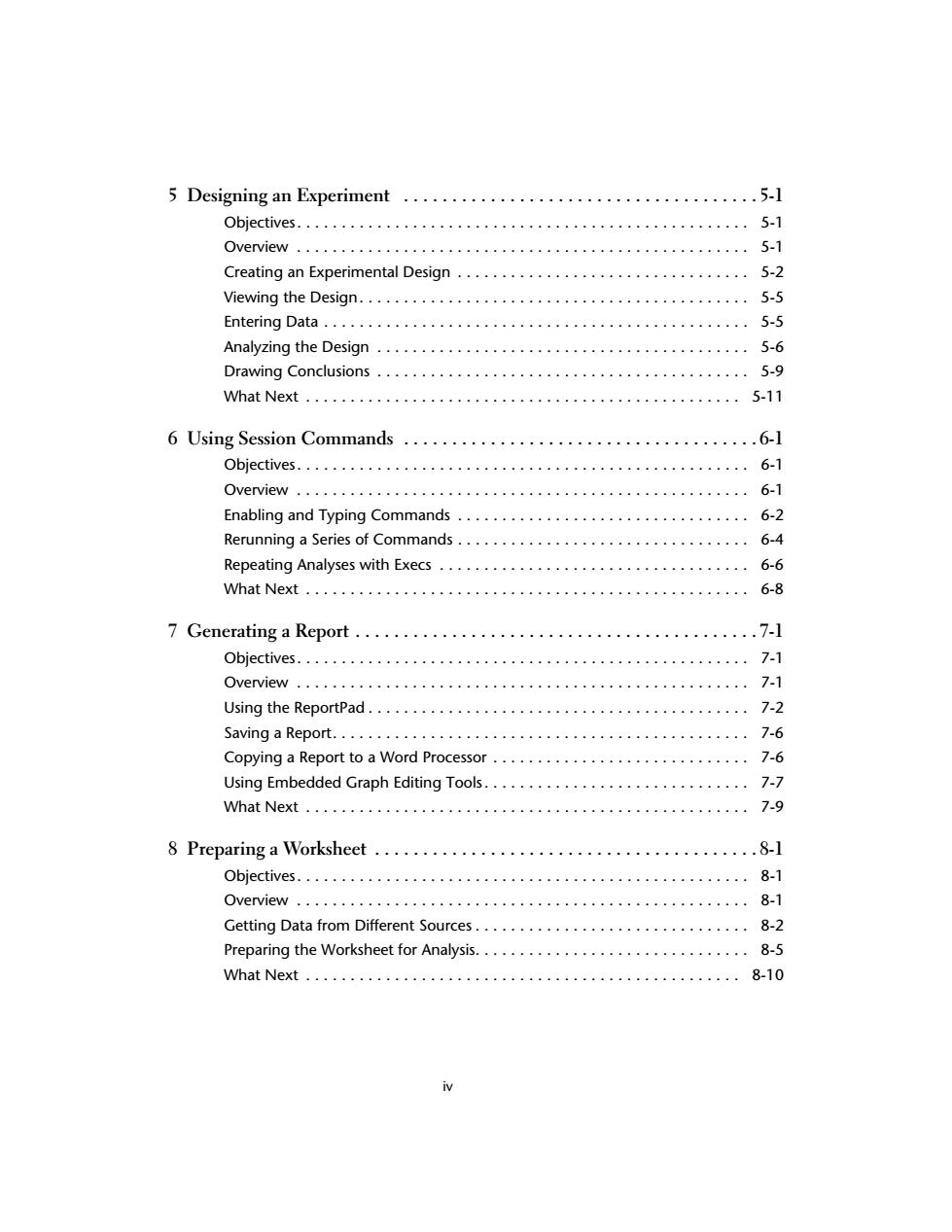
5 Designing an Experiment ................5- Objectives..……… 5-1 Overview……… 5-1 Creating an Experimental Design................................. 5-2 Viewing the Design........…· 5-5 Entering Data..................................... 5-5 Analyzing the Design.................................... 5-6 Drawing Conclusions.......................................... 5-9 What Next....... 5-11 6 Using Session Commands ....6-1 Objectives............... 6-1 Overview............. 6-1 Enabling and Typing Commands 6-2 Rerunning a Series of Commands.. 6-4 Repeating Analyses with Execs.. 6-6 What Next................... 6-8 7 Generating a Report ............ …….7-l Objectives..……… 7-1 Overview. 7-1 Using the ReportPad................. 7-2 Saving a Report................ 7-6 Copying a Report to a Word Processor............................. 7-6 Using Embedded Graph Editing Tools. 7-7 Vhat Next.....… 7-9 8 Preparing a Worksheet......... ...8-1 Objectives................... 8-1 Overview.… 8-1 Getting Data from Different Sources............................... 8-2 Preparing the Worksheet for Analysis...............................8-5 What Next .................. 8-10 iv
iv 5 Designing an Experiment . . . . . . . . . . . . . . . . . . . . . . . . . . . . . . . . . . . . . 5-1 Objectives. . . . . . . . . . . . . . . . . . . . . . . . . . . . . . . . . . . . . . . . . . . . . . . . . . . 5-1 Overview . . . . . . . . . . . . . . . . . . . . . . . . . . . . . . . . . . . . . . . . . . . . . . . . . . . 5-1 Creating an Experimental Design . . . . . . . . . . . . . . . . . . . . . . . . . . . . . . . . . 5-2 Viewing the Design. . . . . . . . . . . . . . . . . . . . . . . . . . . . . . . . . . . . . . . . . . . . 5-5 Entering Data . . . . . . . . . . . . . . . . . . . . . . . . . . . . . . . . . . . . . . . . . . . . . . . . 5-5 Analyzing the Design . . . . . . . . . . . . . . . . . . . . . . . . . . . . . . . . . . . . . . . . . . 5-6 Drawing Conclusions . . . . . . . . . . . . . . . . . . . . . . . . . . . . . . . . . . . . . . . . . . 5-9 What Next . . . . . . . . . . . . . . . . . . . . . . . . . . . . . . . . . . . . . . . . . . . . . . . . . 5-11 6 Using Session Commands . . . . . . . . . . . . . . . . . . . . . . . . . . . . . . . . . . . . . 6-1 Objectives. . . . . . . . . . . . . . . . . . . . . . . . . . . . . . . . . . . . . . . . . . . . . . . . . . . 6-1 Overview . . . . . . . . . . . . . . . . . . . . . . . . . . . . . . . . . . . . . . . . . . . . . . . . . . . 6-1 Enabling and Typing Commands . . . . . . . . . . . . . . . . . . . . . . . . . . . . . . . . . 6-2 Rerunning a Series of Commands . . . . . . . . . . . . . . . . . . . . . . . . . . . . . . . . . 6-4 Repeating Analyses with Execs . . . . . . . . . . . . . . . . . . . . . . . . . . . . . . . . . . . 6-6 What Next . . . . . . . . . . . . . . . . . . . . . . . . . . . . . . . . . . . . . . . . . . . . . . . . . . 6-8 7 Generating a Report . . . . . . . . . . . . . . . . . . . . . . . . . . . . . . . . . . . . . . . . . . 7-1 Objectives. . . . . . . . . . . . . . . . . . . . . . . . . . . . . . . . . . . . . . . . . . . . . . . . . . . 7-1 Overview . . . . . . . . . . . . . . . . . . . . . . . . . . . . . . . . . . . . . . . . . . . . . . . . . . . 7-1 Using the ReportPad . . . . . . . . . . . . . . . . . . . . . . . . . . . . . . . . . . . . . . . . . . . 7-2 Saving a Report. . . . . . . . . . . . . . . . . . . . . . . . . . . . . . . . . . . . . . . . . . . . . . . 7-6 Copying a Report to a Word Processor . . . . . . . . . . . . . . . . . . . . . . . . . . . . . 7-6 Using Embedded Graph Editing Tools. . . . . . . . . . . . . . . . . . . . . . . . . . . . . . 7-7 What Next . . . . . . . . . . . . . . . . . . . . . . . . . . . . . . . . . . . . . . . . . . . . . . . . . . 7-9 8 Preparing a Worksheet . . . . . . . . . . . . . . . . . . . . . . . . . . . . . . . . . . . . . . . . 8-1 Objectives. . . . . . . . . . . . . . . . . . . . . . . . . . . . . . . . . . . . . . . . . . . . . . . . . . . 8-1 Overview . . . . . . . . . . . . . . . . . . . . . . . . . . . . . . . . . . . . . . . . . . . . . . . . . . . 8-1 Getting Data from Different Sources . . . . . . . . . . . . . . . . . . . . . . . . . . . . . . . 8-2 Preparing the Worksheet for Analysis. . . . . . . . . . . . . . . . . . . . . . . . . . . . . . . 8-5 What Next . . . . . . . . . . . . . . . . . . . . . . . . . . . . . . . . . . . . . . . . . . . . . . . . . 8-10
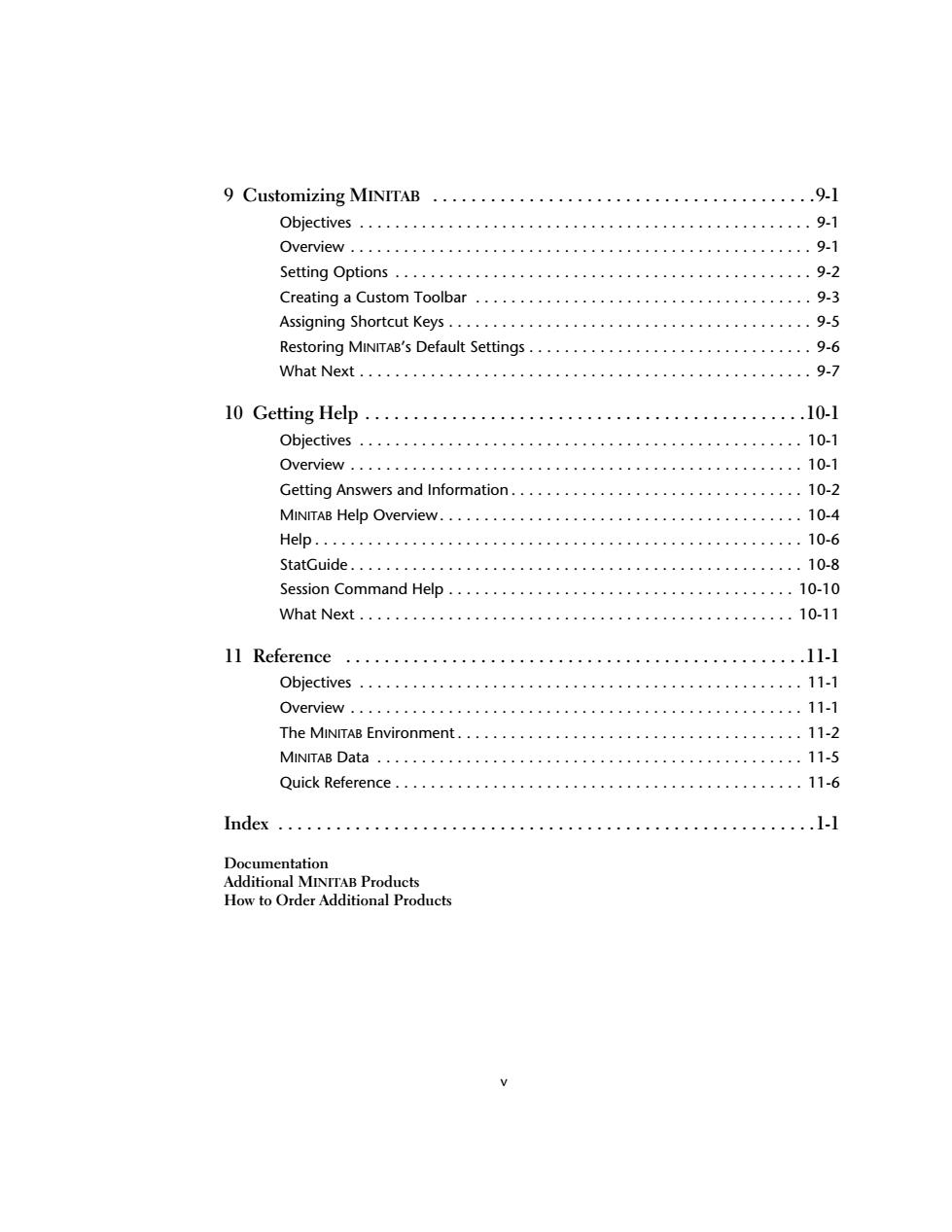
9 Customizing MINITAB .....,。,,,。,,4,。, Objectives 9-1 Overview………… 9-1 Setting Options……… 9-2 Creating a Custom Toolbar......................... 9-3 Assigning Shortcut Keys............................... ..9-5 Restoring MINITAB's Default Settings...................... 9-6 What Next… 9-7 10 Getting Help ............. .10-1 Objectives............... 10-1 Overview..… 10-1 Getting Answers and Information................... 10-2 MINITAB Help Overview......................................... 10-4 Help..… 10-6 StatGuide..… 10-8 Session Command Help....... 10-10 10-11 11 Reference .11-1 Objectives ......... 11-1 Overview............ 11-1 The MINITAB Environment... 11-2 MINITAB Data........... 11-5 Quick Reference....... 11-6 Index........... .1-1 Documentation Additional MINTTAB Products How to Order Additional Products
v 9 Customizing MINITAB . . . . . . . . . . . . . . . . . . . . . . . . . . . . . . . . . . . . . . . .9-1 Objectives . . . . . . . . . . . . . . . . . . . . . . . . . . . . . . . . . . . . . . . . . . . . . . . . . . . 9-1 Overview . . . . . . . . . . . . . . . . . . . . . . . . . . . . . . . . . . . . . . . . . . . . . . . . . . . . 9-1 Setting Options . . . . . . . . . . . . . . . . . . . . . . . . . . . . . . . . . . . . . . . . . . . . . . . 9-2 Creating a Custom Toolbar . . . . . . . . . . . . . . . . . . . . . . . . . . . . . . . . . . . . . . 9-3 Assigning Shortcut Keys . . . . . . . . . . . . . . . . . . . . . . . . . . . . . . . . . . . . . . . . . 9-5 Restoring MINITAB’s Default Settings . . . . . . . . . . . . . . . . . . . . . . . . . . . . . . . . 9-6 What Next . . . . . . . . . . . . . . . . . . . . . . . . . . . . . . . . . . . . . . . . . . . . . . . . . . . 9-7 10 Getting Help . . . . . . . . . . . . . . . . . . . . . . . . . . . . . . . . . . . . . . . . . . . . . .10-1 Objectives . . . . . . . . . . . . . . . . . . . . . . . . . . . . . . . . . . . . . . . . . . . . . . . . . . 10-1 Overview . . . . . . . . . . . . . . . . . . . . . . . . . . . . . . . . . . . . . . . . . . . . . . . . . . . 10-1 Getting Answers and Information . . . . . . . . . . . . . . . . . . . . . . . . . . . . . . . . . 10-2 MINITAB Help Overview. . . . . . . . . . . . . . . . . . . . . . . . . . . . . . . . . . . . . . . . . 10-4 Help . . . . . . . . . . . . . . . . . . . . . . . . . . . . . . . . . . . . . . . . . . . . . . . . . . . . . . . 10-6 StatGuide . . . . . . . . . . . . . . . . . . . . . . . . . . . . . . . . . . . . . . . . . . . . . . . . . . . 10-8 Session Command Help . . . . . . . . . . . . . . . . . . . . . . . . . . . . . . . . . . . . . . . 10-10 What Next . . . . . . . . . . . . . . . . . . . . . . . . . . . . . . . . . . . . . . . . . . . . . . . . . 10-11 11 Reference . . . . . . . . . . . . . . . . . . . . . . . . . . . . . . . . . . . . . . . . . . . . . . . .11-1 Objectives . . . . . . . . . . . . . . . . . . . . . . . . . . . . . . . . . . . . . . . . . . . . . . . . . . 11-1 Overview . . . . . . . . . . . . . . . . . . . . . . . . . . . . . . . . . . . . . . . . . . . . . . . . . . . 11-1 The MINITAB Environment . . . . . . . . . . . . . . . . . . . . . . . . . . . . . . . . . . . . . . . 11-2 MINITAB Data . . . . . . . . . . . . . . . . . . . . . . . . . . . . . . . . . . . . . . . . . . . . . . . . 11-5 Quick Reference . . . . . . . . . . . . . . . . . . . . . . . . . . . . . . . . . . . . . . . . . . . . . . 11-6 Index . . . . . . . . . . . . . . . . . . . . . . . . . . . . . . . . . . . . . . . . . . . . . . . . . . . . . . . .1-1 Documentation Additional MINITAB Products How to Order Additional Products
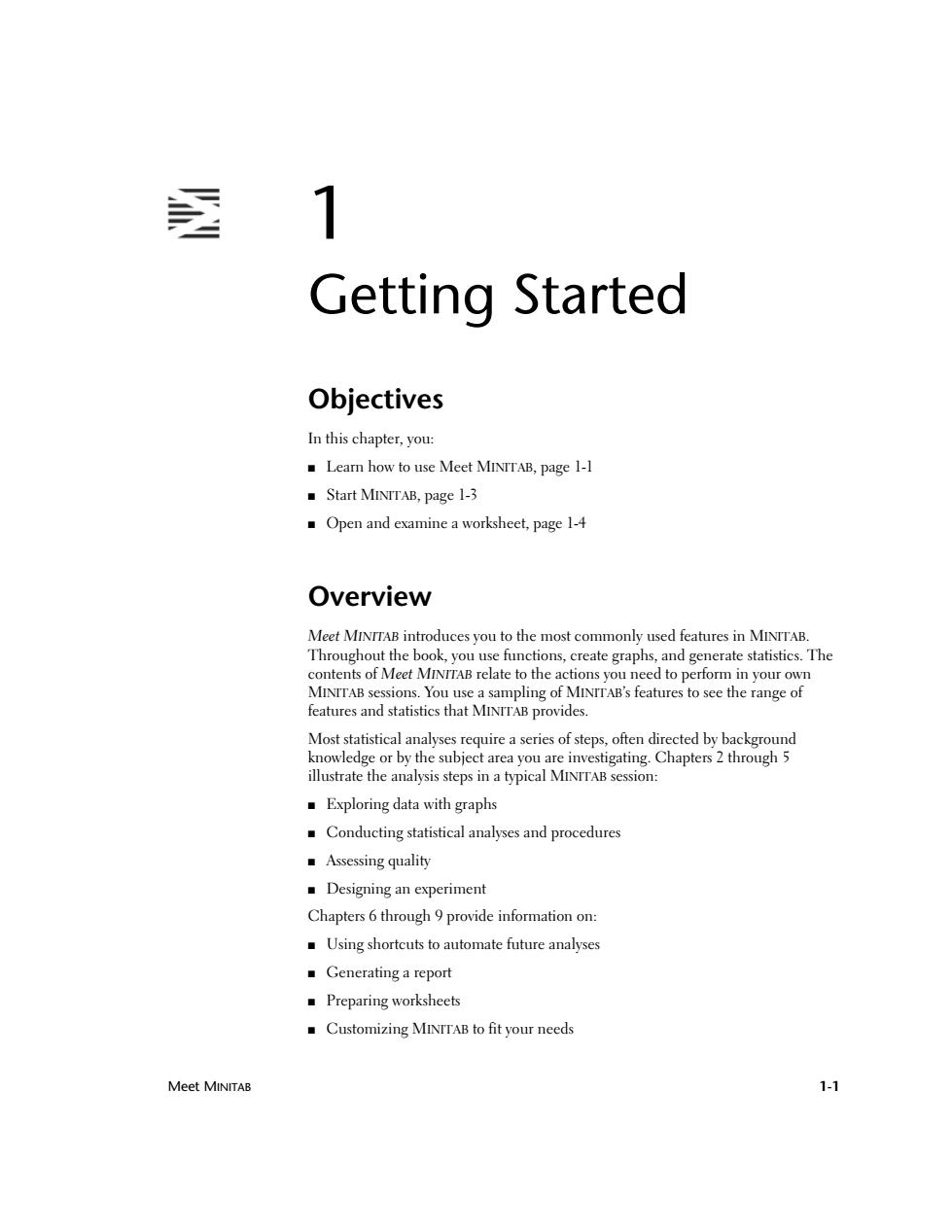
透 1 Getting Started Objectives In this chapter,you: Learn how to use Meet MINITAB,page 1-1 Start MINTTAB,page 1-3 Open and examine a worksheet,page 1-4 Overview Meet MINTTAB introduces you to the most commonly used features in MINTTAB. Throughout the book,you use functions,create graphs,and generate statistics.The contents of Meet MINITAB relate to the actions you need to perform in your own MINITAB sessions.You use a sampling of MINTTAB's features to see the range of features and statistics that MINTTAB provides. Most statistical analyses require a series of steps,often directed by background knowledge or by the subject area you are investigating.Chapters 2 through 5 illustrate the analysis steps in a typical MINITAB session: Exploring data with graphs Conducting statistical analyses and procedures ■Assessing quality Designing an experiment Chapters 6 through 9 provide information on: Using shortcuts to automate future analyses ■Generating a report Preparing worksheets Customizing MINTTAB to fit your needs Meet MINITAB 1-1
Meet MINITAB 1-1 1 Getting Started Objectives In this chapter, you: ■ Learn how to use Meet MINITAB, page 1-1 ■ Start MINITAB, page 1-3 ■ Open and examine a worksheet, page 1-4 Overview Meet MINITAB introduces you to the most commonly used features in MINITAB. Throughout the book, you use functions, create graphs, and generate statistics. The contents of Meet MINITAB relate to the actions you need to perform in your own MINITAB sessions. You use a sampling of MINITAB’s features to see the range of features and statistics that MINITAB provides. Most statistical analyses require a series of steps, often directed by background knowledge or by the subject area you are investigating. Chapters 2 through 5 illustrate the analysis steps in a typical MINITAB session: ■ Exploring data with graphs ■ Conducting statistical analyses and procedures ■ Assessing quality ■ Designing an experiment Chapters 6 through 9 provide information on: ■ Using shortcuts to automate future analyses ■ Generating a report ■ Preparing worksheets ■ Customizing MINITAB to fit your needs
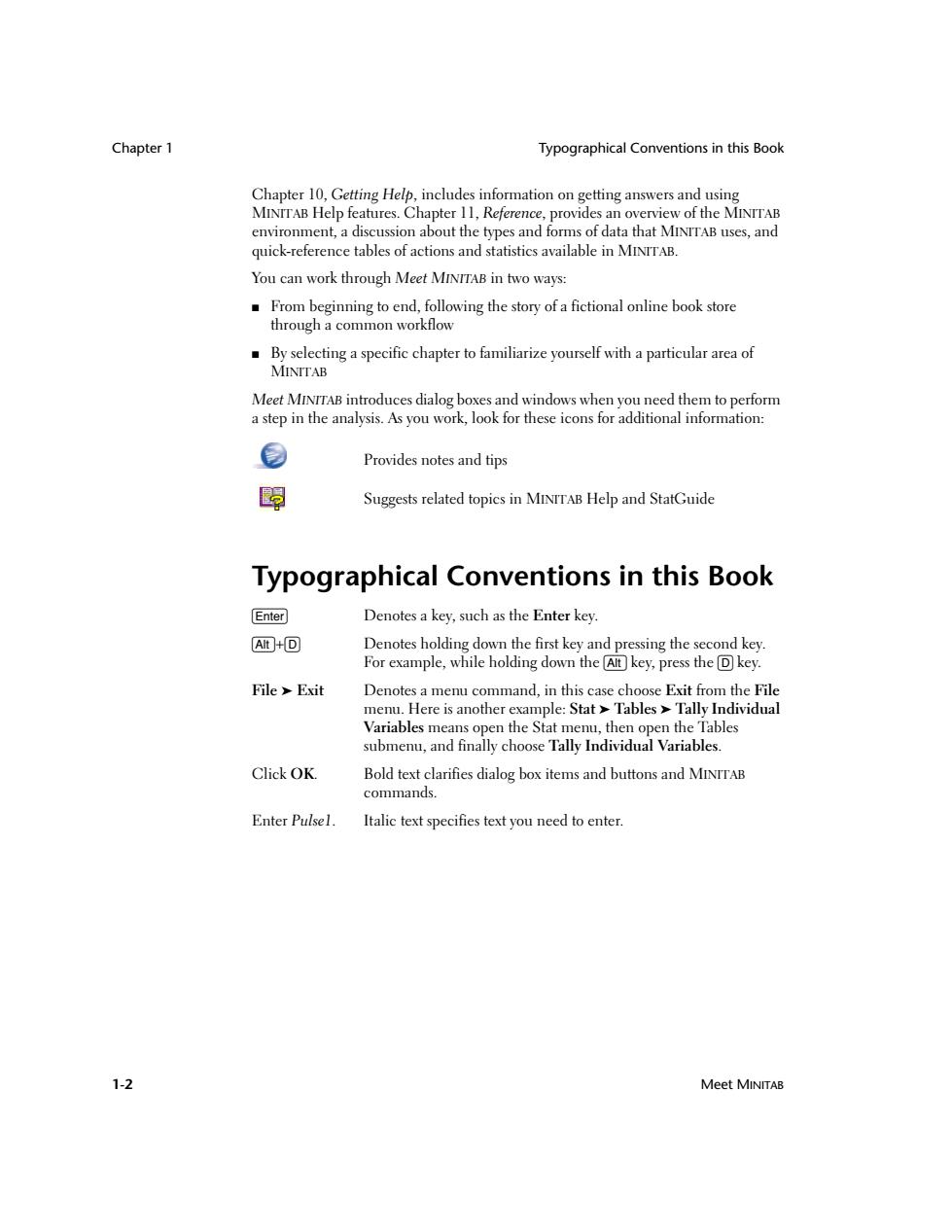
Chapter 1 Typographical Conventions in this Book Chapter 10,Getting Help,includes information on getting answers and using MINTTAB Help features.Chapter 11,Reference,provides an overview of the MINITAB environment,a discussion about the types and forms of data that MINITAB uses,and quick-reference tables of actions and statistics available in MINTTAB. You can work through Meet MINITAB in two ways: From beginning to end,following the story of a fictional online book store through a common workflow By selecting a specific chapter to familiarize yourself with a particular area of MINITAB Meet MINITAB introduces dialog boxes and windows when you need them to perform a step in the analysis.As you work,look for these icons for additional information: Provides notes and tips 嗣 Suggests related topics in MINITAB Help and StatGuide Typographical Conventions in this Book Enter Denotes a key,such as the Enter key. Alt+D Denotes holding down the first key and pressing the second key. For example,while holding down the Alt key,press the D key. File Exit Denotes a menu command,in this case choose Exit from the File menu.Here is another example:Stat Tables Tally Individual Variables means open the Stat menu,then open the Tables submenu,and finally choose Tally Individual Variables. Click OK. Bold text clarifies dialog box items and buttons and MINTTAB commands. Enter Pulsel. Italic text specifies text you need to enter. 1-2 Meet MINITAB
Chapter 1 Typographical Conventions in this Book 1-2 Meet MINITAB Chapter 10, Getting Help, includes information on getting answers and using MINITAB Help features. Chapter 11, Reference, provides an overview of the MINITAB environment, a discussion about the types and forms of data that MINITAB uses, and quick-reference tables of actions and statistics available in MINITAB. You can work through Meet MINITAB in two ways: ■ From beginning to end, following the story of a fictional online book store through a common workflow ■ By selecting a specific chapter to familiarize yourself with a particular area of MINITAB Meet MINITAB introduces dialog boxes and windows when you need them to perform a step in the analysis. As you work, look for these icons for additional information: Provides notes and tips Suggests related topics in MINITAB Help and StatGuide Typographical Conventions in this Book e Denotes a key, such as the Enter key. a+D Denotes holding down the first key and pressing the second key. For example, while holding down the a key, press the D key. File ➤ Exit Denotes a menu command, in this case choose Exit from the File menu. Here is another example: Stat ➤ Tables ➤ Tally Individual Variables means open the Stat menu, then open the Tables submenu, and finally choose Tally Individual Variables. Click OK. Bold text clarifies dialog box items and buttons and MINITAB commands. Enter Pulse1. Italic text specifies text you need to enter
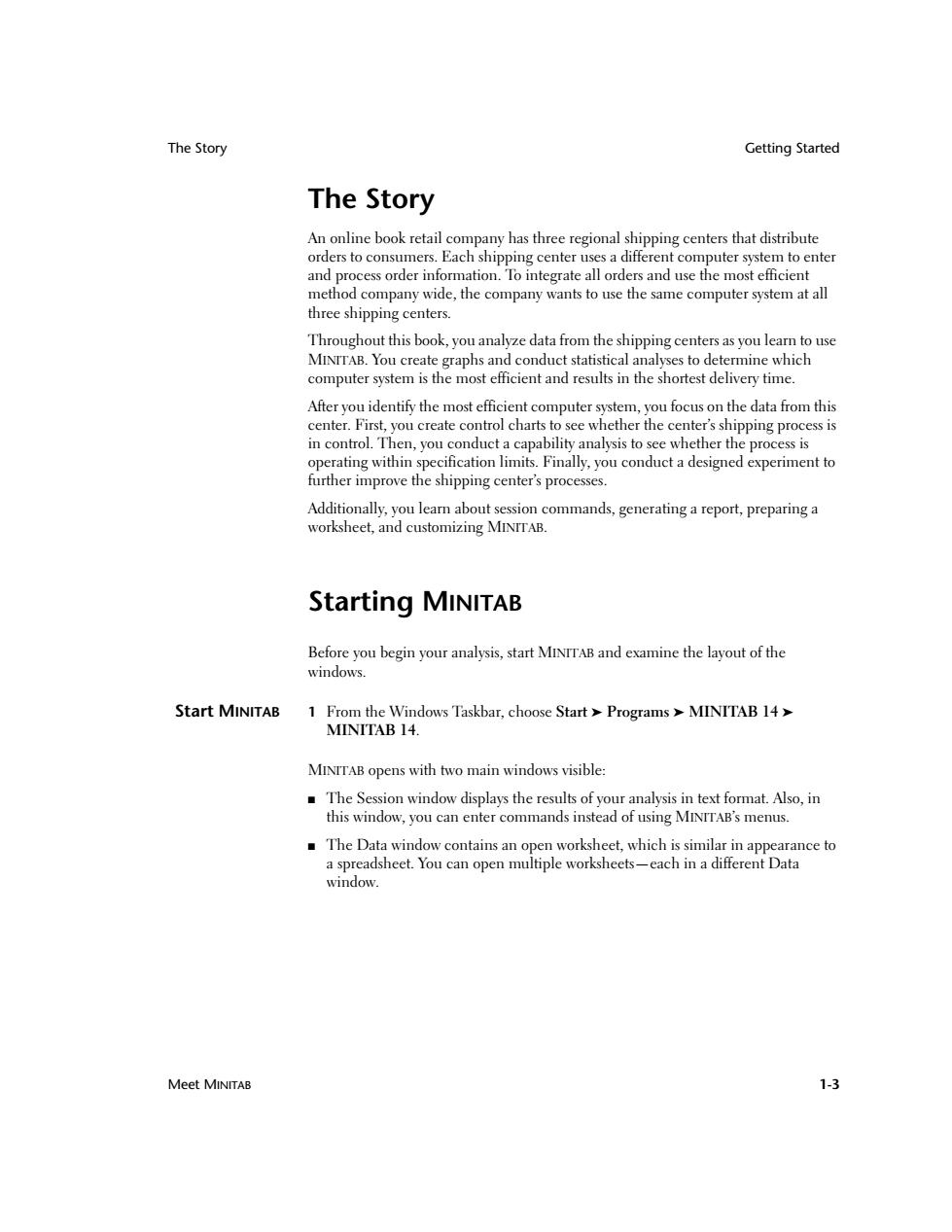
The Story Getting Started The Story An online book retail company has three regional shipping centers that distribute orders to consumers.Each shipping center uses a different computer system to enter and process order information.To integrate all orders and use the most efficient method company wide,the company wants to use the same computer system at all three shipping centers. Throughout this book,you analyze data from the shipping centers as you learn to use MINTTAB.You create graphs and conduct statistical analyses to determine which computer system is the most efficient and results in the shortest delivery time. After you identify the most efficient computer system,you focus on the data from this center.First,you create control charts to see whether the center's shipping process is in control.Then,you conduct a capability analysis to see whether the process is operating within specification limits.Finally,you conduct a designed experiment to further improve the shipping center's processes. Additionally,you learn about session commands,generating a report,preparing a worksheet,and customizing MINTTAB. Starting MINITAB Before you begin your analysis,start MINTTAB and examine the layout of the windows. Start MINITAB 1 From the Windows Taskbar,choose Start Programs MINITAB 14> MINITAB 14. MINITAB opens with two main windows visible: The Session window displays the results of your analysis in text format.Also,in this window,you can enter commands instead of using MINTTAB's menus. The Data window contains an open worksheet,which is similar in appearance to a spreadsheet.You can open multiple worksheets-each in a different Data window. Meet MINITAB 1-3
The Story Getting Started Meet MINITAB 1-3 The Story An online book retail company has three regional shipping centers that distribute orders to consumers. Each shipping center uses a different computer system to enter and process order information. To integrate all orders and use the most efficient method company wide, the company wants to use the same computer system at all three shipping centers. Throughout this book, you analyze data from the shipping centers as you learn to use MINITAB. You create graphs and conduct statistical analyses to determine which computer system is the most efficient and results in the shortest delivery time. After you identify the most efficient computer system, you focus on the data from this center. First, you create control charts to see whether the center’s shipping process is in control. Then, you conduct a capability analysis to see whether the process is operating within specification limits. Finally, you conduct a designed experiment to further improve the shipping center’s processes. Additionally, you learn about session commands, generating a report, preparing a worksheet, and customizing MINITAB. Starting MINITAB Before you begin your analysis, start MINITAB and examine the layout of the windows. Start MINITAB 1 From the Windows Taskbar, choose Start ➤ Programs ➤ MINITAB 14 ➤ MINITAB 14. MINITAB opens with two main windows visible: ■ The Session window displays the results of your analysis in text format. Also, in this window, you can enter commands instead of using MINITAB’s menus. ■ The Data window contains an open worksheet, which is similar in appearance to a spreadsheet. You can open multiple worksheets—each in a different Data window
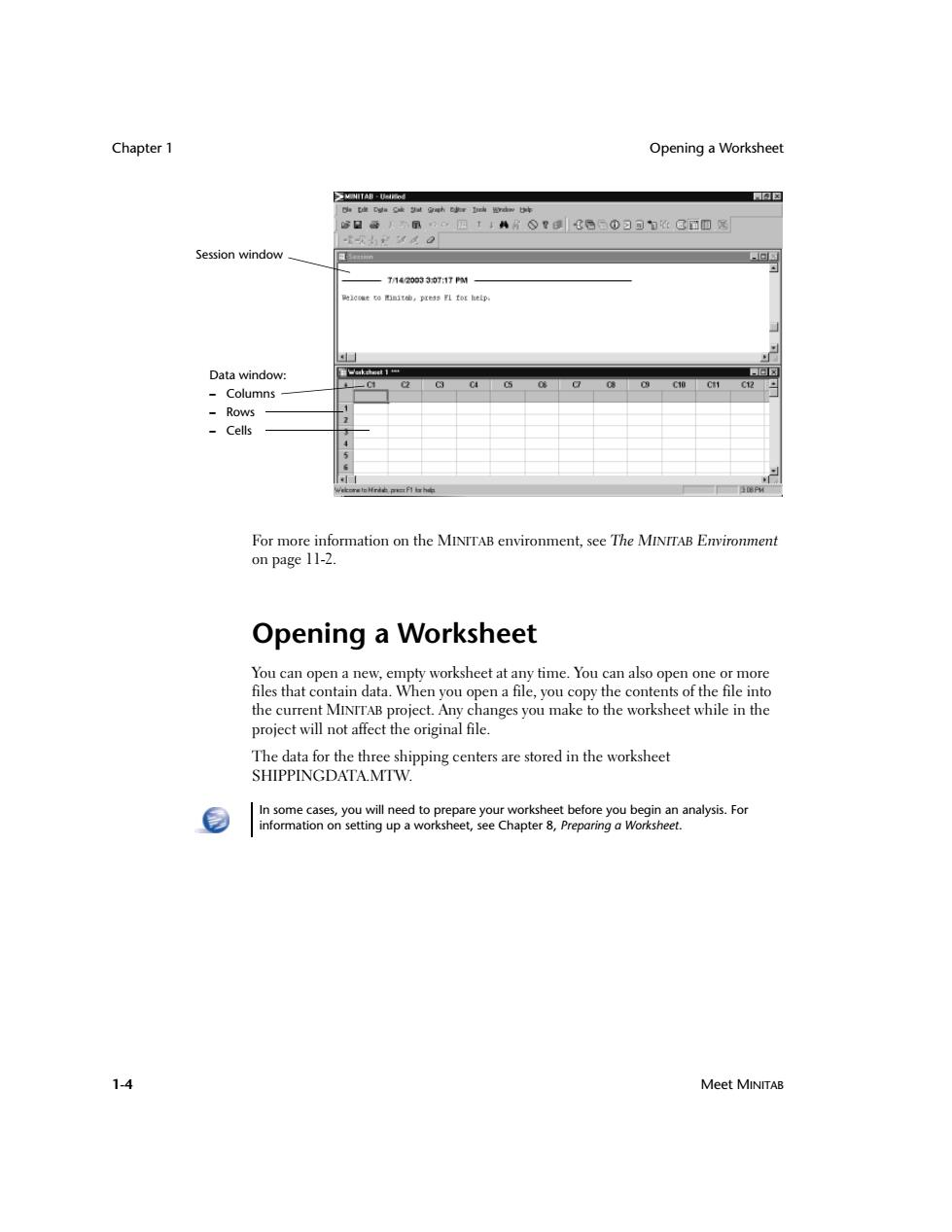
Chapter 1 Opening a Worksheet ≥TAd 网国 修日等人m。四114片⊙?a|《后①习可日经C面四飞 Session window 回 -T142003307:17PM eewt0it地,prs3 FL tor hetp Data window: 回☒ C12 -Columns Rows -Cells For more information on the MINITAB environment,see The MINITAB Environment on page 11-2. Opening a Worksheet You can open a new,empty worksheet at any time.You can also open one or more files that contain data.When you open a file,you copy the contents of the file into the current MINTTAB project.Any changes you make to the worksheet while in the project will not affect the original file. The data for the three shipping centers are stored in the worksheet SHIPPINGDATA MTW. In some cases,you will need to prepare your worksheet before you begin an analysis.For information on setting up a worksheet,see Chapter 8,Preparing a Worksheet. 1-4 Meet MINITAB
Chapter 1 Opening a Worksheet 1-4 Meet MINITAB For more information on the MINITAB environment, see The MINITAB Environment on page 11-2. Opening a Worksheet You can open a new, empty worksheet at any time. You can also open one or more files that contain data. When you open a file, you copy the contents of the file into the current MINITAB project. Any changes you make to the worksheet while in the project will not affect the original file. The data for the three shipping centers are stored in the worksheet SHIPPINGDATA.MTW. Data window: – Columns – Rows – Cells Session window In some cases, you will need to prepare your worksheet before you begin an analysis. For information on setting up a worksheet, see Chapter 8, Preparing a Worksheet
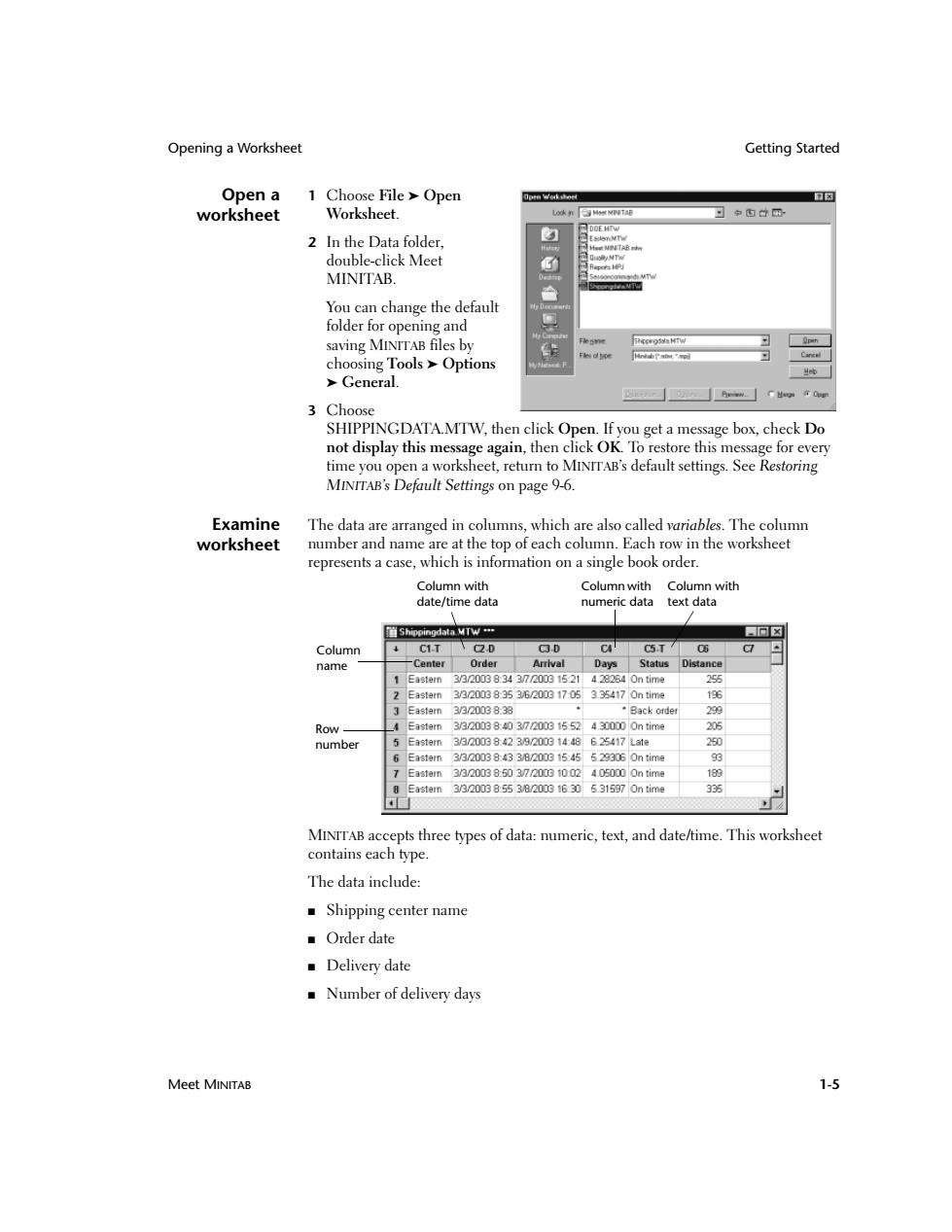
Opening a Worksheet Getting Started Open a 1 Choose File>Open 口☒ worksheet Worksheet. DOF HTW 2 In the Data folder. MpTB标 double-click Meet Sy MTW MINITAB. You can change the default folder for opening and saving MINITAB files by Carcsl choosing Tools >Options >General. 3 Choose SHIPPINGDATA.MTW,then click Open.If you get a message box,check Do not display this message again,then click OK.To restore this message for every time you open a worksheet,return to MINTTAB's default settings.See Restoring MINITAB's Default Settings on page 9-6. Examine The data are arranged in columns,which are also called variables.The column worksheet number and name are at the top of each column.Each row in the worksheet represents a case,which is information on a single book order. Column with Column with Column with date/time data numeric data text data 道Shippingdata.MTw" 何☒ Column C1.T C2.D C3D C C5.T 06 name -Center Order Arrival Days Status Distance 1 Eastern33200383437200015214282340 n time 255 2 Eastern 33200383536200917053354170 n time 196 Eastern 3320038.33 ·Back order 299 Row Eastern 3/3200384037200315524300000 n time 205 number 5 Eastern 3320038423920031448625417La1m 250 Eastern 33200384338200315455293060 n time 93 7 Eastern 33200385037200310024050000 n time 189 3320038553820016305315970 n time 336 MINTTAB accepts three types of data:numeric,text,and date/time.This worksheet contains each type. The data include: ■Shipping center name ■Order date ■Delivery date Number of delivery days Meet MINITAB 1-5
Opening a Worksheet Getting Started Meet MINITAB 1-5 Open a worksheet 1 Choose File ➤ Open Worksheet. 2 In the Data folder, double-click Meet MINITAB. You can change the default folder for opening and saving MINITAB files by choosing Tools ➤ Options ➤ General. 3 Choose SHIPPINGDATA.MTW, then click Open. If you get a message box, check Do not display this message again, then click OK. To restore this message for every time you open a worksheet, return to MINITAB’s default settings. See Restoring MINITAB’s Default Settings on page 9-6. Examine worksheet The data are arranged in columns, which are also called variables. The column number and name are at the top of each column. Each row in the worksheet represents a case, which is information on a single book order. MINITAB accepts three types of data: numeric, text, and date/time. This worksheet contains each type. The data include: ■ Shipping center name ■ Order date ■ Delivery date ■ Number of delivery days Column with date/time data Column name Column with numeric data Column with text data Row number